A movie item appears in the Preview window at its actual size with a standard QuickTime control bar that lets you start, stop, and step through the movie; select frames; and control the volume. You cannot resize a movie preview.
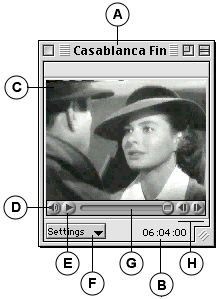
|
A |
File Name: Movie file name. |
|
B |
Duration: Displays movie duration. |
|
C |
Movie window: Displays the movie. |
|
D |
Volume control (if movie has sound): Increase or decrease volume. |
|
E |
Play/Stop button: Press to start or stop the movie. |
|
F |
Options menu: Select Looping, Playback, and Poster Frame options. |
|
G |
Control bar: Shows movie progression. Drag to start movie at specified location. |
|
H |
Step buttons: Allows you to step through the movie frame by frame. |
To select part of the movie: Press Shift and drag the control bar (selected frames appear highlighted).
Poster Frame
You can determine which frame of a movie is used as the “poster frame” for the catalog thumbnail. To do so, locate the frame that you want to use, then from the movies Settings pop-up menu, choose “Set Poster Frame.” (Sets the poster frame in the file itself.) The Poster Frame can be set only in Publisher mode or higher.
To set the Poster Frame: From the Settings pop-up menu, choose “Set Poster Frame”
To go to the Poster Frame: From the Settings pop-up menu, choose “Go To Poster Frame”