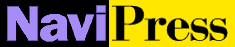 Help
Help
Selection Lists 
You can insert a Selection
List-either a scrollable list from
which the user may select one or many items, or a pull-down menu from which
the user may select one item-into a form.

 Add a Selection List:
Add a Selection List:
Selection list dialogue
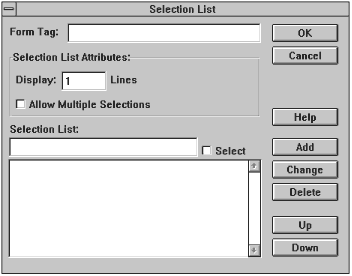
- Position the cursor where you want the Selection List to be.
- Click the SList button on the form palette to get the dialogue
box above. This dialogue allows you to insert a text area (a scrollable area
in which the user can type more than one line of text) into a form.
- Specify a value for the Form Tag.
- In the Selection List Attributes box enter the number of lines
to be displayed in the Display: Lines field.
- The default is to display one line. When only one selection is allowed
(see the next step) it is common to display only one line, since clicking
on the Selection List provides a pull-down list from which the one selection
can easily be chosen.
- When multiple selections are allowed, the selection list is displayed
as a scrollable list and it is probably best to set number of lines to display
to at least two for clarity and ease of use.
- If when using a Selection List that allows multiple selection you wish
to make multiple, non-consecutive selections, depress the CTRL key when making
these selections. Otherwise the subsequent
mouse clicks deselect the previous selection(s).
- In the Selection List Attributes box choose, by clicking,
whether to Allow Multiple Selections.
- The default is to not allow multiple selections.
- Insert the items into the Selection List.
- Enter a list item in the Selection List field.
- Optionally click the Select box to make the item a default selection.
Unless the Allow Multiple Selections box is checked, there can be
only one item selected as the default.
- Click Add to add the item to the list.
- To change the text or default status of an item in the list, highlight
the item in the text area (so that it is displayed in the Selection List
field) make the changes, and press Change.
- To delete an item from the selection list, highlight the item in the
text area (so that it is displayed in the Selection List field) and
click the Delete button.
- To change the order of items in the selection list, highlight the item
(so it is displayed in the Selection List field) and press Up
or Down buttons to move the highlighted item through the list.
- Click OK, and the selection list appears where the cursor was
positioned.