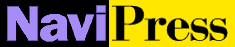 Help
Help
Image Fields

You can insert a "clickable" image into a form. Clicking on the image
immediately submits the form, sending along the x and y position of the click.

 Add an image field:
Add an image field:
Image field dialogue
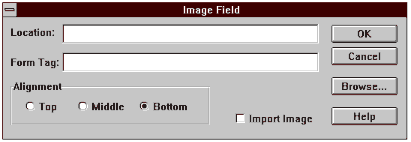
- Position the cursor where you want the image to be.
- Click the Picture button on the form palette to get the dialogue
box above. This dialogue allows you to insert a text area (a scrollable area
in which the user can type more than one line of text) into a form.
- Specify a value for the Form Tag.
- Enter the Location of the image. Either:
- Enter an URL or the local file name in the Location field.
- Click the Browse button to search the directories and locate and
select the file.
- Choose, by clicking, a Text Alignment option-Top,
Middle, or Bottom-to choose how the image is aligned with the
adjoining text.
- Click, optionally, on Import Image.
- If imported, the image file is saved to the page's MiniWeb and has
a relative link.
- Otherwise, the image remains outside the page's directory. Its location
is a full URL.
- Click OK, and the image appears where the cursor was positioned.