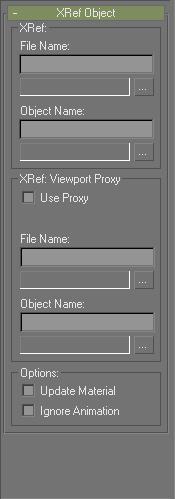
Select an XRef object. > Modify panel > XRef Object rollout
When you've selected an XRef object on a scene, the XRef Object rollout appears on the Modify panel. The modifier stack for the XRef object simply displays “XRef Object”.
Interface
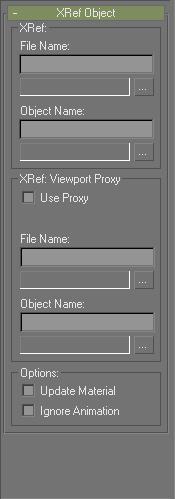
XRef group
The items here let you change the file path, file name, and object name of the source of the XRef object. From here, you can also assign proxy objects to appear in the viewport.
Important: The specified file must contain an object of the specified name, or no XRef object will appear in your scene. Instead, a small, yellow x appears as a placeholder.
File Name field: Displays the path and file name of the .max file containing the source of the XRef object. You can edit this to point to a different path and file.
Path button: Click to display a file dialog from which you can specify a different path and file name for the source file.
Object Name field: Displays the name of the source object pointed to in the source file.
Path button: Displays an XRef Merge dialog pointing to the scene in the XRef File Name field. Here, you can specify a different object to be used as the XRef object.
XRef: Viewport Proxy group
This group box lets you assign a proxy object to the XRef object. A proxy is a second XRef object that you can use as a substitute in the viewports. Typically, you’d use a less complex version of the primary XRef object to save viewport display time, but the proxy can be any object you choose. You can use this to swap between two versions of the same model as well, regardless of complexity.
Use Proxy: Turn this on to display the specified proxy object in the viewports. Turn off to display the original XRef object.
Note: If you turn this on when no proxy object has been specified, the XRef object appears in the viewports as a small, yellow ‘X.’
File Name field: Specify the path and file name of the .max scene containing the proxy object.
Path button: Click to display a file dialog from which you can specify the .gmax scene containing the proxy object.
Object Name field: Specifies the name of the proxy object in the specified scene.
Path button: Click to display a Merge dialog listing the objects in the specified scene file. From here, you can select an object to be used as the proxy.
Options group
Contains miscellaneous options that affect the updating of the XRef object.
Update Material: When on, the material assigned the XRef object is updated from the source. When off, source materials are not updated. This is a duplicate of the same check box in the XRef dialog.
Ignore Animation: When on, the stack animation of the source object is disabled. This does not affect any existing transform animation.