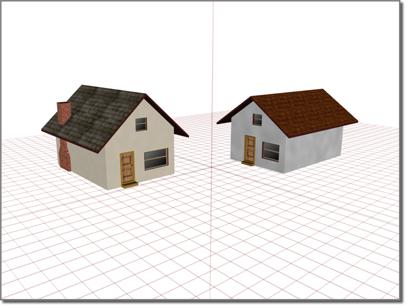
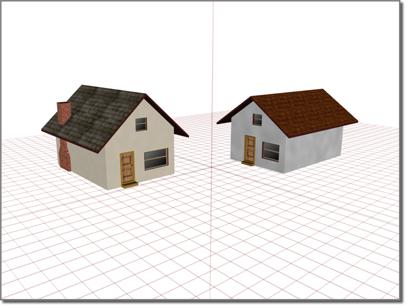
Using the home grid to position houses
The home grid provides ready-to-use construction planes, much like a leveled building site marked with stakes and strings. When you create an object in a viewport, the new object is placed on the home grid plane of that viewport.
To use the home grid effectively for construction, you often need to change the defaults to the job at hand, analogous to moving the stakes and strings to match your own site plan.
The home grid is a single system: its three planes use the same settings for grid spacing and major line divisions. You change these settings from a single panel of the Grid and Snap Settings dialog.
To access the Home Grid panel:
Choose Customize menu > Grid And Snap Settings, then click the Home Grid tab.
Grid spacing is the size, in current units, of the grid's smallest square. The basic idea is to choose a grid spacing that corresponds to your unit of measurement, then choose a larger spacing for multiple units.
For example, if you have units set to centimeters, you might make one grid space equal to 1.000 (one unit, or one centimeter in this case).
The home grid displays heavier or "major" lines to mark groups of grid squares. You can use these to represent larger units of measurement.
For example, if you use a grid spacing of one centimeter, you might use a value of 10 so the major grid divisions represent one decimeter.
In perspective viewports, the displayed size of the home grid adjusts for different major grid divisions. The home grid itself is unchanged.
To improve grid visibility, you can change the intensity or color of the home grid. Choose Customize menu > Customize User Interface > Colors panel.