

Create panel > Geometry button > Standard Primitives > Object Type rollout > Torus button
Create menu > Standard Primitives > Torus
Tab panels > Objects tab > Torus Object
Torus produces toruses, or rings with circular cross sections, sometimes referred to as donuts. You can combine three smoothing options with rotation and twist settings to create complex variations.

Examples of toruses
Procedure
To create a torus:
In any viewport, drag to define a torus.
As you drag, a torus emerges with its center at the pivot point.
Release to set the radius of the torus ring.
Move the mouse to define the radius of the cross-sectional circle, then click to create the torus.
Interface
Creation Method rollout
Edge: Draws a torus from edge to edge. You can change the center location by moving the mouse.
Center: Draws a torus from the center out.
Keyboard Entry rollout
See Creating Primitives from the Keyboard.
Parameters rollout
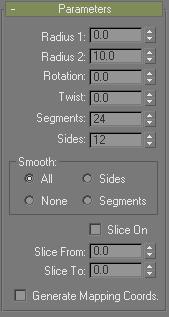
The defaults produce a smooth torus with 12 sides and 24 segments. The pivot point is at the center of the torus on the plane, cutting through the center of the torus. Higher settings for sides and segments produce a denser geometry.
Major Radius: Sets the distance from the center of the torus to the center of the cross-sectional circle. This is the radius of the torus ring.
Minor Radius: Sets the radius of the cross-sectional circle. The default is 10 units. This value is replaced each time you create a torus.

Major Radius and Minor Radius
Rotation: Sets the degree of rotation. Vertices are uniformly rotated about the circle running through the center of the torus ring. Positive and negative values for this setting "roll" the vertices in either direction over the surface of the torus.

Rotation and Twist
Twist: Sets the degree of twist. Cross sections are progressively rotated about the circle running through the center of the torus. Beginning with twist, each successive cross section is rotated until the last one has the number of degrees specified.
Twisting a closed (unsliced) torus creates a constriction in the first segment. You can avoid this either by twisting in increments of 360 degrees, or turning Slice on and setting both Slice From and Slice To to 0 to maintain a complete torus.
Segments: Sets the number of radial divisions around the torus. By reducing this number, you can create polygonal rings instead of circular ones.
Sides: Sets the number of sides on the cross-sectional circle of the torus. By reducing this number, you can create prism-like cross sections instead of circular ones.
Smooth group
Choose one of four levels of smoothing:
All: (default) Produces complete smoothing on all surfaces of the torus.
Sides: Smoothes the edges between adjacent segments, producing smooth bands running around the torus.
None: Turns off smoothing entirely, producing prism-like facets on the torus.
Segments: Smoothes each segment individually, producing ring-like segments along the torus.
Slice On: Creates a portion of a sliced torus rather than the entire 360 degrees.
Slice From: When Slice On is on, specifies the angle where the torus slice begins.
Slice To: When Slice On is on, specifies the angle where the torus slice ends.
Generate Mapping Coordinates: Sets up required coordinates for applying mapped materials to the torus. Default=off.
Note: If a visible viewport is set to a non-wireframe or non-bounding-box display, Generate Mapping Coordinates is on for all primitives to which you apply a material containing a map with Show Map In Viewport on.