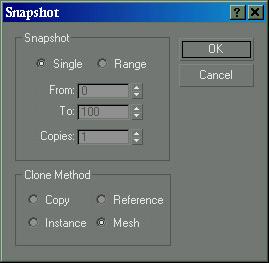Snapshot Dialog
Main toolbar > Snapshot (on Array flyout) > Snapshot dialog
Tools menu > Snapshot > Snapshot dialog
The Snapshot tool lets you clone an object that has been animated. You can make a single clone at any frame, or multiple clones spaced over a selected number of frames. Snapshot creates static clones, not animation.
Snapshot spaces the clones equally in time. Adjustments in Track View let you space the clones equally along the path instead (see the second procedure, below).
Like other clone techniques, Snapshot creates copies, instances, or references.
Procedures
To clone an object over time:
-
Select an object with an animation path.
-
Snapshot also shows the effect of any other transform animations, such as rotate or scale as well as parametric modifier animation.
-
 Click Snapshot, a button from the Array flyout, or choose Tools menu > Snapshot.
Click Snapshot, a button from the Array flyout, or choose Tools menu > Snapshot.
The Snapshot dialog appears.
-
Set parameters in the dialog, and click OK.
To space clones evenly by distance:
-
Select an object with an animated position.
-
Open Track View and find the Position track for the original object.
-
Click Assign Controller and check that the track is using a Bezier Position controller. Do one of the following:
-
If the track is already using a Position controller, proceed to step 4.
-
If the track is not using a Position controller, change the controller, then proceed to step 4.
-
Select all the transform keys and right-click one of the selected keys to display the Key Info dialog.
-
Click Advanced to expand the dialog.
-
Click Normalize Time.
-
Set Constant Velocity on.
-
 Click Snapshot or choose Tools menu > Snapshot.
Click Snapshot or choose Tools menu > Snapshot.
The Snapshot dialog appears.
-
Set parameters in the dialog, and click OK.
Interface
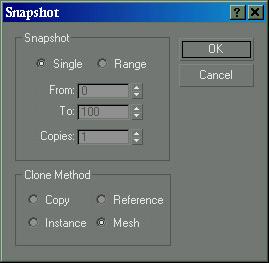
Snapshot
Single: Makes a clone of the geometry of the object at the current frame.
Range: Makes clones of the geometry of the object along the trajectory over a range of frames. Specify the range with the From/To spinners and the number of clones with the Copies spinner.
From/To: Specifies the range of frames to place the cloned object along the trajectory.
Copies: Specifies the number of clones to place along the trajectory. They are evenly distributed over the time period, but not necessarily over the spatial distance along the path.
Clone Method
With the Copy, Instance, and Reference methods, the clone retains any animation within the object, so all the clones will be animated in the same way.
Copy: Clones copies of the selected object.
Instance: Clones instances of the selected object.
Reference: Clones references of the selected object.
Mesh: Use this to create mesh geometry out of the selected objects.
 Click Snapshot, a button from the Array flyout, or choose Tools menu > Snapshot.
Click Snapshot, a button from the Array flyout, or choose Tools menu > Snapshot.