

Select an object. > Modify panel > Modifier List > Mesh Editing > Smooth
Select an object. > Modifiers menu > Mesh Editing > Smooth
The Smooth modifier provides auto-smoothing based on the angle of adjacent faces. You can apply new smoothing groups to objects.
Smoothing eliminates the facets on geometry by grouping faces into smoothing groups.
Patch objects coming up the modifier stack are not converted to a mesh by this modifier. A patch object that is input to the Smooth modifier retains its patch definition.
Procedures
To smooth an object:
Select the object to be smoothed.
 On the Modify panel, choose Mesh Editing > Smooth from the Modifier List.
On the Modify panel, choose Mesh Editing > Smooth from the Modifier List.
Adjust the Threshold for the desired smoothing effect.
To apply smoothing groups manually :
Select an object.
 Use a mesh select modifier to select the faces to be smoothed.
Use a mesh select modifier to select the faces to be smoothed.
Click a numbered button to apply the corresponding smoothing group to the selected faces.
Interface
Parameters rollout
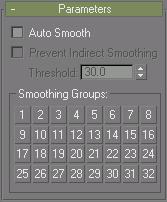
Auto Smooth: If Auto Smooth is selected, the object is auto-smoothed using the (animatable) threshold specified by the spinner below it. Auto Smooth sets the smoothing groups based on the angle between faces. Any two adjacent faces are put in the same smoothing group if the angle between their normals is less than the threshold angle.
Prevent Indirect Smoothing: Turn on to prevent smoothing 'leaks" when using Auto Smooth. If you apply Auto Smooth to an object, and portions of that object that should not be smoothed become smoothed, then turn on Prevent Indirect Smoothing to see if it corrects the problem.
Note: This option has an effect only when Auto Smooth is selected. The problem it corrects is rare, and turning on Prevent Indirect Smoothing slows the Auto Smooth process. Don't use this option unless you see something wrong with your existing smoothing.
Threshold: Specifies the threshold angle in degrees. Any two adjacent faces are put in the same smoothing group if the angle between their normals is less than the threshold angle.
Smoothing Groups group
The grid of 32 buttons shows which smoothing groups are used by the selected faces, and are used to assign smoothing groups manually to selected faces.