
Main toolbar > Open Track View > Select a transform track in the Track View Hierarchy > Track View toolbar > Assign Controller > Position/Rotation/Scale
Graph Editors > Track View > Open Track View > Select a transform track in the Track View Hierarchy > Track View toolbar > Assign Controller > Position/Rotation/Scale

The Position/Rotation/Scale (PRS) controller is the default Transform controller for most objects. Use it for all general-purpose transforms.
Procedure
To create PRS Transform keys:
Select an object.
Select Motion panel > Parameters.
Drag the time slider to the frame where you want to place a key.
On the PRS Parameters rollout, in the Create Key group, click one of the following:
Click Position to create a Position key.
Click Rotation to create a Rotation key.
Click Scale to create a Scale key.
If a particular Position, Rotation, or Scale controller does not use keys, then that button is not available in the Create Key group. For example, you cannot create Position Keys if a Noise Position controller is being used.
Interface
Motion panel > PRS Parameters rollout
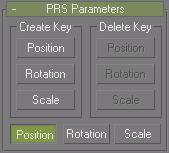
Create Key/Delete Key: The six buttons in the PRS Parameters rollout let you create or delete a transform key at the current frame. These buttons become active or inactive depending on the existence of a key type at the current frame.
For example, if you're on a frame containing a Scale key, the Scale button is inactive in the Create column, because a key already exists. At the same time, the Position and Rotation buttons are inactive in the Delete column because there are no keys of that type to delete.
Position/Rotation/Scale: Determines the contents of the Key Info rollouts that appear below the PRS Parameters rollout in the Motion panel.