

Main toolbar > Open Track View > Select an animated track in the Track View Hierarchy. > Track View Main toolbar. > Parameter Curve Out-of-Range Types
Graph Editors menu > Track View > Open Track View > Select an animated track in the Track View Hierarchy. > Track View Main toolbar. > Parameter Curve Out-of-Range Types
With Parameter Curve Out-of-Range Types you can specify how an object is to behave outside the range of the keys you've defined.
Use Parameters Curve Out-of-Range Types to create loops and cycles. The idea is to create a short pattern of keys that produce an animated effect, and then loop or cycle through those keys throughout the animation.
Using the Parameter Curve Out-of-Range Types dialog, you select from four ways for repeating your animation and two ways for applying a linear value.
Animate an object to loop or cycle.
Use Position Ranges to adjust the relationship between a range bar and its keys. The loop or cycle will occur within the range bar.
Click Parameter Out-of-Range Types to select how your animation behaves outside the time covered by the range bar.
Procedure
To use Parameter Out-of-Range Types to create a loop:
On the Create Panel, click Geometry, then click Box.
On the left side of the Front viewport create a small box.
Turn on Animate and move the time slider to frame 10.
Turn on Toolbar/Select and move the box to the right side of the Front viewport.
Open Track View, right-click Filters, and then select Animated Tracks Only.
Choose the Position track for the box in the Track View Hierarchy, and then click Parameter Out-of-Range.
In the Parameter Curve Out-of-Range Types dialog, select Ping Pong and click OK.
Click Play in the Viewport Controls.
The box moves back and forth repeatedly.
While the animation is playing, experiment by turning on Position Ranges on the Track View toolbar and moving the ends and middle of the Position track bar back and forth in the Track View Edit window. You can adjust the range bar independent of its keys and change the nature of the loop.
Interface
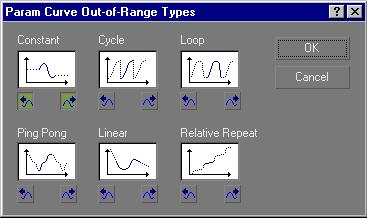
Select from the options for repeating your animation and options for applying a linear value.
Constant: Holds the value of the end key of the range for all frames. Use constant when you want no animated effect before the first key of the range or after the last key. Constant is the default out-of-range type.
Cycle: Repeats the same animation as within the range. If the first and last keys in the range have different values, the animation will show an abrupt "jump" from the last key to the first. Use Cycle when you want an animation to repeat, but do not need the ends to match.
Loop: Repeats the same animation as within the range, but interpolates between the last key and first key in the range to create a smooth loop. If the first and last key are both at the extreme ends of the range, Loop will behave exactly like Cycle. If you use Position Ranges to extend the range bar beyond the keys, the added length determines the amount of time used to interpolate between the last key and the first key. Use loop with an extended range bar to produce smoothly repeating animation.
Ping Pong: Alternates between a forward and backward repeat of the animation within the range. Use Ping Pong when you want your animation to alternate back and forth.
Linear: Projects the animation value along a line tangent to the function curve at the end of the range. Use Linear when you want the animation to enter and leave the range at a constant velocity.
Relative Repeat: Repeats the same animation as within the range but offsets each repetition by the value at the end of the range. Use Relative Repeat to create animations that build on each other as they repeat.