 Select an object, then on the Modify panel, choose Mesh Editing > Normal from the Modifier List.
Select an object, then on the Modify panel, choose Mesh Editing > Normal from the Modifier List.
Turn on Unify, Flip, or both controls.
Select an object. > Modify panel > Modifier List > Mesh Editing > Normal
Select an object. > Modifiers menu > Mesh Editing > Normal Modifier
The Normal modifier allows you to unify or flip the normals of an object without applying an Edit Mesh modifier.
For example, if you wanted to fly inside of a procedural object, such as a sphere or a cylinder, and wanted to retain control over the radius and number of segments, you couldn't collapse the object to an Editable Mesh and maintain the procedural nature of the primitive.
Tip: If you are animating the creation of a complex object such as a nested Boolean or a loft, and you think the operation might result in inconsistent faces, apply Normal to the result and turn on Unify.
Tip: The Lathe modifier sometimes creates an object with normals pointing inward. Use the Normal modifier with both Unify and Flip turned on to fix "inside-out" lathe objects. The Normal modifier allows whole-object manipulations of normals to be performed quickly without using an Edit Mesh modifier.
Patch objects coming up the modifier stack are not converted to a mesh by this modifier. A patch object input to the Normal modifier retains its patch definition.
Procedure
To use the normal modifier:
 Select an object, then on the Modify panel, choose Mesh Editing > Normal from the Modifier List.
Select an object, then on the Modify panel, choose Mesh Editing > Normal from the Modifier List.
Turn on Unify, Flip, or both controls.
Interface
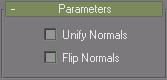
Unify Normals: Unifies the normals of an object by flipping the normals so that they all point in the same direction, usually outward. This is useful for restoring an object's faces to their original orientations.
Flip Normals: Reverses the direction of all the surface normals of the faces of the selected object or objects.