

Tools menu > Isolate
Tab panel > Modeling panel > Isolate Tool button
The Isolate Tool lets you edit a single object while hiding the rest of the scene. This guards against selecting other objects while working on a single object. It also reduces the performance overhead that can come from displaying other objects in the viewports.
When you turn on the Isolate Tool, the isolated object is centered in all viewports. The active viewport also does a Zoom Extents on the isolated object.
The Isolate Tool works only when a single object is selected. If multiple objects are selected, a warning asks you to select just one.
Interface
While the Isolate Tool is active, a dialog labeled ISOLATED appears.
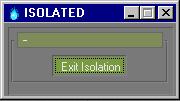
Exit Isolation: Click to end isolation, close the dialog, and unhide the rest of the scene.
The views are restored to what they showed before you chose Isolate Tool.