

Activate a Camera viewport. > Viewport navigation controls > Orbit Camera
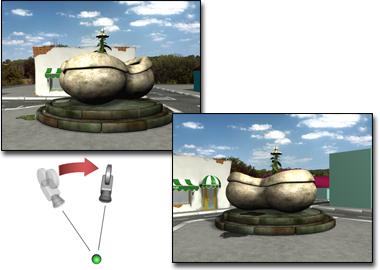
Orbiting a camera

Panning a camera
The buttons on this flyout let you rotate a camera about the target (Orbit) or rotate the target about the camera (Pan).
Note: This button replaces the Arc Rotate button when a Camera viewport is active.
You can constrain the rotation to a single axis by first pressing SHIFT before beginning the rotation. The rotation is constrained to the axis you begin rotating about.
To accelerate panning, hold down the CTRL key before you pan.
Procedures
To pan a camera:
Activate a Camera viewport.
 Click Pan Camera.
Click Pan Camera.
The button turns green when it is on.
Drag to rotate the view about the camera.
Dragging rotates the view freely using the world X and Y axes.
Press SHIFT and drag horizontally to lock view rotation about the world Y axis. This produces a horizontal pan.
Press SHIFT and drag vertically to lock rotation about the world X axis. This produces a vertical pan.
Press ESC or right-click to turn off the button.
To pan with the middle mouse button:
Hold down the middle mouse button and drag.
Pan mode is automatically switched on.
To orbit a camera:
Activate a Camera viewport.

 Click Orbit Camera.
Click Orbit Camera.
The button turns green when it is on.
Drag to rotate the view around the target.
Dragging rotates the view freely using the world X and Y axes.
Press SHIFT and drag horizontally to lock view rotation about the world Y axis. This produces a horizontal orbit.
Press SHIFT and drag vertically to lock rotation about the world X axis. This produces a vertical orbit.
Press ESC or right-click to turn off the button.
Interface

 Orbit Camera: Rotates a target camera about its target. Free cameras use the invisible target, set to the target distance specified in the camera Parameters rollout.
Orbit Camera: Rotates a target camera about its target. Free cameras use the invisible target, set to the target distance specified in the camera Parameters rollout.
 Pan Camera: Rotates the target about a target camera. For a free camera, rotates the camera about its local axes.
Pan Camera: Rotates the target about a target camera. For a free camera, rotates the camera about its local axes.