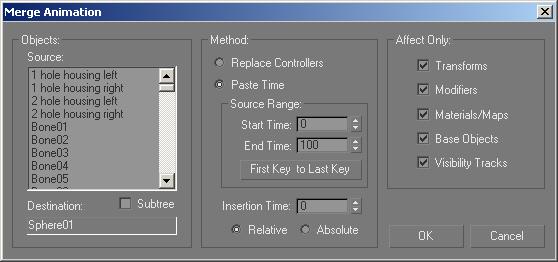
Select an object, group, or hierarchy. > File menu > Merge Animation
Merge Animation lets you import animation from another scene by replacing controller tracks. You can merge animations into a selected object, group, or hierarchy, but all items whose tracks you are replacing must be part of the same hierarchical branch.
The destination object must contain the same type of track (for example, Position or Bend) as the replacement object. Unmatched tracks from the replacement object are ignored.
See also
Procedure
To replace controller tracks in the current scene with those from another scene:
Select an object, group, or hierarchy.
Choose File > Merge Animation.
Specify the name of the file from which to import controller tracks.
In the Merge Animation dialog, select the object whose tracks you want to import.
Specify the method by which the imported tracks will be inserted.
Click OK.
Interface
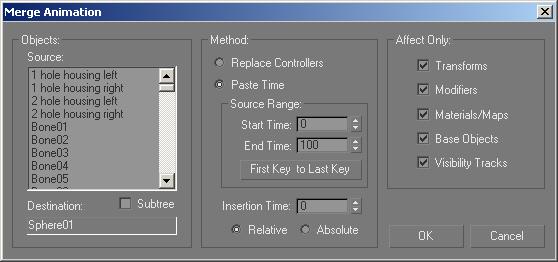
The Merge Animation dialog has the following controls.
Objects group
Source: Displays all objects in the scene of the selected source file. If an object matches the name of the selected destination object in the current scene, it's highlighted.
Destination: Displays the name of the selected destination object in the current scene. This object will receive the inserted tracks.
Subtree: When on, merges the tracks of the entire hierarchy. When off, merges the tracks of only the selected object.
Method group
Options specify how tracks will be inserted.
Replace Controllers: Replaces all controllers and animation in the destination object with those in the source object.
Paste Time: Inserts animation from a specified range of time in the source file to a specified insertion point in the destination object. If the controllers in the source and destination are not compatible, the track is skipped.
Start and End Time: Specifies the range to insert.
First Key to Last Key: Restores Start and End Time to the first and last key in the source file.
Insertion Time: Specifies the frame where you want to insert the source range of animation. If a key exists in the destination track at that point, the key is deleted.
Relative: Inserts values relative to the initial time of insertion.
For example, if a sphere has an original radius of 20, and the incoming sphere's track has a radius of 10, the result is a sphere with a radius of 30.
Absolute: Inserts absolute values, regardless of the insertion time.
Affect Only: Specifies which types of tracks are inserted.