

Create panel > Geometry button > Standard Primitives > Object Type rollout > Cylinder button
Create menu > Standard Primitives > Cylinder
Tab panels > Objects tab > Cylinder Object
Tab panels > Modeling tab > Cylinder Object
Cylinder produces a cylinder, which you can "slice" around its major axis.
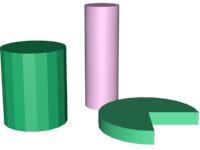
Examples of cylinders
Procedure
To create a cylinder:
In any viewport, drag to define the radius of the base, then release to set the radius.
Move up or down to define a height, either positive or negative.
Click to set the height and create the cylinder.
Interface
Creation Method rollout
Edge: Draws a cylinder from edge to edge. You can change the center location by moving the mouse.
Center: Draws a cylinder from the center out.
Keyboard Entry rollout
See Creating Primitives from the Keyboard.
Parameters rollout

The defaults produce a smooth cylinder of 18 sides with the pivot point at the center of the base. There are five height segments and one cap segment. If you don't plan to modify the cylinder's shape, such as with a Bend modifier, set Height Segments to 1 to reduce scene complexity. If you plan to modify the ends of the cylinder, consider increasing the Cap Segments setting.
Radius: Sets the radius of the cylinder.
Height: Sets the dimension along the central axis. Negative values create the cylinder below the construction plane.
Height Segments: Sets the number of divisions along the cylinder's major axis.
Cap Segments: Sets the number of concentric divisions around the center of the cylinder's top and bottom.
Sides: Sets the number of sides around the cylinder. With Smooth on, higher numbers shade and closely approach true circles. With Smooth off, lower numbers create regular polygonal objects.
Smooth: The faces of the cylinder are blended together, creating a smooth appearance in rendered views.
Slice On: Enables the Slice function. Default=off.
When you create a slice and then turn off Slice On, the complete cylinder reappears. You can use this check box to switch between the two topologies.
Slice From, Slice To: Sets the number of degrees around the local Z axis from a zero point at the local X axis.
For both settings, positive values move the end of the slice counterclockwise; negative values move it clockwise. Either setting can be made first. When the ends meet, the whole cylinder reappears.
Generate Mapping Coordinates: Sets up the required coordinates for applying mapped materials to the cylinder. Default=off.
Note: If a visible viewport is set to a non-wireframe or non-bounding-box display, Generate Mapping Coordinates is on for all primitives to which you apply a material containing a map with Show Map In Viewport on.