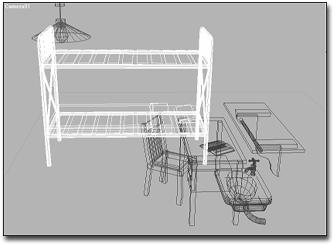
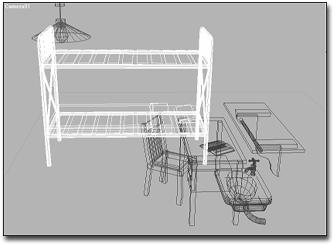
Bed selected in wireframe
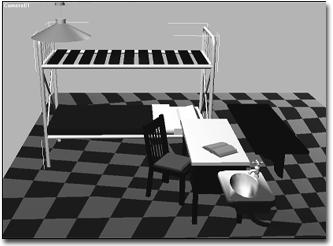
Bed selected in smooth and shaded view
The most basic selection techniques use either the mouse, or the mouse in conjunction with a keystroke.
Procedures
To select an object:
Click one of the selection buttons on the main toolbar: Select Object, Select by Name, Select and Move, Select and Rotate, Select and Scale, or Select and Manipulate.
In any viewport, move the cursor over the object you want to select.
The cursor changes to a small cross when itís positioned over an object that can be selected.
The valid selection zones of an object depend on the type of object and the display mode in the viewport. In shaded mode, any visible surface of an object is valid. In wireframe mode, any edge or segment of an object is valid, including hidden lines.
While the cursor displays the selection cross, click to select the object (and to deselect any previously selected object).
A selected wireframe object turns white. A selected shaded object displays white brackets at the corners of its bounding box.
To select all objects:
Choose Edit menu > Select All.
This selects all objects in your scene.
To invert the current selection:
Choose Edit menu > Select Invert.
This reverses the current selection pattern. For example, assume you begin with five objects in your scene, and two of them are selected. After choosing Invert, the two are deselected, and the remaining objects are selected.
To extend or reduce a selection:
Hold down CTRL while you click to make selections.
This toggles the selection state of the objects you select. Use this method to select or deselect objects. For example, if you have two objects selected and CTRL+click to select a third, the third object is added to the selection. If you now CTRL+click any of the three selected objects, that object is deselected.
To lock a selection:
Select an object.
 Click the Lock Selection Set button in the status bar to turn on locked selection mode.
Click the Lock Selection Set button in the status bar to turn on locked selection mode.
While your selection is locked, you can click and drag anywhere on the screen without losing the selection. The cursor displays the current selection icon. When you want to deselect or alter your selection, click the Lock button again to turn off locked selection mode. SPACEBAR is the keyboard toggle for locked selection mode.
To deselect an object, do any of the following:
Click anywhere outside the current selection.
Hold down the ALT key, and either click an object, or drag a region around the object to deselect it.
Hold down the CTRL key, and click to either deselect selected objects or select deselected objects.
Choose Edit menu > Select None to deselect all objects in the scene.