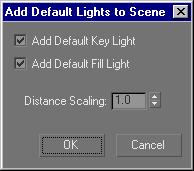Add Default Lights to Scene Dialog
Right-click a viewport label. > Configure > Viewport Configuration dialog > Rendering Method tab > Rendering Options group > Turn on Default Lighting and 2 Lights (to activate the Add Default Lights To Scene menu item). > Views menu > Add Default Lights to Scene > Add Default Lights to Scene dialog
The Add Default Lights To Scene dialog lets you convert the default scene lighting into actual light objects.
The default lighting for gmax viewports consists of a single key light, positioned in front and to the left of the scene. In the Viewport Configuration dialog, you can change this to two lights: the key light and a fill light, positioned behind and to the right of the scene. Both these default lights behave as omni lights and can be added to the scene as omni lights when you choose Add Default Lights To Scene.
You can add either the key light, the fill light, or both. The omni light objects have the names DefaultKeyLight and DefaultFillLight.
If you have already added one or both default lights, a warning prompts you to rename or delete the previous default light object before you add another.
Procedure
To add the default lights as objects:
-
Right-click a viewport label, and click Configure.
-
In the Viewport Configuration dialog > Rendering Method tab > Rendering Options group, turn on Default Lighting and 2 Lights.
-
Choose Views menu > Add Default Lights To Scene.
-
In the Add Default Lights To Scene dialog, decide if you want to add both the key light and fill light. Choose the ones you want.
-
 Activate the Top viewport and click Zoom Extents.
Activate the Top viewport and click Zoom Extents.
The lights are now visible in the viewport.
Interface
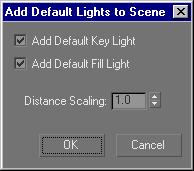
Add Default Key Light: When on, adds the default key light to the scene. The key light is in front of the scene and to the left. The key light becomes an omni light with the name, DefaultKeyLight. Default=on.
Add Default Fill Light: When on, adds the default fill light to the scene. The fill light is behind the scene and to the right. The fill light becomes an omni light with the name, DefaultFillLight. Default=on.
Distance Scaling: Affects how far the lights are placed from the origin (0,0,0). The default value leaves the scene's lighting unchanged. Larger values move the lights further away, dimming the scene, and smaller values move them closer, brightening the scene. Default=10.0; range=0.0 to 1000.0.
 Activate the Top viewport and click Zoom Extents.
Activate the Top viewport and click Zoom Extents.