, .
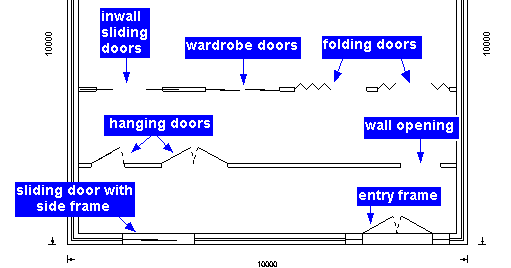
|
they can be drawn on external and internal walls , . |
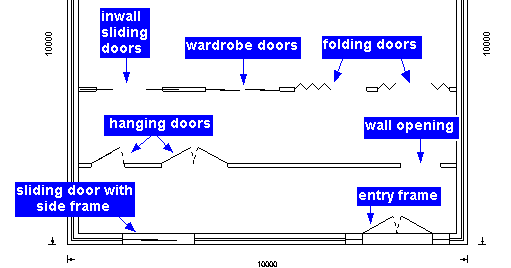 |
|
other doors are drawn from the wall line ( called the face of the wall ) nearest the cursor the guide line at the bottom of the screen will show how to use the door type selected |
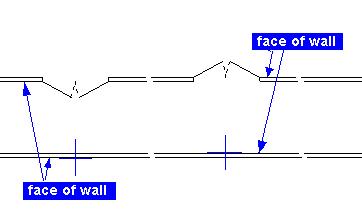 |
| a separate dialogue box will appear with the options available . | 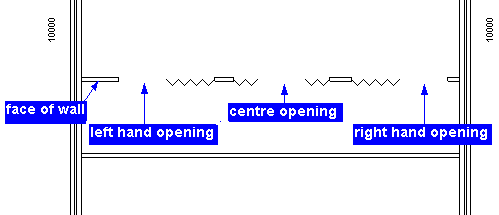 |