Page Templates - Using the Page Palette
Page templates are the means to add content to pages which have repeating content like page numbers, chapter names, section heads and the like. Users of other page layout applications might be familiar with the concept of master pages or static page backgrounds. Fundamental to understanding how they work is they are not editable from the normal page canvas. All items except page numbers are static background items.
Thoughtful creation of page templates and styles combine can vastly simplify and speed up laying out documents - the more complex, the more they are essential. The first and probably most common use is adding the ability to automatically add page numbers. Let's start there:
Adding Automatic Page Numbers
It is actually is quite simple. Go to Edit > Templates, then create a text frame where you want the page number to appear. Then, in edit mode, enter Alt+#. (US Keyboard users, are recommended to re-map this key to F7 for example.) Save the template and return to the main document.
Page Palette
The page palette give you a fast, drag and drop way of applying page templates, navigating pages, moving and inserting pages. The top half of the palette has the available templates for your document. The lower half has the actual pages within your document.
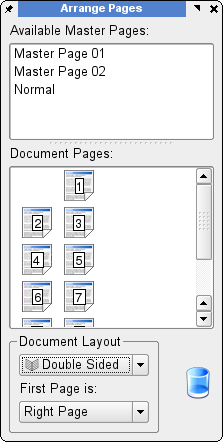 |
You can do the following within the Page Palette:
- Insert a page by dragging a template from the Template area to the Page area. When the area shows a horizontal bar, release the left mouse button.
- Apply a template by dragging a template and dropping on the selected page.
- Delete a page or template by dragging them to the trash bin.
- Move pages by dragging and dropping them in between pages. When the horizontal bar appears release the left mouse button.
- Navigate by left clicking on the page will move the canvas to that page.
- You can switch thumbnails in the template area by right clicking in the template area and un-checking Show Thumbnails.
- Double clicking a template page switches you into edit template mode for the selected template.
Apply Templates
Here you can apply a previously created page template size, gutter and other settings. Templates are specific to a document. This useful if you need a series of pages for example with a background on all pages or default text boxes for page numbering, headers or footers.
When you think you might need to have several templates that might share the same features, a time saving method is to create a single template with all the features and then using the duplicate function to create variations of the original in place of creating each template from scratch..
Another area where templates are helpful is the ability to import them from other documents. So, for example a book which has separate chapter files can import the same page templates from a common file.