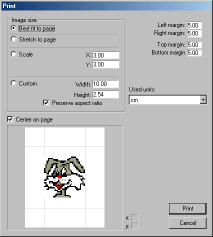In current version of UniView is it possible to print text and graphics files.
This function is just experimental and it's possible that it'll be changed in future!. File can be printed using menu item File-Print.
Text files printing
After you run this function, a standard windows window :) will appear. You can select here size of paper, printer and other things. After you confirm it using OK button, a progress window will appear. You can see in it which page is currently being printed and you can also stop the printing process. Because of Windows fault (again) will the printing job stay in print queue, but it won't be printed.
Po spustenφ funkcie sa zobrazφ ÜtandardnΘ windows okno, v ktorom si m⌠₧ete vybra¥ ve╛kos¥ papiera, tlaΦiare≥
Program has also some problems with printing of TABbed lines (especially when tab is in the begin of file). This issue will be surely repaired in next version of UniView.
Images printing
After you run this function, a standard windows window will appear. You can select here size of paper, printer and other things. Then will following window appear (it's two times bigger in real :-)
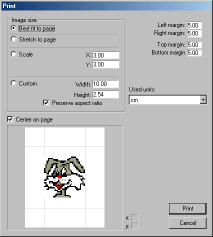
In this window can you set, how will be picture placed on paper and it's size. First, we describe right top part of window - it is used to specify deal of paper, which will be usable by image. I thing, there's nothing more to write about it. Maybe just that units used here can you set in
Used units combo. This setting applies also on 'custom size' window part.
Main part of window is group of possible size settings in left part of window. You can select one from follwing types:
- Best fit to page - program automatically sets size, so image passes in area defined by paper size and margins. You can see, that progarm is always preserving aspect ratio
- Stretch to page - image is being stretched to whole page-margins; aspect ratio may be not preserved!
- Scale - using this setting can you change size of image using multiples of it's original size. If image with selected dimensions does not fit to specified place, it's automatically being sized so it fits - you will be informed about it in right of page preview...
- Custom size - here can set size of image in selected units. Dimensions fitting is the same as by previous type.
If you checked 'Center on page' option, image will be in all cases (excepting 2nd) placed in center of specified area.
In bottom part of dialog are: page preview (margins are indicated by thin lines) and informations, about which dimension is out of range (specified by paper size and margins again ;-) - X is horizontal axe and Y is the vertical one. If there's a '!' character in the right of axe character, it's a warning :), otherwise not...
If you have specified all required, you can print the image using 'Print' button. You can cancel the operation using 'Cancel' button. If you use first possibility, there's no way to cancel this operation anymore. Image is send to printer driver. You can cancel the print by removing it from printer queue or... HEY! That's not scope of this document anymore :)