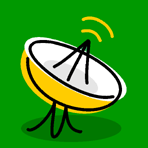Making your site WatzNew-compatible Since WatzNew uses it's own message format, you can make your site WatzNew-compatible by creating an additional html file with such a message and including channel definition in index.html or similar base html file of your site. Let's see how to do it. Example Assume you own a site www.mysite.com and the default (base) page is index.htm. 1) Create the text file, i.e. watznew.txt which consists of: <!-- WatzNew message: Hello, world! --> |
"Hello, world!" is your message that your customers will see when they add your channel to list. After all, simply edit this message and it will be visible to everyone next time they check the channel for updates. 2) Upload watznew.txt to your site so it could be accessible as http://www.mysite.com/watznew.txt. 3) Launch WatzNew and click on the [Add New Channel] button. Select "Setup a new http channel" and click [Next]. Enter "http://www.mysite.com/watz new.txt" in the input box and click [Next] again. After the page is loaded, enter other channel parameters such as title, notify mode, refresh period, etc. 4) Once the channel is created, select it from list and press [Channel Properties] button. Channel Properties Window should appear. Switch to "Actions" tab, select "Go To Web Site" action and change "Command to execute" field to http://www.mysite.com/. Click [OK] to save changes. 5) Export your channel (press [Ctrl]+[E]) to file, i.e. 'mysite.wn'. 6) Open your index.htm file and mysite.wn in your html or any text editor. Your mysite.wn file will look something like that: [MySite Channel Title]
Type=HttpDocument
NotifyMethod=PopupWindow
NotifySoundOn=1
Host=www.mysite.com
Path=watznew.txt
DocumentCRC=-849339723
Interval=1
IntervalUnit=2
DefaultActionIndex=1
Action1Name=Go To Web Site
Action1Type=CustomCommand
Action1Command=http://www.mysite.com/
Action1Invisible=0
Action1AutoRun=0
|
Copy this entire text and paste it in your index.htm as shown below: <!DOCTYPE HTML PUBLIC "-//W3C//DTD HTML 3.2 Final//EN">
<HTML>
<HEAD>
<TITLE>My Site</TITLE>
</HEAD>
<!-- WatzNew channel:
[MySite Channel Title]
Type=HttpDocument
NotifyMethod=PopupWindow
NotifySoundOn=1
Host=www.mysite.com
Path=watznew.txt
DocumentCRC=-849339723
Interval=1
IntervalUnit=2
DefaultActionIndex=1
Action1Name=Go To Web Site
Action1Type=CustomCommand
Action1Command=http://www.mysite.com/
Action1Invisible=0
Action1AutoRun=0
-->
<BODY>
...
|
Grayed text is the original code of your index.htm file. Note that you can insert more than one channel definition in html file. But for each channel you must create the separate html file with WatzNew message. 7) Upload index.htm to your site. That's all! Now, when a user decides to add a channel, he will only need to enter your web site address in WatzNew Channel Wizard (as you did a few minutes before). Then he will see a list of your channels, select one of them and click [Next]. The channel will appear in his list immediately. To send your customers a message just edit watznew.txt file and upload it to your site. Table Of Contents |