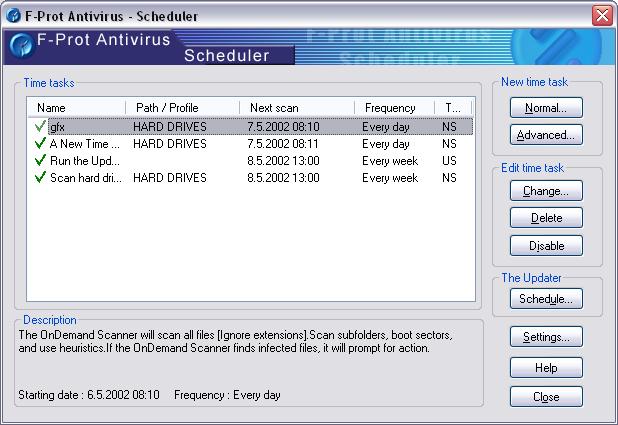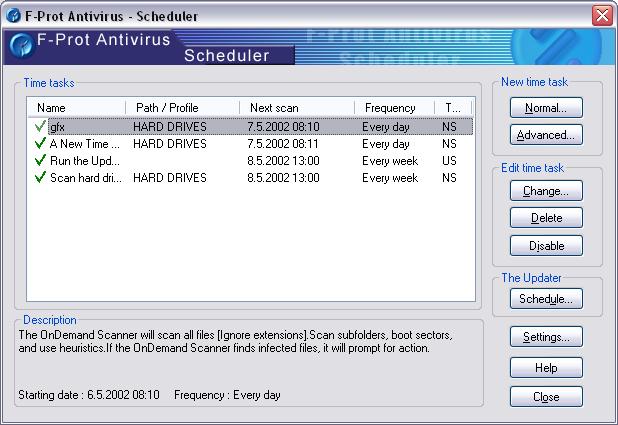Scheduler - main window
The Scheduler is designed to help the user make F-Prot Antivirus™ a more self-sufficient program. You can use the Scheduler to tell F-Prot Antivirus™ where and what to scan, i.e. scan your hard drive once a week. Also the Scheduler can be directed to download fresh information about viruses regularly through the Updater. This is the first window you get when you select the Scheduler:
You can move the mouse cursor over every area of the picture below to get an explanation of its functions.
Most buttons can be explored further by clicking on them.
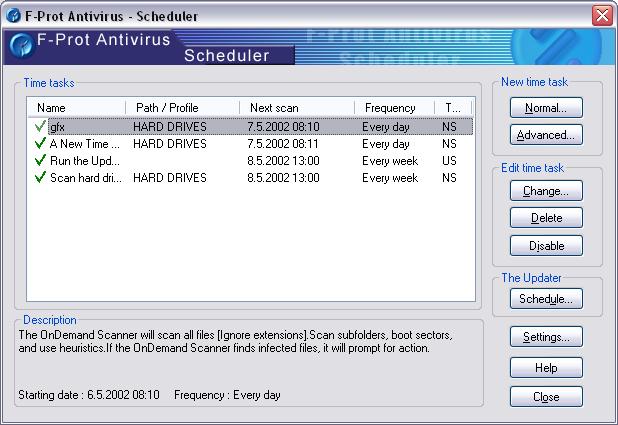
To program the Scheduler you must create a time task. The difference between a normal time task and an advanced time task is that a normal time task runs the OnDemand Scanner in normal mode while the advanced time task runs it in advanced mode. The description in the lower left corner of the window explains what the selected time task entails.
Note! If you want to schedule your update using the F-Prot Antivirus™ Scheduler, you have to save your customer number. If you choose to skip saving your customer number the Scheduler will have to produce a window at the scheduled update time and ask for your customer number, thus defeating the point of the Scheduler. If you have not set up your Updater please click here