 The Reading View menu
The Reading View menuReading view is a special viewing mode that makes it easier to read scanned documents on the screen. When activated, Reading view presents the current document and hides most nonessential screen elements, including the Microsoft Windows taskbar.
To switch to Reading view, click Reading View on the View menu.
 The Reading View menu
The Reading View menu
Access the Reading View menu by clicking the arrow button in the upper-left corner of the screen.
 Navigating in Reading view
Navigating in Reading view
There are several ways to navigate in Reading view:

 Click to view the next section
Click to view the next section
 Click to view the previous section
Click to view the previous section
 Selecting text in Reading view
Selecting text in Reading view
Select text by dragging, just as you can in other Microsoft Office programs.
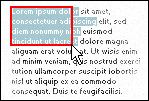
You can copy selected text by opening the Reading View menu and then clicking Copy Text.
 Closing Reading view
Closing Reading view
To close Reading view, press ESC.
Note To provide an unobstructed reading area, the mouse pointer is hidden until needed. When you stop moving the mouse, the pointer disappears after five seconds. To show the pointer again, move the mouse.