Select data in a PivotTable report
When you apply formatting or change calculated item formulas
in a PivotTable report, you can select either individual cells or sections of
the report. Changes you make to sections apply to the elements in the report,
and remain in effect when you change the layout or view.
To select cells, use the regular Microsoft Excel selection pointer  .
To select sections of the report, position the mouse pointer at the tops or left
sides of field buttons
and item
labels so that it changes to
.
To select sections of the report, position the mouse pointer at the tops or left
sides of field buttons
and item
labels so that it changes to  or
or  . If you don't see the pointer change shape, click PivotTable on the PivotTable
toolbar, point to Select, and make sure Enable Selection
. If you don't see the pointer change shape, click PivotTable on the PivotTable
toolbar, point to Select, and make sure Enable Selection  is
turned on.
is
turned on.
You can select the following:
 Individual cells
Individual cells
- Point to the first cell you want to select, making sure the pointer is
 .
.
- Click to select a single cell, or click and drag to select multiple cells.
 An entire report
An entire report
-
Click the report.
-
Click PivotTable on the PivotTable toolbar.
-
Point to Select, and click Entire Table.
 All items in a field
All items in a field
Point to the top edge of the field button until the pointer changes to  , and then click.
, and then click.
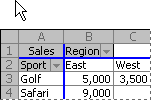
Point to the top of the Region button and then click once to select
the East and West items.
 Item labels, data, or both
Item labels, data, or both
-
Select the items.
-
Click PivotTable on the PivotTable toolbar.
-
Point to Select, and then click what you want to select:
Label  to select only the item labels.
to select only the item labels.
Data  to select
only the data for the items.
to select
only the data for the items.
Label and Data  to select both.
to select both.
 All instances of a single item
All instances of a single item
Point to the top edge of a column field item until the pointer changes to
 , or the left edge of a row field item until the pointer changes to
, or the left edge of a row field item until the pointer changes to
 , and then click.
, and then click.

Clicking the left edge of Golf selects both rows for Golf.
 One instance of an item
One instance of an item
-
Point to the top edge of a column field item until the pointer changes to
 , or the left edge of a row field item until the pointer changes to
, or the left edge of a row field item until the pointer changes to
 .
.
-
Click once, and then click additional times, waiting between clicks so that you do not double-click.

Click the left edge of Golf, then click again to select only the row
for Qtr1 Golf.
If a PivotTable report has several row fields, click repeatedly until
you've selected only the items you want. For example, to select a single instance of an item in the innermost of four row fields, you would click four times.
 Multiple items
Multiple items
-
Point to the top edge of a column field item until the pointer changes to
 , or the left edge of a row field item until the pointer changes to
, or the left edge of a row field item until the pointer changes to
 .
.
-
Click as many times as necessary to select one of the items you
want (see "One instance of an item" above).
-
Hold down SHIFT and click, or hold down CTRL and click to select additional items within the same field.
-
To cancel selection of an item, hold down CTRL and click the item.
 Totals and grand totals
Totals and grand totals
- Point to the top edge of a total in a column field until the pointer changes to
 , or the left edge of a total in a row field until the pointer changes to
, or the left edge of a total in a row field until the pointer changes to
 .
.
- Click once to select all totals for the field, then click again to select only the current total.
 .
To select sections of the report, position the mouse pointer at the tops or left
sides of field buttons
and item
labels so that it changes to
.
To select sections of the report, position the mouse pointer at the tops or left
sides of field buttons
and item
labels so that it changes to  or
or  . If you don't see the pointer change shape, click PivotTable on the PivotTable
toolbar, point to Select, and make sure Enable Selection
. If you don't see the pointer change shape, click PivotTable on the PivotTable
toolbar, point to Select, and make sure Enable Selection  is
turned on.
is
turned on. Individual cells
Individual cells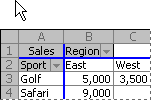
 to select only the item labels.
to select only the item labels. to select
only the data for the items.
to select
only the data for the items. to select both.
to select both.
