 Change the number of categories between labels or tick marks on the category
axis
Change the number of categories between labels or tick marks on the category
axis Change the number of categories between labels or tick marks on the category
axis
Change the number of categories between labels or tick marks on the category
axis
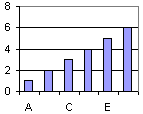
In the Number of categories between tick-mark labels box, type 1 to label every category, type 2 to label every other category, type 3 to label every third category, and so on.
Type a number in the Number of categories between tick marks box.
Note When you have more than one line of category axis labels, you cannot change the number of categories between tick mark labels or the number of categories between tick marks.
 Change where the value (y) axis crosses the category (x) axis
Change where the value (y) axis crosses the category (x) axis
 Specify
the category number where you want the value (y) axis to cross the
category (x) axis
Specify
the category number where you want the value (y) axis to cross the
category (x) axis
If this box is selected, data points are plotted between tick marks; if this box is cleared, points are plotted at the tick-mark positions.
 Specify that the value (y) axis cross the category (x) axis after the last category on the x-axis
Specify that the value (y) axis cross the category (x) axis after the last category on the x-axis
Select the Value (Y) axis crosses at maximum category box. This option overrides the Value (Y) axis crosses at category number value.
Note When you have more than one line of category axis labels or when you are working with a 3-D chart, you cannot change where the value (y) axis crosses between categories.
 Change
the alignment and spacing of multiple-level category labels
Change
the alignment and spacing of multiple-level category labels
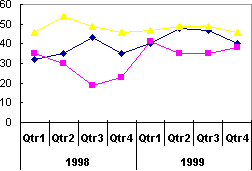
When you have multiple-level category labels in your chart, you can change the alignment of all but the first level of labels. You can also change the amount of space between each level of labels.
To change the spacing between the levels, select a value in the Offset box. The higher the value, the more space between each level.
 Change chart category
axis labels
Change chart category
axis labels
Division A, Division B, Division C
If you type the label text in the Category axis labels box, the category axis text is no longer linked to a worksheet cell.