
This feature is available in the Simplified Chinese, English (U.S.), and Japanese language versions of Microsoft Office.
You can use speech recognition to dictate text into any Office program. You can also select menu, toolbar, dialog box (U.S. English only), and task pane (U.S. English only) items by using your voice.

Speech recognition is not designed for completely hands-free operation; you'll get the best results if you use a combination of your voice and the mouse or keyboard.
To use speech recognition for the first time, install it by clicking Speech on the Tools menu in Microsoft Word, or by doing a custom installation. After speech recognition is installed, it is available on the Tools menu in any Office program.
 Speech recognition requirements
Speech recognition requirements
To use speech recognition, you need the following:
(A universal serial bus (USB) microphone is recommended.)
See the Microsoft Office Web site for more information about operating system specific requirements or microphone information.
Note The hyperlink in this topic goes to the Web. You can switch back to Help at any time.
 Training speech recognition
Training speech recognition
After speech recognition is installed, you can increase speech recognition accuracy by taking a few minutes to train the computer to recognize how you speak.
When you read aloud the prepared training text, the training wizard can look for patterns in the way you speak, and gather voice data that helps interpret the words that you'll dictate into Office programs. The training session includes help with adjusting your microphone, and it should take less than 15 minutes to complete.
Additional training may increase speech recognition accuracy. At any time, you can go back to the training wizard to read additional training text.
 Dictating text and giving commands
Dictating text and giving commands
You can use speech recognition by clicking or saying the name of buttons on the Language bar to switch between two modes — Dictation mode and Voice Command mode.
The Language bar appears in the upper-right corner of the screen.
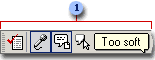
 Language bar with text labels hidden
Language bar with text labels hidden
Note The Language bar by default shows text labels beside each button on the bar. You can hide or show the text labels by right-clicking the Language bar, and then clicking Text Labels.
You'll switch between Dictation  and Voice Command
and Voice Command  less often and save time if you complete dictation first, review your file, and then format text or make corrections.
less often and save time if you complete dictation first, review your file, and then format text or make corrections.
As you speak, you'll see a blue bar on the screen that means the computer is processing your voice. As your words are recognized, text is displayed on the screen.
You can continue to speak while the computer processes your voice; you don't have to wait until the blue bar disappears to speak again.

 Previously recognized text
Previously recognized text
 Blue bar that indicates the computer is processing your voice
Blue bar that indicates the computer is processing your voice
For example, to change font format, you can say "font" to open the Font box on the Formatting toolbar, and then say a font name.
Or to format selected text, say "bold" or "underline."
Notes
 Language bar messages
Language bar messages
As you work, messages on the Language bar offer help or hints. In Dictation mode, the messages may increase speech recognition accuracy. For example, the "Too soft" message means that you may be speaking too softly for the computer to recognize your words.
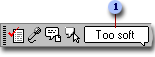
 Language bar speech message
Language bar speech message
In Voice Command mode, you'll see the name of the last recognized command you said using speech recognition. If you used your mouse or keyboard instead of speech recognition, you'll see the name of the command you could say.