 , and then do one or more of the following:
, and then do one or more of the following:In Page view, click the Normal button  , and then do one or more of the following:
, and then do one or more of the following:
 Show or hide borders around frames
Show or hide borders around frames
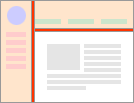
You can choose to show or hide the borders around the frames of your frames page, depending on how you want your page to look.
Note When you choose to show or hide borders, this setting will apply to all the frames on your frames page.
 Tip
Tip
 Set the spacing between frames
Set the spacing between frames

You can specify the amount of spacing between the outside edges of adjoining frames.
Note If the Show borders check box is selected, the width of the borders is determined by the setting in the Frame spacing box.
 Adjust the margins of a frame
Adjust the margins of a frame

You can set the distance between the content of a frame and the frame border.
Note If the page shown in the frame also has margins, the margin size you set for the frame itself will be added to the margin size of the existing page. For example, if you are using a page in a frame that was created previously and that had a margin set at three, and you set your frame margins to two, your total frame margin is now five.
 Create invisible frames
Create invisible frames

You can design your page using frames so that the page doesn't appear to have frames.
 Show or hide
frames scroll bars
Show or hide
frames scroll bars

You can choose to show scroll bars on your individual frames all the time, never, or as needed, depending on the content.
Note If the frame is taller than it is wide, the scroll bars will scroll up and down. If the frame is wider than it is tall, the scroll bars will scroll left and right.