 Show
All
Show
All About
creating hyperlinks to show additional data
About
creating hyperlinks to show additional data
You can create hyperlinks that send field values or other parameters from the Database Results region on one page to another page containing a Database Results region.
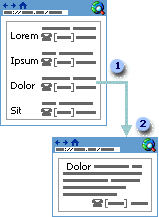
 A web page containing a Database Results region displaying a list of employee names and phone numbers. Each employee
name is a hyperlink containing parameters that specify what
additional information to retrieve from the database.
A web page containing a Database Results region displaying a list of employee names and phone numbers. Each employee
name is a hyperlink containing parameters that specify what
additional information to retrieve from the database.
 When a site visitor clicks the employee name hyperlink, the
additional data from that record is shown on a new page.
When a site visitor clicks the employee name hyperlink, the
additional data from that record is shown on a new page.
To perform this task, complete the following procedures:
 Step
1: Create
the first (hyperlink) page
Step
1: Create
the first (hyperlink) page
You cannot create a hyperlink in a Database Results region that is formatted as a drop-down list.
Click Next until you reach the last step of the wizard, and then click Finish.
 .
.
For example, to create an employee listing, choose the field containing employees' last names.
The Value field will populate with the appropriate value.
 Step
2: Create
the second (display) page
Step
2: Create
the second (display) page
Make sure you use the same database connection and record source as you did when you created the first (hyperlink) page.
For example, if you chose a field named EmployeeID as the hyperlink parameter on the initial results page, choose EmployeeID here.
Although you will not use a search form, selecting this box allows the Database Results region to accept the hyperlink value.
Note If you don't want to use the default search feature that appears, drag the mouse pointer to select it, and then press DELETE.