 Move fields
Move fieldsAfter creating the query with the Find Unmatched Query Wizard, you might want to modify the query design to produce different query results by moving, adding, or removing fields.
 Move fields
Move fields
To select one column, click its column selector.
To select more than one adjacent column, drag across their column selectors.
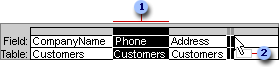
 A selected column
A selected column
 The pointer changes to a rectangle during the move
The pointer changes to a rectangle during the move
 Add or remove fields
Add or remove fields
 Add a field
Add a field
In a query, you add only those fields whose data you want to view, set criteria on, group by, update, or sort. In a filter, you add only the fields you want to use for sorting or specifying criteria, and Microsoft Access will automatically display all the fields in the filtered results.
 How?
How?
To select
Do this
A field
Click the field name.
A block of fields
Click the first field in the block, hold down SHIFT, and click the last field.
Noncontiguous fields
Hold down CTRL as you click the fields.
All fields
Double-click the title bar of the field list or click the asterisk (*).
Tip Instead of dragging, you can also add fields by double-clicking the name in the field list or selecting a field directly from the list box in the Field row on the grid.
 Remove a field
Remove a field
Note When you remove a field from the design grid, you're only removing it from the query or filter's design. You're not deleting the field and its data from the underlying table, nor, in the case of a filter, are you removing it from the filtered results.