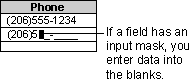
You can use the InputMask property to create an input mask (sometimes called a "field template") that uses literal display characters to control how data is entered in a field or control. For example, the following input mask requires that all phone number entries contain exactly enough digits to make up a U.S. area code and telephone number, and that only numbers can be entered in each blank. You just fill in the blanks.
An input mask is used in fields (in tables and queries) and in text boxes and combo boxes (in forms) to format data and provide some control over what values can be entered. The InputMask property setting consists of literal characters (such as spaces, dots, dashes, and parentheses) along with special characters that determine the kind of value that can be entered into the blank in that position. Input masks are primarily used in Text and Date/Time fields, but can also be used in Number or Currency fields.
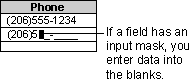
You can set the InputMask property in Design view of a table, query, or form. In most cases, you'll want to set the property for the field in table Design view. This way, the input mask is automatically applied to the field in query Design view and to controls on a form or report bound to that field (as long as you create the control after setting the property in table Design view). In certain cases, however, you may want to set the property in query Design view or form Design view. For example, you might want to omit the input mask in a table but include it in a text box. Also, if you're using an unbound control, you'll need to set the InputMask property in form Design view.
 Choosing between using an input mask and a display format
Choosing between using an input mask and a display format
Microsoft Access provides two field properties that produce similar results: the Format property and the InputMask property.
Use the Format property to display data in a consistent format. For example, if you set the Format property for a Date/Time field to Medium Date format, all dates entered will display in this form: 12-Jan-1999. If a user of your database enters a date as 01/12/99 (or any other valid date format), Microsoft Access will convert the display to the Medium Date format when the record is saved.
The Format property affects only how a value is displayed, not how it is stored in the table. Also, a display format isn't applied until the data entered is saved — nothing is displayed in the field to suggest or control the format in which data is entered. If you want data to display exactly as entered, don't set the Format property. If you need to control how data is entered, use an input mask in addition to, or instead of, a data display format. An input mask ensures that the data will fit in the format you define, and you can specify the kind of values that can be entered.
If you define both a display format and an input mask for a field, Microsoft Access uses the input mask when you are adding or editing data, and the Format setting determines how the data is displayed when the record is saved. When using both Format and InputMask properties, be careful that their results don't conflict.