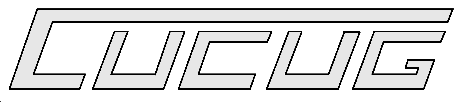
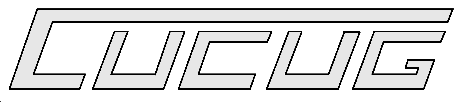
The October 17th meeting will be one of CUCUG's split SIG meetings. The Amiga SIG will finally be seeing how to tackle the Internet "problem" under the capable coaching of Quentin Barnes, who will be demonstrating the IBrowse web browser. The Macintosh SIG will be swept up in a "Clean Up Your Mac" session, discovering what to keep and what to trash of the plethora of programming on their Macs. C64/128 folks... you have to show up to see what's in store for you. So, come out and have a thoroughly involved evening.
In accordance with recent user requests, I will from this day on endeavor to post some sort of update every other day minimum for the duration of the sale period. However, I still refuse to make anything up.
EScom Negotiations: Like I've said before, these talks are continuing and everybody is still working towards a solid completion of the Amiga purchase. Quite a lot of corporate energy has been and continues to be dedicated to the Amiga deal, and nobody would be benefitted by a lack of completion. Bill Buck is STILL in Germany.
VIScorp Stock Price link from www.vistv.com: Something's gone wrong with our stock quote link on our web site, and the problem is not on our end. Right now, the page shows a price of zero. Let me state this quite clearly: This is not a correct quote. While we sort out the problem with the quote feed, investors and stock-watchers are welcome to check the price on http://qs.secapl.com/cgi-bin/qs. Our symbol is VICP, and as of 2:45 today, VICP is at 6.87.
Jason Compton (jcompton@flood.xnet.com)
Communications Manager - Amiga, VIScorp
http://www.vistv.com/
[Editor's Note: In an earlier, related post there was the following: ]
Byron Montgomerie ((bmontgom@morgan.ucs.mun.ca) wrote: Hmm, that's interesting, I thought it was supposed to be a done deal. I guess the comparison between the CBM to ESCOM transition and this one is more accurate than I thought. :) Can we expect the same time for it to be completed? :(
Jason Compton (jcompton@flood.xnet.com) replied: There is a signed contract, but as many have astutely pointed out, the closure has taken longer than we expected, so it may be within the trustee's power to consider other offers. As we hear from Bill Buck nearly daily, he is still pleased with the way things are going with the trustee and feels that if there are indeed any other serious offers, ours still leads the pack.
System 7.5.5 Update has been developed in response to feedback from end-users and developers, and demonstrates a commitment by Apple to continually improve the Mac OS. This update is the third in a series of regularly-scheduled system software update releases Apple has delivered since March 1996. It provides one update for all computer systems currently running System 7.5.3 and integrates all improvements found in the System 7.5.3 Revision 2 update, released June 1996. To help ease confusion, Apple has adhered to its revised system software nomenclature - changes in the first number reflect major architectural changes, changes in the second digit reflect significant additions to the OS, and the third digit reflect incremental updates.
Details about the next significant update are still shifting. The Harmony release, which is now going to be called 7.6, may include appearance changes, including a customizable desktop and the updated desktop design originally slated for the Copland release.
AVAILABILITY AND PRICING:
A copy of System 7.5.5 Update can be downloaded from:
FOR MORE INFORMATION:
For the complete text of the September 19, 1996, Apple press release,
refer to the Internet
(http://product.info.apple.com/pr/library/1996/September.html).
Motorola (MOT) rolled out the StarMax line of Macintosh compatibles today giving the Apple (AAPL) Macintosh platform a much-needed shot in the arm.
Motorola also announced the PowerStack II family of Windows NT workstations and servers.
The StarMax family consists of an entry level 3000 series and high-performance 4000 series.
The 3000 series uses the 603e microprocessor. These desktops have 16MB RAM, 1.2 GB hard disk drive, and 3 PCI slots. The minitowers have 32MB of RAM and a 2.5GB HDD. All configurations in the 3000 series ship with a software bundle which includes Internet connectivity, office productivity, financial applications, and system utilities.
The 4000 series uses the 604e microprocessor and includes desktop and minitower configurations. The desktops have 512K of level-2 cache, 2MB of video RAM (up to 4 MB), 16MB of RAM, a 1.2GB hard disk drive, and 3 PCI slots. The minitowers offer more memory and larger hard disk drives.
All StarMax 3000 and 4000 systems come equipped with an 8X CD-ROM drive and 16-bit sound.
Motorola estimates that prices will range between $1595 and $2395 for the StarMax 3000 and between $2395 and $3595 for the StarMax 4000 series. Availability is expected within 45 days in the United States and late 1996 internationally.
Motorola also introduced the Windows NT-based PowerStack II series of workstation and server computers which run Windows NT.
The PowerStack II line comes with the PowerPC 603ev processor or, at the high end, a 200-MHz 604e processors. The systems are designed for both Windows NT 4.0 and the AIX operating systems, the company said.
The midrange Pro4000 line offers 2 and 3D graphics, data integrity, and network connectivity. The high-end Pro6000 and the dual-processor Pro6200 workstations are designed for multiprocessing and scalability, Motorola said.
The workstations feature 32MB of nonparity RAM, an EIDE Interface, integrated Ethernet, and a 2.5GB EIDE disk. The systems also come equipped with Cirrus Logic or Matrox Millenium Graphics.
The Net4000 and Net6000 family of 604e-based servers include 32MB or 64MB ECC RAM, SCSI-II Interface, and a 2GB SCSI Disk.
The PowerStack II series starts at $2,495 for the entry level Pro2000 workstation and ranges up to $4,995 for the dual processor Pro6200.
In an effort to provide a wide range of Microsoft Windows NT and PowerPC solutions, MCG established the PowerPC Applications and Systems Solutions Group. The group has already established a porting center. Major applications from vendors such as Oracle, Informix, Software AG, Hummingbird, and NetManage have already been successfully ported to the PowerPC platform. There are currently several hundred applications available and 1,000 native applications expected to be available in 1997.
By Stephen Beale, Macworld Daily News (10.4.96)
If you plan to purchase one of Motorola's forthcoming StarMax Macintosh clones, don't expect to run Apple's latest system software until the release of Harmony early in 1997. Motorola has confirmed that the StarMax line will not run System 7.5.5, an update to the Mac OS that shipped last month. When the StarMax systems hit the shelves in November, they'll run System 7.5.3 instead.
Amod Patwardhan, program manager for Motorola Computer Group in Tempe, Arizona, says that Apple chose not to support the new Tanzania architecture in System 7.5.5 even though the motherboard was co-developed by the two companies. However, he says the impact on users will be minimal, especially if Harmony is released on schedule in January 1997.
"A lot of the bug fixes in 7.5.5 don't necessarily apply to us," he says.
He adds that the 7.5.5 installer recognizes the Tanzania architecture and will "gracefully" quit without installing the new OS if a user attempts to run it.
System 7.5.5 features several performance enhancements especially for PowerPC-based Macs, including a revised virtual memory scheme and an improved Code Fragment Manager designed to reduce the time it takes to launch some PowerPC-native applications. It is also the last Mac OS release that will support older Macintosh models that do not support 32-bit memory addressing, such as the Mac Plus, SE, Classic, Portable, PowerBook 100, SE FDHD, SE/30, LC, II, IIx, and IIcx.
In addition to requiring System 7.5.3 or Harmony, the StarMax systems use memory modules that are incompatible with those used in other Macs. The StarMax uses 3.3-volt DIMMs instead of the 5-volt DIMMs in Mac systems from Apple, Power Computing, Umax, and DayStar. As a result, you won't be able to migrate memory from current Mac systems to the new Motorola clones. However, the 3.3-volt DIMMs should be readily available when the StarMax systems ship, and industry observers say it is likely that the new memory modules will eventually supplant 5-volt DIMMs due to their lower power consumption and cheaper manufacturing costs.
Motorola can be reached at 800/759-1107, http://www.mot.com.
By Stephen Beale, Macworld Daily News (10.11.96)
Marco Landi's candid comments to a San Jose Mercury News reporter about Apple's future product plans brought a quick reaction from the company's public relations department, which issued a "clarification statement" in an attempt to soften the impact of his revelations -- and apparent inaccuracies.
During an interview Wednesday with Mercury News reporter Mike Langberg, Landi -- Apple's executive vice president and chief operating officer -- offered numerous details about Apple's product plans for the next year. Although much of what he said has already been reported by Macworld and other publications, his comments represented the first public confirmation of those plans from an Apple executive. As he spoke, an unidentified public relations staffer "turned red in the face and kept trying to cut him off," according to the story that appeared Thursday in the Mercury News.
Among Landi's revelations were the following:
PowerPC CPUs will reach 350MHz to 500MHz by the end of 1997.
The clarification statement says that "Apple is currently exploring the development of products based on future processors . . . that could potentially run at clock speeds of up to 500MHz."
New Apple servers, scheduled for release in the second quarter of 1997, will run Mac OS, AIX, and Windows NT.
The clarification statement pushes this back to the third quarter of 1997.
Apple will introduce an $800 "portable computing device" for schoolchildren by the end of 1996.
Internal Apple documents obtained by Macworld indicate that the device, code-named Shay, will be based on a new generation of Apple's Newton PDA technology.
Next year, Apple will introduce bare-bones Macs for less than $1700, along with a $700 version of the Pippin set-top device.
The clarification statement says that Apple "intends to aggressively pursue the home market with products at a range of price points. Although the company has no plans today to introduce an Apple-labeled version of Pippin, Apple has received inquiries indicating interest in Pippin technology from a broad range of companies." At present, Pippin technology is commercially available only in Bandai Digital Entertainment's @World system.
Apple will introduce a new line of Performas in November aimed at K-12 and college students studying at home. The Performas will include games among their bundled software.
The clarification statement confirms that Apple will launch a new Performa system for the home and education markets, but adds that "separately, Apple plans to offer specially designed software packages for elementary, middle school, and high school students, in addition to a games package."
Beginning in mid-1997, all Performas selling for more than $2000 will include a 166MHz Pentium chip for running Microsoft Windows.
The clarification statement says that "Apple is expecting to offer a high-end Performa system configured with a DOS-compatibility card running at 166 MHz."
Cronus announces price cuts from 20-50% off suggested retail on all your favorite Amiga CD-ROMs, like Aminet, GoldFish, Eric Schwartz Productions, TurboCalc, plus many more!
Not only have we slashed prices on old favorites, but have discounted 20-30% NEW releases, such as Amiga CD Sensation, Amiga Repair Kit, OctaMED Soundstudio, Print Studio Pro, AT Developer CD, and more.
Please visit our web site at http://www.ninemoons.com/ or email info@ninemoons.com for further information and specific prices.
For personalized service, call our customer support representatives at (800) 804-0833 or (602) 491-0442. You can also reach us via FAX at (602) 491-0048. Thank you for your support and patronage.
The time is rapidly approaching when decisions must be made. Commodore clubs continue to decline in membership and every year some fold. Two of my favorites indicate that this MAY be their last year in existence. How then can we Hard-'n-Fast Commodore enthusiasts continue to support our activities and keep informed of any new happenings in our field?
Of course there is still "Loadstar" "Commodore World", and "the Underground", but they can only give limited individual support. I feel the answer is get onto the Internet and explore the vast Commodore information available. There is at least one individual who will find and deliver, via email, any Public Domain or Freeware program available for the 8-bit computers - Jim Brain. There is even a quarterly disk magazine called the "C= Hacker" that is free to anyone who wishes to download it. Having examined the latest issue, I can assure you there is much more information than you can absorb in a three month period.
How does one get started on the Internet with only the basic Commodore set-up? Well, it does take some effort on your part. Some clubs have a resident "GURU" who will guide and glide you through the initial confusion. For the rest of us, it is trial and error. A good starting place is to print out the "Big Dummies Guide to the Internet". It takes four sides of 1541 formatted disks and produces a manual over an inch thick. It has all the definitions you need and a slew of hints and tips. See your librarian for details.
The next big question is what equipment do you need? Any terminal program that emulates a VT-100 terminal and a MODEM. I recommend the PD "Novaterm 9.5" for the C-64 and "Desterm 2.0 or 2.01" for the 128 users. (Version 2.01 is for anyone who may have a CMD hard drive.) The only problem with the C-64 (without RAM expansion) is it is constantly writing to disk since the buffer area is quite limited.
About the MODEM, don't worry if you do not have the state-of-the-art unit with fantastic speeds. I use a 1200 BAUD and get along just fine. As long as your local service provider has the ability to surf the Internet at the faster speeds, you will find little advantage of a high sped MODEM in your unit unless you do a great deal of downloading. No way can you type or view the screen faster than 1200 BAUD MODEM provides.
The main cost of Internet communications is the connection to your local Service Provider. Select one that meets your needs and don't pay for things you do not use. Since the Commodore does not display IBM graphics, a "Text Only" provider is sufficient. If you are lucky enough to have a state financed facility near by, you can often access email free-of-charge! That is how "Sinnfree", a local board set up in the Rockford Library works. Even for Internet access, it only costs $5/mo. plus the cost of a local phone call. You are probably not so lucky, but selection of a service provider is often quite competitive and less expensive for those who accept email only or limited access.
Once a service provider has been selected, and your terminal program checked out, you are ready to experiment. I suggest you start with email. The directions are usually right on the screen. It is really quite easy, fast and cheap. You may even be surprised how fast you get a response from the "kids" across the country that wouldn't think of writing out a post card. If you get a "Not Deliverable" message, check for the exact spelling of the addressee. Sometimes email is sent through as many as 26 stations on its way to its destination and if any of these stations are down for maintenance, you may get an error message. Try again an hour later.
When you feel confident to explore the vast unknown, give it a go! As you first access the Internet, your provider will dial it's number. While this is being done, you may not understand what is going on, in that you cannot hear their modem dialing. It is important not to press any keys until the screen prompts appear. If asked whether you have a "cache" or not, answer "No". Otherwise, material may fly by so fast you won't know what happened.
Since you don't know where you are going the first time, I suggest you select one of the search engines that let you search by name. Simply use the arrow-keys to place your cursor over the blank search line. Type in your request and press return. In a few minutes you will get a listing of the files that contain that word. For example, typing "Commodore" may bring a response listing of some 1047 files containing "Commodore". They will be displayed 15-25 at a time and you make your choice. Read the titles, as they may be something like: "Commodore Cruises". Be as specific as you can. Having heard that there were some 200 pages on the FunGraphics Machine, I searched for "FGM". The first file returned was: "Female Genitalia Mutilation"! You might try checking out "Jim Brain's links" and be conscious of upper and lower case in addresses.
My provider also gives me access to the local newspaper and many county records. Letters to the Editor are exceptionally easy to enter, as is finding out how much the house across the street sold for. I did find out that when the County Board said to use the F4 key for a return key, nothing worked. A little investigation showed that when IBM F4, CTRL/S is designated, it is the F7 key in DesTerm. A few other weird things happened while investigating the Internet, but I consider these as puzzles to be figured out.
As a final note of caution, I do suggest you only capture what you want to save into the buffer. When the buffer is full, it writes automatically to disk and you are left helpless while this is happening. Should you be downloading the entire "C= Hacking" magazine, it may take you forty minutes just to write the buffer to disk. This is O.K. if you are not paying by the hour for access time, but it can get expensive if you are. Once again, it doesn't matter how fast your MODEM is or how much REU you have available, the time used is in direct relationship to the speed your drive will write. The 1541 and 1571's are not very fast when it comes to writing four 230 block files to your disk.
All-in-all, it is to your advantage to at least try telecommunications if you intend to use your Commodore for many more years. As local sources dry up, you will still have contact with the experts. Loadstar, CMD, FGM, mdesmond, and many more can be reached by email as easily as pressing a key. Many clubs are now including email listings for their members in their newsletters. For those just starting out and wishing to know if their mail is getting through, drop me a line at cupid@sinnfree.org and I will get back to you the next time I go online.
[Source: Treasure Valley/Boise User Group's newsletter "Bug Bytes", September, 1996. TV/BUG's address is P.O. Box 6853, Boise, ID 83707.]
Creative Micro Designs:
Mail Inquiries:
Creative Micro Designs, Inc.
P.O. Box 646
East Longmeadow, MA 01028-0646
E-Mail (Internet):
cmd.support@the-spa.com (Technical Info)
cmd.sales@the-spa.com (General Info)
Web Site (Internet):
http://www.the-spa.com/cmd/
LOADSTAR:
Mail Inquiries:
Softdisk Publishing
c/o Fender Tucker
P.O. Box 30008
Shreveport, LA
71130-0008
E-Mail (Internet):
loadstar@softdisk.com
Web Site (Internet):
http://www.loadstar.com/
Jim Brain's US Commodore 8-bit Computer WWW Site:
Mail Inquiries:
Brain Innovations, Inc.
10710 Bruhn Ave.
Bennington, NE 68007
E-Mail (Internet):
brain@mail.msen.com
Web Site (Internet):
http://www.msen.com/~brain/cbmhome.html
ToC
At first glance, Netscape Navigator 3.0 looks a lot like 2.0 - enough so that you might think little has changed. You'd be wrong: if you think of 2.0 as a solid, competent family sedan, then 3.0 adds a quadraphonic sound system, all-wheel drive, a six-speed transmission, 14-way adjustable seats, and a pair of glow-in-the-dark fuzzy dice -- while still looking like the same old conservative sedan on the outside.
Here are 15 ways to get the most out of the hidden improvements in the latest version of the leading Internet browser.
Navigator 3.0 comes in a bewildering variety of versions. Fortunately, Netscape's software download page makes it relatively easy to figure out which version you want.
1. Preference picks - First, determine the kind of system you're using (Windows 3.1, 95, or NT; Mac; or one of the supported Unix systems). Then decide whether you want the full package with all the plug-ins or the minimum package. The smaller package handles all the basic browser, mail, and news tasks. Getting the extra plug-ins adds Internet phone/conferencing, VRML, and video capabilities that may be too much for your system if you use a slow (less than 28.8 kbps) connection. Finally, pick the language you speak and where you are. After you enter your preferences, the site will find the right package for you and will then suggest more than a dozen different places to download it.
2. Faster access - If you want to skip the entire preferences process, you can quickly download the full version of Navigator 3.0 via SHAREWARE.COM.
3. Don't give up - If you can't get through to download Navigator 3.0 on the Web, try Netscape's ftp servers directly by pointing your browser at Netscape's manual download site.
Once you connect, click on Pub, then Navigator, then 3.0, then the platform you use (Mac, Windows, or Unix). The 16-bit Windows 3.1 versions are called n16e30.exe (without plug-ins) and n16e30p.exe (with plug-ins). The 32-bit versions for Windows 95 and NT are n32e30.exe and n32e30p.exe.
Mac users have only one configuration available, but it comes in two different compression formats, BIN and HQX. Previous versions of Navigator can decode the HQX version, but the BIN file is considerably smaller. Unix users will find one file per supported platform.
Once you've identified the file you want, click on it - and wait.
4. Double-check the file - Be sure that you've downloaded the complete file before you try to install. Connection failures are not uncommon, so check that size of the copy on your disk is the same as that listed on the Netscape server. If not, download the file again.
5. Space saver - Once you're sure you have 3.0 installed correctly, don't forget to delete that huge download file to recover your 5MB of disk space.
Everyone seems to be worried about Internet security these days. Perhaps they should be, considering the number of online banking transactions and credit card numbers zipping around in the electronic ether. Navigator 3.0 adds some new features to help you feel a little more secure during your Net wandering.
6. More bits are better - If you're in the United States and are extremely security-minded (perhaps you work for the Pentagon), Netscape now offers the option to download a version of the browser with almost-uncrackable, 128-bit security encryption rather than the 40-bit encryption previously available. To get the more secure version, you have to enter your name, address, and phone number and certify that you're a U.S. citizen or legal resident. Netscape then attempts to verify that your network address is located in the United States. If it is, the server gives you access to the 128-bit browsers.
7. Turn on the cookie alert - Click on Options/Network Preferences. Then select the Protocols tab. Now you can ask to be alerted with a pop-up window whenever a Web site gives you a cookie. Cookies are bits of text that a Web site leaves on your system to track all kinds of information about your preferences. For instance, you can go to a shopping site, select some items to buy, leave the site, and come back later, only to find that your "shopping cart" still contains the items. How did it do that? With a cookie. But while cookies can be extremely useful, you may want to be warned whenever a site gives you one. Click the Accepting a Cookie check box, and you'll be told whenever a site wants to leave you a present.
8. Boost mail security - Most Web page forms are submitted using the Web's own http system, but a few forms send your responses back by email. This can be considered a security hole, since the recipient of the form gets your email address and whatever other info your mail system automatically puts in a mail message. To be warned whenever you are about to send information via email, select the Options/Network Preferences menu items, then click on the Protocols tab. Make sure the Submitting a Form by Email box is checked.
9. Relax the Java jitters - Sun has tried to make Java a secure language, but it's possible that a Web page might have a rogue applet that tries to lock up your browser or snoop on your computer. To turn off support for Java or JavaScript, select Options/Network Preferences from the menu, then click on the Languages tab. You can then tell Navigator 3.0 to not run any Java or JavaScript applets it comes across. Of course, this bit of paranoia might cause you to miss out on some cool stuff, too.
Dig around in Navigator 3.0's menus and button bars, and you'll discover plenty of new things to fiddle with.
10. Find the latest - The biggest change in Navigator 3.0 is the number of plug-ins available. These plug-ins extend Navigator and allow it to handle new types of data or new kinds of user interaction, such as audio and video. Navigator 3.0 comes complete with several plug-ins, including the CoolTalk Internet phone and the Live3D VRML viewer, but you can get dozens more from other developers. You can find loads of plug-ins at the Netscape plug-in site.
11. Talk cool - CoolTalk is a snazzy new Internet phone and collaboration application that lets you communicate with people using voice, text, and pictures. You need a microphone and speaker for the voice part, but you can exchange text and pictures without them. To join a CoolTalk conference, start CoolTalk from its icon (found next to the Netscape icon) and tell it what conference to join. If you let it, Navigator 3.0 can install the new CoolTalk Watchdog program at system startup. The Watchdog lurks in the background, waiting for someone who wants to start a CoolTalk session with you. If you have a permanent Net connection and you plan to use CoolTalk a lot, install the Watchdog. Otherwise, don't bother, as Watchdog will just waste valuable RAM. Attention Netscape 3.0 beta users: if you installed a beta version of the CoolTalk Watchdog on Windows, you'll have to jump through a couple hoops to install the final version of the Watchdog. First, uninstall the 3.0 beta using the uninstall program that Netscape provides. Then restart Windows and install Navigator 3.0. You must do this to unhook the beta version of the Watchdog from Windows.
12. Find friends - The People button takes you to a page that connects you to a variety of online directories, in which you can look for phone numbers, email addresses, and even (gasp!) snail-mail street addresses.
13. Get framed - Use the Forward and Back buttons to move back and forth within the selected frame. That's a big improvement over 2.0, where the buttons sent you back (or forward) to the previous (or following) page. If you want to see how a particular frame was created, select View/Frame Info and View/Frame Source to see the HTML source code for an individual frame.
The Navigator 2.0 Mail and News systems were a big improvement over the rudimentary ones in earlier versions. Navigator 3.0 doesn't change things much, but it does give you some extras.
14. Whizzy windows - Customize your mail and news layout using the Options/Mail and News Preferences menu items. The Appearance panel lets you use the standard Split Horizontal, or you can change to Split Vertical or Stacked. In the Mail or News window, you can also select any of three options for how many headers appear for each mail message: Standard, All, or Brief. Choosing Brief squeezes the headers down to the minimum, leaving more room for the message itself.
15. Finer formatting - In the message composition window, make sure View/Wrap Long Lines is selected. This feature automatically keeps lines at 72 characters or less. That way the lines are easily legible in any mail program. When you sent email or posted news in Navigator 2.0, the lines in your message were set to the width of the composition window; if your window was 100 characters wide, the lines were 100 characters long. This produced truly awful-looking messages if the recipients used a traditional 80-column mail or news reader. The only time it makes sense to turn off this wrap feature is if you're sending text in a tabular format. The mail and news viewing windows also include a View/Wrap Long Lines option. This feature takes long lines in incoming messages and wraps them to fit your window. Again, unless you're looking at tabular data, leave the option selected.
John R. Levine writes, lectures, and consults on the Internet and other computer topics. He's the coauthor of Internet for Dummies (IDG Books).
[Source: http://www.cnet.com/Content/Features/Howto/Netscape/ ]
The Amiga is by far the best computer I've ever used, however I was beginning to wonder about this when I got ...
Strangled In The Net.
It all started when my dad got an Internet account. He has a PC running Windows, so for him it was so simple - his Internet Service Provider (ISP) sent him some disks that he installed on his PC. The only thing he needed to know was his logon name and password. His ISP has pre-configured his software with all the difficult settings that I would soon come across. These disks installed Netscape along with the utility programs Netscape needs to dial the ISP, logon, establish a TCP connection, and return control to Netscape. They also set up his E-Mail program to automatically pop up ready to type in a message when you click on someone's internet E-Mail name on a web page. My dad didn't know any of the complexity that was going on behind the scenes, all he knew is that he installed it, and it worked. Since he wasn't using very much of his 20 hours a month subscription, he told me I was welcome to install his software and help use up the monthly time allotment.
I explained to him as usual that my Amiga won't run Windows applications, but I had stuff that would do the same thing (or so I thought). Anyway, not realizing what I would be getting into, I looked through all the settings in his configuration and wrote down everything that looked important. Later, at home, I turned on my trusty A4000/EC030 and started looking at my AmiNet Set 1 CD for the programs I'd need. Not surprisingly, there wasn't much on that old CD set, so I put the project on hold and ordered Sets 2 and 3 (for sure they would contain anything I'd want!). Meanwhile, I looked back through Amazing Computing/Amiga and Amiga Computing magazines to find out what programs I'd need and which were the best.
When the CDs came in, I went for my favorite picks. I'd planned to use the AWeb1.2 demo as my web browser, AmiTCP4.0 demo with PPP1.45 evaluation version for a dialer/TCP device, and Voodoo for my E-Mail. (I'd later abandon all three.)
AmiTCP seemed to be what everyone on the Amiga was using to connect to their ISP. After almost ten years on my Amigas, I figured I was ready for a tough-to-configure program like I'd heard AmiTCP was. What I wasn't prepared for is the amount of knowledge about Internet connections needed to configure AmiTCP. The various programs use many different names to refer to the same things, and many similar sounding names to refer to different things. For example, AmiTCP wanted to know my "Internet Protocol Address", "Destination IP Address" which it helpfully told me was the same as my "Default Gateway" (whatever that is), my "Netmask", etc. The Netscape config settings referred to a "Primary DNS" and a few other things, but none of the names matched up to what AmiTCP was asking me for. Out of desperation I just guessed as best I could.
All the Kings horses, and all the King's men...
couldn't configure AmiTCP to save their heads. The result was about as pretty as Humpty Dumpty after the first bounce. I had to look back on the AmiNet Set for other alternatives, none of which helped, despite their claims. I then looked through the FidoNet messages I'd saved concerning other people's arduous attempts and learned about a little gem called iNTERiNSTAL that automatically installs AmiTCP and PPP for you. It was well hidden, but I finally found it on the AmiNet Set 2 CD (disk 2d as comm/tcp/interInstal.lha). If you insist on using AmiTCP, then you must have this installer! It acts as an interpreter between you and the alien language that AmiTCP understands. At least iNTERiNSTAL finally coaxed AmiTCP into dialing the ISP and connecting, but many errors showed up on an error log window and I had no idea what they were telling me. To make matters worse, I had no idea if these errors were coming from the ISP, AmiTCP, or PPP. I didn't know if I needed to send a command to the ISP to make it talk to me, or if something was wrong in the dialer script, or if I needed to change settings in AmiTCP's configuration, or if I needed to change some of the scripts that PPP uses, or ...
Since the modem was still online, I thought I's try running a web browser to see what would happen. AWeb would start loading from disk then stop without opening a requestor or doing anything. I could only attribute this to my running a demo version that was probably older than the trial period's expiration date. Next, I tried Voyager, which ran, but gave an error when it tried to access an Internet address through AmiTCP. My next alternative was to abandon AmiTCP altogether and look for another middleman to get Voyager to talk to my ISP. I had seen an article in Amazing Computing/Amiga about just such a program that was supposed to be a breeze to set up.
Miami wasn't in Florida,
nor was it on the AmiNet, as you would expect any good shareware program to be. It is the answer from heaven to the Amiga user's problems of getting on the Internet and does the dialing and connecting to ISP that I wasn't able to do with AmiTCP and PPP. It is a charm to set up and you will only really appreciate it after you've struggled for weeks trying to get AmiTCP to work (not recommended though, just get Miami and let others appreciate it). Since Miami assumes you're connecting via modem, it makes the setup simpler as there aren't as many variables. The program also uses your modem to dial your ISP and "ask" it most of the questions that you don't know to begin with. Unfortunately, it can only be found on Holger Kruse's (the author's) web page at:
http://www.america.com/~kruse/amiga/Miami.html
or FTP downloaded from:
http://wade1.ab.umd.edu/pub/Miami/Miami11b.lha
The only problem with this is that you're forced to eat crow and beg your PC friend (the one you're always telling how much better your Amiga is) to download it for you. All the while, he'll be taunting you. Fortunately the file is only 272 Kbytes, so it'll fit on an IBM formatted 720K floppy disk, in case your Amiga only has a double-density drive (you must use CrossDOS to read it, of course). On the Miami web page, there is a warning not to just double click on the file, as it may cause errors in the download, but that is how I did it and it downloaded fine, with no errors when extracted. The recommended method though, is to use an FTP program to download it. Miami also needs datatypes for ,GIF and .JPEG files, as well as Magic User Interface (MUI). Don't complain about needing MUI. You may as well install it, because Voyager and many other Amiga shareware programs require MUI. The unregistered MUI, which you can get on the Aminet Set 3, won't expire and is sufficient for using Miami and Voyager.
After installing Miami, I ran MiamiInit (the config utility) and answered its few questions. It dialed my ISP, logged on, interrogated the connection, then hung up. It then wrote the configuration file to disk. The only glitch I ran into was with my modem's Init String. If you've been using your modem with a terminal program, such as Term, you'd be wise to look at the Init String it sends your modem (usually under Modem Settings and may be called Modem Initialization Command or something similar). Then if Miami can't dial and connect to your ISP, change the modem Init String to the same as your terminal program uses. In my case, I have a Zoom 14.4K modem and Miami reported a problem with CD status. The solution was to add &C1 to the middle of the Init String (the same way my terminal program was set up). Such problems with Init Strings are understandable, as it would be difficult for the author to try every modem available (remember this is shareware). Within a few minutes I ran Miami, loaded the config file that MiamInit had written, saved it as the default, and dialed my ISP. It worked as it was supposed to and no errors occurred.
Next I tried Voyager and finally saw an Internet web page appear on my Amiga. I typed in a few web site addresses and was delighted as I watched them appear. The speed wasn't bad either and compared favorably with my experiences on Dad's 486/66 PC. I found Voyager more stable than using Netscape on his PC. For example, on the PC, I often do a search and the results apparently have been downloaded, yet they do not appear on the screen until I click reload. I don't know why that happens, but I do know that with Voyager I had no such problems. I love Voyager's little Link Buttons that call up a web page. These buttons come set up for several good Amiga related web sites and you can set them up (using the menu item Settings/GUI.../Links) for the 8 web sites that you use most. Voyager also had bookmarks just like Netscape, but it also has a convenient "Add" button that will make a bookmark for the current web page without having to sidetrack into the program's menus.
My only struggle with Voyager was that it came up on the Workbench screen and I didn't know how to get it to open up on its own 256 color screen. This was the first MUI application I'd really used, so, naturally, I had never read the docs when I installed it (which would have told me the solution). By playing around, I found that you must go to the "Settings/MUI setting..." menu of Voyager. Then select "System: settings and in the Public Screens part of it, you'll find a little button labelled "Call Inspector". Clicking on "Call Inspector" brings up a neat requestor that allows you to create a Public Screen for Voyager in any resolution and number of colors you desire. I set up a 256 color screen that I called "Internet" (but you can call it whatever you want). After clicking "Save", you are returned to the "System: settings where you select "Internet" from the Public Screens list.
While you are in the MUI settings, I'd recommend going to "Windows" settings and, in the "Control" area, you'll see four strange looking buttons next to "Gadgets:". Click on the third one (two arrows pointing toward each other) to select it. Finally, click on SAVE to save these MUI settings. Voyager will redraw itself on its own 256 color screen (called Internet) and that little "two arrows" gadget you selected will have been added to the top right of the Voyager window. When clicked on, it causes MUI to save the current window size and position. This is useful for positioning the Voyager and Miami windows to leave a little space below the Voyager window for Miami's ONLINE and OFFLINE buttons to peak through. This will allow you to hang up the phone if you're reading a lengthy web page or just want to take a break. You'll have to go into Miami's "MUI settings..." and make the same settings as you did for Voyager, but since the "Internet" screen has already been created, you won't need to use "Call Inspector" again. "Internet" should show up in the Public Screens "Name:" list.
Even though I've seen several complaints that Voyager crashes a lot, I found it to be very stable and have yet to get a crash from it. Possibly the crashes some people have could be from insufficient RAM. My machine has 16MB Fast RAM and 2MB Chip RAM, so Voyager and Miami don't have to load into Chip RAM, leaving all the Chip RAM for the display. Yet, still, I notice my Chip RAM being heavily used while browsing and I had less the 500K Chip RAM remaining at one point. Since Voyager uses separate datatypes to display pictures (which may or may not be well behaved), I could see how on a 2MB Amiga A1200 displaying pictures could eat up lots of RAM, leaving Voyager with a low memory condition and maybe resulting in a crash. This is just a guess though. The important thing is that, for me, Voyager was solid as a rock. I see no reason to look any farther for an Amiga web browser. I have heard good things about IBrowse, so that's what my next choice would have been had Voyager not worked so well.
Oh, Please Mr. Postman
Now I needed to set up an Internet E-Mail program and see if it would like Miami as well as Voyager did. My first pick was Voodoo which I'd had a friend download from the Internet for me a while back. Unfortunately, the program let me know that it was past the expiration date for the trial period and refused to run. I checked my AmiNet CDs but couldn't find Voodoo on it so I moved on to choice number two, YAM1.2, which was on AmiNet Set 3. I installed YAM1.2 and it worked great as a stand-alone mail program. I simply run Miami and connect, then run YAM. When I click on "Get Mail", it will download mail from the ISP. I can then read, reply, and write E-Mail and click on Send" to send just that message or "Send all" to send al the messages that haven't been sent. I found no problems at all with the program and like it very much.
The only problem I did encounter was with Voyager calling YAM when I double click on someone's Internet E-Mail name on their web page. Voyager couldn't seem to launch YAM to write mail to the person. I finally found that YAM had to be installed in the same directory as Voyager for this to work properly (at least on my system). By this time, I liked the Miami-Voyager-YAM combination, so I just made a directory called "Internet" and installed all three programs into it. I still need to fine tune a few things, but it is working. I also made an IconX script with the following lines in it:
cd Work:Internet
run >NIL: Miami
wait 5
run >NIL: V
wait 5
run >NIL: YAM
What this does is run all three programs when I click on the icon for the script. Otherwise, I's have to run each separately.
What's Next
Next, I'll have to look into setting up a File Transfer Protocol (FTP) program to download files from AmiNet and other sites. After that, I might need an Internet Relay Chat (IRC) program to allow me to participate in on-line discussions (sort of like FidoNet message threads). For now, though, I'll continue to surf the net and learn about the new world that Miami and Voyager have opened up to me (without having to resort to a PC). Once again I'm able to say "The Amiga is by far the best computer I've ever used."
[Source: New Orleans Commodore Klub, Amiga Group, newsletter, "N.O.C.K Notes" October 1996. NOCK Amiga Group's address is P.O. Box 8307, Metairie, LA 70011-8307.]
Oh boy, oh boy. My AmiTCP blues have vanished in a puff of smoke. Finally, there is an alternative TCP/IP stack available for the Amiga. I jumped right on the bandwagon and purchased a copy of Miami.
My initial response has been very favorable. Miami will bring the Internet to thousands of Amigans who were put off by AmiTCP.
A bit of personal history here might put this into perspective. Two years ago, I decided to try to install AmiTCP. I just wanted to see what the WWW (World Wide Web) looked like.
I started by downloading AMosaic and AmiTCP. I spent the next year trying to install AmiTCP. Yes, I'm that dumb. One year, and no web browsing. I was paying for a SLIP account, but was unable to use it.
Finally, my friend Will Bow came to my home and spend two days figuring it out. He had never installed AmiTCP either, but he had the benefit of some UNIX experience to help him. It seemed to me that a UNIX literate person had no trouble with AmiTCP. Unfortunately, my background is the Commodore 64, which, thankfully did not run under UNIX, or I would have kept my Apple ][.
Once Will got AmiTCP running, I started learning about such things as Domain Name Servers, SMTP, Popmail, netmasks, DB, and clients. I quickly learned all that I need to know about the process, but the learning process did not help me understand UNIX.
I just needed some help in deciphering the UNIX scripts that comprise AmiTCP.
In retrospect, what I really needed was Miami.
Here's what Miami is. It is a TCP/IP stack. "Huh," you say. Yes, I remember asking the same thing. If your goal is to surf the net, then you need some software that will connect your Amiga to an Internet Service Provider (ISP). This software is called TCP/IP. It talks to the ISP, through the modem. This is essential. It also talks to "Clients".
BTW, I'm sorry about the acronyms. You can't describe anything to do with the Internet without using this alphabet soup. Try to follow me here. I'll try to explain it [as I did] to myself, two years ago.
Clients are programs that are stored on your Amiga. When you run them, they allow you to access various kinds of data on the Internet. A typical client program is a web browser. The browser only talks to the TCP/IP "stack". The stack then passes along your requests to the ISP. The TCP/IP stack is the middle man in all communications.
It dials your ISP, establishes the typical communications handshaking stuff ('PROTOCOL' to the UNIX lovers amongst you).
To get off the ground, you will need to establish an account with a local ISP. There are a couple of dozen ISP's in the San Diego area. If you are not lucky enough to live here in paradise, check with your local PC store to see which providers are in your area. Choosing an ISP is very much like getting married. Ask a lot of questions, and when you hear a sour answer, go dancing with another. If you know someone with an ISP account, ask them what they like and dislike about their provider. Like spouses, none are perfect, but a few might be compatible.
That sounds pretty simple, right? Actually most of it is simple. Getting hooked up to the Internet is no more difficult that installing some Amiga software. The really hard part has always been getting AmiTCP installed.
Now that Miami is a reality, there are no more "hard parts". Miami requires no knowledge of UNIX. There are no scripts to modify. There are no assigns, aliases, or environment variables to set. No dialer programs to install, device drivers to configure, or any other UNIX nonsense to learn.
In short, Miami will establish a TCP/IP connection with your ISP without the aid of an outside genius. When you first get Miami, you need to install it, just like any other Amiga program. You run the installer script, and in less than a minute, you are ready to let Miami configure itself. Yes, Miami actually has a self configuring program called MiamiInit. When you run it, you are asked for some basic information, like the telephone number of your ISP, your "login" name, your password, and the type of modem you have. Then Miami calls your ISP, finds all the pieces of information it needs, and hangs up. It saves all this valuable data in a single config file. This file replaces all the dozens of UNIX scripts that made AmiTCP so difficult.
At this point, assuming you have a client program already installed, you can connect to the net and start surfing. It is just that simple.
We should have had something this easy a long time ago.
Running Miami is like any other Amiga program. When you start it, a GUI appears. From this GUI, you can go on line, or change any of the settings. The GUI can be iconified or added to the Workbench's Tools menu (auto appmenu). Since this is a MUI GUI, you can gussy it up with colors or images. (You DID register MUI, didn't you?)
A freely distributable version of Miami will be available on the AmiNet in early August, but that won't help those without a net connection. If you have access to the net already, you can email the author, Holger Kruse, at kruse@america.com to find out where he has placed the demo version. As of this writing, his ISP crashed hard, forcing him to move the archive to another, as yet unknown server.
Holger's WWW page is http://www.america.com/~kruse/home.html. You will be able to download the Miami demo from this page. He supports his program with a mail list. This is a great way for the users to communicate the little bugs we notice.
Bugs, you say? Yes, no program is bug free, and Miami is not immune. Holger updates his program quite often. I can say that I have never had a single problem with Miami, but others seem to find niggling little flaws. Subscribe to the mail list and you can see what I mean.
The program costs $35 to register, and includes the best PPP device available. The demo version is not seriously crippled. You will get a good idea of what Miami does, even with the one hour time limit.
If you are a registered owner of Holger's PPP device, the price for Miami goes down to $25. Miami comes with an easy to use registration program. Once you print out your registration application and mail it to Holger, along with the big bucks, he will send you a keyfile via email.
The AmigaGuide documentation is fairly complete and straightforward. Miami has been localized in many languages. You need 2.04 or better, and a few spare bytes of memory to run Miami.
Miami requires MUI3.3, so you MUIbashers out there will have one more killer app you can't run, due to your own spite. Grow up!
Ok, I've explained the basics of Miami, but what's it like to use? When you start it, it comes up very quickly. It connects to the ISP with a minimum of fuss, and shows you what's happening as it connects.
I have only used Miami to connect via a dialup line to my PPP account, so I can't tell you how it works in other modes. I can tell you that it is fast - noticeably faster than AmiTCP. It has the built-in ability to communicate with PPP, SLIP, TIA, MLINK, and other Internet adaptors, in either a negotiated IP, or static IP configuration. It has a lot of bells and whistles I don't need to know about. (This is just the kind of program I like: powerful, but it doesn't get in the way).
You can launch Miami from ToolManager, Tools Daemon or KarmaBar. Other program launchers should work as long as they can understand "PROGDIR:". And it even works from the Shell or Workbench. What a deal!
I can hear you hardcore webnicks out there mumbling, "Well, what clients does it work with?" Here's a list of clients I have used:
Voyager
Ibrowse
Amosaic
AWeb
ALynx
MUIadt
AmFTP
AmiFTP
NewsAgent
Pine3.93 *
MiniMail
YAM
WeatherExperience
Only Pine gave me trouble. I had to change an entry in the USERs section. Miami automatically assigns "HOME:" to "SYS:". I had to change it to "HOME:". That's all.
I have not tried any IRC clients with Miami yet, but others have reported success with AmiIRC and Grapevine. I don't have time to chat on the IRC because I have a new browser to wring out. The commercial version of IBrowse is now available, and I have it. Next month.....
Anyway, for all of you who have read my notes on setting up AmiTCP and PPP and thought "this is WAY too complicated for me...", now you can exhale. The new TCP program MIAMI installs in only a few steps, doing what it would take you hours to do with AmiTCP and PPP. You start with the file Miami11.lha or .lzx, and decompress it to your hardrive. It does not need to be "Installed", so just decompress it into whatever drawer you want to run it from. (Make a drawer called "Miami1.1" in your "Internet" drawer, and decompress it into there.)
First you run (double-click) on the icon called "MiamiInit", which is the Initialization file for Miami. During the initialization process, if you get a message saying "the Carrier Detect line of your modem is in the wrong state", just click "OK" and ignore it.
You will need to know:
(You entered all this stuff in the boxes when Miami Init ask you to, right?)
Watch for anything else that the ISP ask you to do, and enter it if necessary. Once Miami Init is satisfied that you made a good connection, it will hang up the phone. Now you can open the Miami program (double click on the Miami icon), and it will give you a beginning window. It will tell you that you can "import" the settings that you just made with Miami Init, so hold down the right mouse button, and select "Import from Miami Init" in the "Settings" menu at the top of the screen.
Having done this, click on the button called "Online" when you want Miami to dialup your ISP, and Offline when you're ready to hang up.
One note here: Miami requires MUI (Magic User Interface), and when Miami opens, it will probably be on a custom MUI screen. This is OK, but after you go "Online" Miami doesn't move out of the way so that you can see your other Internet program icons. Just click on the button at the very top right hand corner of the screen, or press "Control" and "n" to get back to the Workbench, where you can startup your Internet Browser, or YAM or FTP, etc..etc.
John Sullivan, President
Amiga Users Group of Long Beach, CA.
President, Amiga Users Group of Long Beach, Ca.
Ok! Now some updates on the Internet software.
EMAIL:
YAM is still my favorite (it's free, and it has all the basic functions, including base64/MIME support and file-attachments). It's up to version 1.31, but the install script seems to be made for WB 3.0+ users, and it doesn't work on WB 2 Amigas. There's some "work-arounds" though, to make it work. If you have an Amiga running WB 3.0 or 3.1, go ahead and install it. If you have a WB 2 machine (2.04, 2.05 or 2.1), there's a couple of tricks you have to pull. For one thing, when you run the Install program and it asks whether you want Novice, Intermediate or Expert mode, choose "Expert". It's funny, but Expert mode is better for Novices because it tells you every step it plans to do, before it does it! Naturally, Novices may not understand what each step is, but if the Install program fails, you can at least tell where it failed at, instead of just getting a message saying " Program Failed" or something.
So, basically, when you run one of these "Install" programs, go ahead and run it in whatever mode you want to (Novice, Intermediate or Expert), but if it fails, go back and run it in Expert mode, so that it will tell you what it's doing! Also, turn on the "log file", so that you'll have a record of what happened (somewhere).
Another good trick is to run a program like "SnoopDos", so that it will tell you everything that a new "Install" program tries to do, and if the Install fails, maybe SnoopDos will tell you why!
When you run SnoopDos, the Amiga will actually do stuff faster than SnoopDos can keep up with it...but you can slow stuff down by running SnoopDos from a Shell (CLI) prompt with the following command line:
SnoopDos -w1 -f1 -l1
This will cause the Amiga to pause what it's doing until SnoopDos can make a record of it, and show it to you.
YAM 1.31 requires that you have MUI already installed (requires the drawer "MUI:Libs/MUI" to be present). It also requires the drawers (subdirectories) "Sys:Classes/Gadgets" and "Sys:Libs/Gadgets", with "Sys:" being whatever your bootdrive is called. YAM 1.31 will try to copy a file called "textfield.gadget" to Classes/Gadgets during installation, and if the drawer is not already there, it will fail. Also, later when you try to run YAM 1.31, it will look for "textfield.gadget" in the Sys:Libs/Gadgets drawer, and if it's not there, the program will fail again. So if you're running WB 2, then use a directory utility like OPUS to make these drawers before you try to install YAM 1.31. Anyway, that's how I did it, and it works just fine! Plus, YAM 1.31 is a BIG improvement over YAM 1.2, and it's still free!!
AmIRC:
I may have told you that I could not find a recent update to the IRC (Internet Relay Chat) program for the Amiga, but that's not true anymore. By reading the instructions that came with the old version that I was running, I found that AmIRC has an automatic update function. If you try to run it, and your copy is outdated, you will see a window that tells you so. Notice in the window is a date, something like "10.09.95" or something, and you'll be able to figure out when the version was written. Just set your Amiga's Date (in Prefs) back to within a few days of that date, and then run the program. Make your Internet connection first, and then when you start the AmIRC program, go up to the menus and click on "About". You'll get an information window, and on the bottom will be a button you can click that says something like "Get Update". If you are logged on to the Internet, when you click on this button, this program will automatically go and get the current update of itself, and download it to your Amiga! Then it will take you through a few steps on how you load the new program, and you're updated!! Try it...
FTP:
AmFTP 1.53 is still the latest version that I've seen, and it works perfectly, so why "fix" it?? Make sure you register it...
WWW BROWSERS:
IBrowse has gone commercial. I have always recommended IBrowse as the best "Web Browser", and it still is, if you don't mind paying for it. The free demo versions that we had have "expired", so when you try to start it up, it looks at your Amiga's date/time setting, and if it's past the expiration date (about Aug 31 or so), then the program won't even startup! But the demo version had some features that were not enabled, and these have been enabled in the commercial version. So if you don't mind paying for it (about $40.00), you can get the best, or one of the best, Web Browsers for the Amiga (depends who you talk to...). So now you either got to buy the commercial version, or try one of the other Browsers. Many people seem to like "Voyager" and many seem to like "AWeb", but you'll have to make your own choice. Try them both..
Browser Update: [9-19-96]
Lately I've been hearing so many people rave about Voyager 1.0 that I thought I should give it a second glance, and so I did... The first time I tried it out, I felt that it was rather slow in loading the WWW pages. Now that I've tried it again, I'm sure that it is SLLLOOOWWWW...! So, if you ever hear somebody raving about Voyager, they have obviously not seen IBrowse!
Anyway, now that IBrowse has gone commercial, and you have to pay for it, my only advice to you is...BUY IT! Don't waste your time trying out different programs...get IBrowse.
NEWSGROUPS:
I still like mNEWS, but you need about 8 Megs of Fast Ram to run it. I believe that THOR (which is also an email program) will run on less memory, and give you newsgroups, but I haven't checked it out, yet...
SO HOW DO YOU RUN ALL THIS STUFF??...
Well, read on ---
YAM (email):
You aren't going to get any till you send some, so open YAM. In the menus (hold down the right mouse button), there's a configuration file. You have to put in the information, like your email address (so people know where to reply to) and your POP3 and SMTP server names (you get these when you sign up with the Internet service, so be sure to ask them about it).
Also, there's an "Address Book". If you've never written any email, you have to enter the names of your friends in here by hand. Then you can double-click on their names when you want to send them mail (see below). Also, when you get mail from somebody new, you can click on the box called "Get Address", and their email address will be automaticaly added to your Addressbook!!
But for now, you probably don't have any mail, so you have to write some. Get an email address from one of your friends, and click on the button called "Write". Now a window will open where you can type in their email adddress ( a " To: " box). You will also have to put something in the "Subject:" box, or this whole thing won't work... For now, you don't have to put anything in the "Copy to:" box, that's only for if you want to send a carbon-copy of your message to someone else.
Now click your mouse in the message area box below, and start typing your message. When you're done, you can click on the button called "To Queue" and the message will go to your "Outgoing" drawer, and when you are logged on to the Internet, you can send it. If you are already logged on when you finish your message, you can just click on the "Send" button, and off it goes!!
In the future, when you want to see if you've got new mail, just log onto the Internet, and open YAM and click on the button called "Get Mail", and YAM will check for new messages.
YAM has many more features, so read the directions!
AmFTP: (getting files from the Internet):
So you heard about a new program that you want to get a copy of, and you know that it's on the Internet, so how do you get it? FTP stands for "file transfer protocol", and simply means "use this to get files off the Internet".
First you have to know where the file is on the Internet, so ask the person who told you about it where it was. If they say "On AmiNet", then that's easy. If they give you some other ftp location, then you'll have to type that into AmFTP.
You have to be logged on to the Internet for AmFTP to work (or it will give you an error message saying that it couldn't start AmTCP, or something. (So log on...) Now when you open AmFTP, you get a window that shows two directories. The one on the left is a directory (drawer) on your computer (which you can change), and the one on the right will be a directory on the computer on the other end, as soon as you connect to one.
You'll notice a row of buttons near the bottom, and one that says "Connect". Click once on it, and you'll go to another screen that has a list of ftp sites on the left, and a bunch of information on the right. Click once on a ftp site (like NetNet) and you'll see some information appear in the boxes on the right. Now click your mouse down below where it says "Connect", and ftp will try to connect to NetNet (an AmiNet site). It will also take you back to the first ftp screen.
If successful, you will see a directory of the remote computer on the right side of your screen. You can click on (highlight) a file that you want to download, and then click on the button "receive", or you can move around in the directories until you find the file that you want. Most of the files have a "readme" type file with them, so you can just "receive" (download) the readme file first, to make sure that it's the file that you want, before you download the whole thing!
When you're done with ftp, click once on the button that says "Disconnect", and then close the program. There's much more that you can do with AmFTP, so read the directions.
WWW Browsers:
For those of you who just tuned in, programs that access the World Wide Web (where all the fancy graphics are at) on the Internet are called "Browsers". Pick one: IBrowse, AWeb, Voyager, Mosaic, etc. etc. They are all the same, and all are different in one way or another. The one you use will be the one that you pick on personal preference.
One of the things that they all have in common is that they find places on the World Wide Web by "http://" addresses. That means that all the places that you can go to on WWW have an address (just like your street address) that starts with "http://". Some examples are:
http://www.loop.com/~auglb (Our Club's home page)
http://www.loop.com/~dmccoy (Some other guys' page)
http://www.vistv.com (VisCorp's page)
Notice that most also start with "www.", but they don't have to.What all this means, is that if you want to "Surf the Web", you just need to connect to the Internet (TCP) and then start a Browser. Then you type in the http address that you want to go to, and the Browser will go and get the page, and show it to you!
Don't know where to go? Look in MicroTimes, or any computer magazine, and you'll see hundreds of http's. Just pick one, and type it into your Browser and away you go!!..
What else do you need to know about Browsers? They have "bookmarks" or a "hotlist", which simply means that they can keep a record of the places that you've been, if you tell them to. So if you type in a "http:" address, and it takes you to a page that you might want to come back to again, someday, you can save it in your "hotlist" or "bookmarks", so that you can just click on it, rather than type in the whole address again.
So, got more questions? This has all been just to get you started, come to the meetings and we'll talk about it some more...
The September 19th meeting began with the introduction of club officers. President Rollins then immediately opened the floor to our Question and Answer Session:
Since their first customers are going to be Amiga users converting to the Macintosh, Kevin found the difficulties of simply moving over the template of the newsletter to the Mac unbelievable. First, putting the template into PageStream's document folder, the Mac was unable to see it. Since the beta comes with no printed documentation, the user is at a loss. After an email to Soft-Logik's support line, it was discovered that you have to go into Preferences and select "Show All Files." This blindness has been a reoccurring problem brought up on Soft-Logik's support mail list. Why this option wasn't the default setting is beyond guessing.
Second, the newsletter template has two columns per page, running for eleven pages, all linked together. Upon loading and converting, the document opened up with the left column on page one only; all the rest had been lost. After unlinking them on the Amiga and reloading, Kevin was able to reconstruct the column layout.
Third, all of the fonts in the template had been unilaterally changed to Helvetica: a font that was not even used in the document. Times was the principle font selection, one that was available on the Macintosh, and yet it was not used. At least the point sizes hadn't been corrupted.
After much work, re-doing the fonts and several saves, Kevin noticed that loading the new Macintosh document was taking an incredible amount of time - ala loading Novaterm on the 64 - without a fastload cartridge. The 133K template file had become a 6.3MB behemoth. Then the crashes started. Enough. You get the picture.
[Editor's Note: In fairness, it should be said that the first patch for Pagestream for the Macintosh has been released and it has made great strides in eliminating some of these problems - the template file is now down to 55K!]
CUCUGMAC #36:
Stuffit Expander (The decompression/dearchiving tool for the Mac), Checkers (a nice small checkers game), BeHierarchic3.0.3.sit (Excellent replacement for Apple Menu Options - the number one cause of software conflicts), Escape! (2.0).sit (a Robotron-styled game), ProgramSwitcher.v4.0.0.sit (Keyboard shortcut to switch between programs), and EasyMage 1.0.2.sit (Interesting QuickTime cataloging utility).
CUCUGMAC #37:
Stuffit Expander (The decompression/dearchiving tool for the Mac), Focus TeleContact 2.4.cpt (Computer controlled phone dialer. Nice!), firewal1.0.sea (Secures your computer from others), FontO'Matic 2.0.2.sit (Displays all of your fonts. Nice!), MicroRecorder Pro v2.51.sea (Nice sound recording program), PianoSim II 1.2.sea (Excellent piano simulation), and Stripper.sit (Removes unwanted characters from other OSes).
After the Library demonstration, the meeting turned to informal socializing for the rest of the evening.
The September meeting of the CUCUG executive board took place on Tuesday, September 24, 1996, at 7PM, at Kevin Hisel's house (address and phone number, both in the book). Present at the meeting were Richard Rollins, Emil Cobb, Mark Bellon, Kevin Hopkins, Jim Huls, Kevin Hisel, Dave Witt, and Jim Lewis.
Richard Rollins: Addressing the agenda for the October meeting, Richard was informed that the Amiga SIG would be treated to an IBrowse web demonstration by Quentin Barnes. Ed Serbe will be back in November with his CD32 and the software goodies he's discovered since his last presentation.
The Macintosh SIG will be a "Clean Up Your Mac" session, showing the Macintosh user what to keep and what to throw away of that bewildering collection of software on their machines.
Richard reported that the club's taxes are done and filed. It cost us $112 in tax and nothing but some bartered services from our President for the tax preparation. Thank you, Richard.
Richard also showed the Board a thank you note from Irene Cline for the flowers sent on Fred's behalf and for the nice write up in the September newsletter.
Emil Cobb: Due to a soccer game, Emil got to the September meeting a little late, so he had no head count to report. He did report that he'd been successful in picking up a Macintosh 638AV - an '040 based machine - a purchase he was quite pleased about.
Mark Bellon: Mark reported that he had constructed up to disk #76 for the Macintosh Library. He has the description list done up through disk #65. Mac ZIP #1 is almost finished. ZIP #2 will be started soon. Mark says he has 16 MB of material waiting.
Mark said he wanted it known by the membership that he carries a ZIP disk on his person at all times with all the most common patches and the most up-to-date goodies, so should they need upgraded he is ready at any time. (Yes, he had the disk on him at the Board meeting, too!)
Kevin Hopkins: Kevin reported that CUCUG's membership has reached 133 members. After some discussion, it is believed that this is the highest we've ever attained. WE ARE GROWING!
As newsletter editor, Kevin asked that the version of Pagestream he uses be upgraded from 3.0 to 3.2 at a cost of $35. This expenditure was called into question, so the matter was tabled.
Jim Huls: Jim said the last meeting was fun. He said that when he was new to the club, he used to leave the social meetings early, right at the break, "but I enjoy them now."
Jim reported that the new BBedit4 is wonderful. "It's a beauty."
Jim said he had just recently purchased a TurboMouse 5.0 trackball and "It's a beauty" too. The difference between it and a standard mouse is unbelievable. The programmable buttons are great.
Jim related a humorous story about speech recognition on the Macintosh.
Turning to the Mac Web Directory, Jim reported that we are listed on the Mac Resource Page (http://www.macresource.pair.com/). This brought up a discussion of everyone's favorite web site. Mark Bellon recommended MacInTouch (http://www.macintouch.com/). Jim Huls likes MacSurfer (http://www.dentalsite.com/macvantage/macsurf/). Richard Rollins likes MacCentral (http://www.maccentral.com/).
Kevin Hisel: Reporting on the BBS, Kevin said he had no idea what was happening with it. The Board will probably OK the termination of the BBS at the end of the year. We will bring the issue up at a meeting to get the members feelings on this matter. If we forget, somebody bring it up in the Question & Answer session.
Turning to the Disk Library, Kevin said revenues were good due to a large mail order for C64 disks.
As Webmaster, Kevin reported that more items will be forthcoming in trade for Web banner placements. He also said he will be conducting a CUCUG membership drive starting in October. CUCUG membership will gain members discounts at participating companies. Kevin said he has ten companies lined up so far.
At the prompting of Kevin Hopkins, Kevin mentioned an email message we received from Giorgio Gomelsky (gio1@interport.net) from the New York Amiga Users Group, AMUSE, requesting CUCUG to manage an AmigaSoft Development Fund (ADF) Project, a "user-sponsored" development fund based on the Linux Grant Fund conducted on other platforms. This is a scheme to promote developers to write for the Amiga. It was determined that CUCUG already has enough on its plate without taking on outside projects.
Kevin Hopkins also prompted Kevin to mention the glowing reference Jason Compton made in his editorial (Amiga Report, September 23, 1996: Issue No. 4.12) to Mr. Hisel's work on the Amiga Web Directory. For those who do not have access to Amiga Report, here is the pertinent section:
"I'm not sure what's scarier...the fact that I've said this so many times over the years in Amiga Report, or the fact that thanks to the people at CUCUG's Amiga Web Directory, you can do a search on all the old Amiga Report issues and find out for yourself. Seriously, CUCUG does a great job and Amiga Report is very thankful for the AR hosting, AR searching, Agnes Amiga-web related searching, and the monstrous Amiga Web linking they provide. You'd do yourself a favor to check out CUCUG's Amiga Web Directory if you never have. I'll go so far as to say it is for Amiga Web users what Aminet is to Amiga FTP users. http://www.cucug.org/amiga.html is the magic link."
Congratulations, again, Mr. Hisel.
Kevin then added another feather to his Webmaster's hat. He reported that CUCUG will be hosting Consultron's web site. After some phone calls and websmithing on Kevin's part, the makers of CrossDOS and CrossMAC can be found at http://www.cucug.org/consultron/index.html.
Dave Witt: Dave reported that he is now working for Apex Computers on Green Street. He is no longer at the Fox TV affiliate. He said he taking all the Macintosh questions down at Apex. He said he needs club flyers to distribute at Apex and they were provided.
Jim Lewis: Jim said that the social was fun.
There was a discussion of the problem member Bill Zwicky was having with his Syquest EZ drive. It turned out Bill got a bad drive. Jim noted that he himself has a Iomega Jaz and "it's wonderful." He said his only complaint is its color: it's green. He said he fixed up a mountlist entry for it and put it in the Devs/DOSDrivers drawer and it works fine.
As Amiga SIG Chairman, Jim reported that he has programs lined up for the rest of the year. He reiterated that he will not serve in that capacity next year. He stressed that he has enjoyed being Chairman, but that time constraints and hardware constraints will cause him not to continue. The Amiga members will need to be thinking of a new candidate for that office. Jim said he will gladly remain as CUCUG's Corporation Agent.
Meetings are held the third Thursday of each month at 7 p.m. at the IBEW Local 601 Union Hall (352-1741), located at 2901 Research Road in the Interstate Research Park in northwest Champaign. To get there, go north on Mattis over I-74 and turn right at the second stop light, onto Interstate Drive. Then take the first "real" left at Research Road. The Electrician's Hall is the third building on your left. There's a big flag pole right out front and it's directly across the street from one of Hobbico's signs. You should park and enter the building in the back.
ASCII text files of all recent Status Register newsletters are available for downloading on our BBS or our WWW site. Other user group newsletter editors may leave a comment to the BBS Sysop to request free access. To initiate a newsletter exchange, just send us your newsletter. As a matter of CUCUG policy, a newsletter exchange partner will be dropped after three months of no contact.
This newsletter was prepared with PageStream 2.22 on an Amiga 3000 25/100 and output to an HP Laserjet IIP plus. Pagestream was donated to CUCUG by Soft-Logik Publishing Corporation.
For further information, please attend the next meeting as our guest, or contact one of our officers (all at area code 217):
President: Richard Rollins 469-2616 rrollins@cucug.org Vice-President: Emil Cobb 398-0149 e-cobb@uiuc.edu Secretary/Editor: Kevin Hopkins 356-5026 kh2@uiuc.edu Treasurer: Mark Landman 398-2910 mlandman@prairienet.org Corporate Agent: Jim Lewis 359-1342 jlewis@cucug.org Board Advisor: Jim Huls 892-8730 jhuls@net66.com Librarian/Sysop: Kevin Hisel 352-1002 khisel@cucug.org Mac Librarian: Mark Bellon 337-5804 mbellon@urbana.mcd.mot.com
Call our Starship CUCUG BBS at (217) 356-8056, always online, up to 28,800 baud, supporting all CBM and Macintosh computers. Email us at
or surf our home page at
To get on the net free, call Prairienet at (217) 255-9000. Login as "visitor". Once you're on, just type "go cucug" for a good place to start.