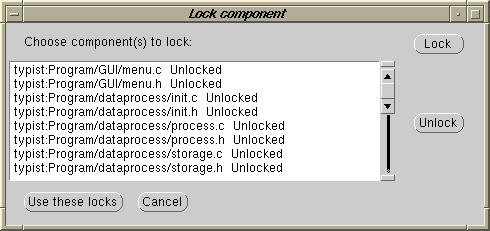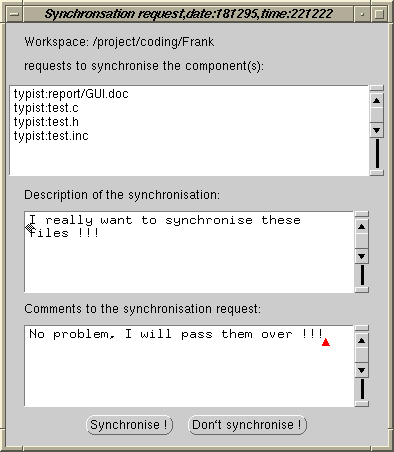Solving Update conflict with CHAT
There are several ways in CHAT to avoid update conflicts. The system notifications
will warn you when you have a possible write/write conflict, thus, make it
possible to avoid it by e.g. using CHAT user messages. Another way of avoiding
update conflict is to use locks.
CHAT Lock support
Two different kinds locks are supported in CHAT:Sequrity Locks and
Regular Locks. Security Locks are associated with a password. This
means that only users that know the password can read/update this component.
Security locks can be useful in projects where some components shall not be
public. Regular locks avoid other users to check out a component for updating until
the lock is released. A picture of how to lock components is shown below:
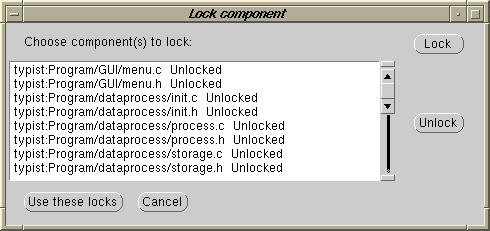
CHAT update conflict support
If you try to commit your workspace and some of the products you've checked
out for updating have been changed in parent workspace since you checked them
out, CHAT Conflict solver will be executed. The Conflict solver will
show all components that are in conflicts and ask you to merge them one at a time as
shown in the picture below:

If you choose to merge a component, CHAT merge window will pop-up (it is also
possible to specify your own merge tool in Merge Preferences). The merge window
will show your version of the component, parent workspace's version of the component and
a suggestion of a merged component. This is shown in the picture below:

When all components are merged, your workspace will be committed. If you abort the
merging process, your workspace will not me committed.
Synchronise Workspaces
CHAT makes it also possible to synchronise workspace before they are committed. This
means that two workspaces merge their conflicting component before commit. By doing
a synchronisation frequently, it will not be so hard to merge the components when
committing the workspace.
The picture below shows a synchronisation request.
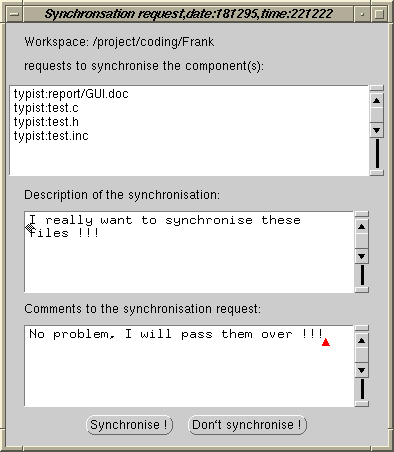
If the synchronisation receiver choose Synchronise, her/his version of the
component will be copied over to the one who sent to synchronisation request and
a merge tool will be invoked automatically.
Review Components
It is also possible to review components in CHAT. This means that the component to
be reviewed will be sent to all reviewers and the following dialog window will pop
up:

The review must read through the component to be review along with the comments.
(S)He may self add some comments and choose to Accept the review component
or
Reject it. The one who wanted the component to be reviewed will receive answer
from
all the reviewers.
Back to main page