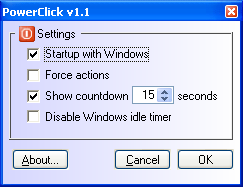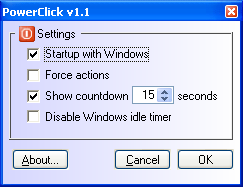Startup with Windows
|
Program will be automatically started on Windows start.
|
Force actions
|
All power actions (shutdown, restart...) will be forced. This means that Windows will close all programs running and ensure action is invoked. When this option is checked, no application will stop action and you can be sure that shutdown or restart is going to be executed.
Note: This option might prevent some programs to save changess before they are closed. This might lead to data loss and you should save your data before invoking action.
|
Show countdown
|
Before action is invoked, a small countdown window will be shown. This way you can cancel current action if you change your mind.
Note: Countdown timer must be set to minimum 4 seconds, or else default 15 seconds will be used.
 (countdown window)
(countdown window)
|
Disable Windows idle timer
|
Windows has feature to detect user inactivity after which it will start screen saver or activate power saving features. These options are set in Display Properties (right click on the desktop and then select Properties) in Windows. However, sometimes you might want to leave the desktop but also to prevent Windows from
noticing you are inactive which is exactly what this option enables you. This feature is also found and used in multimedia programs (eg. DVD players), otherwise screensaver would popup every now and then when you watch your favorite movies.
Checking this option will prevent Windows ftom starting screen saver or activating other power saving features after period of user inactivity. Those power settings are restored when you uncheck this option, or when you exit PowerClick.
|