Drag the folder and drop it on the folder list. A pop up menu as shown below is displayed:
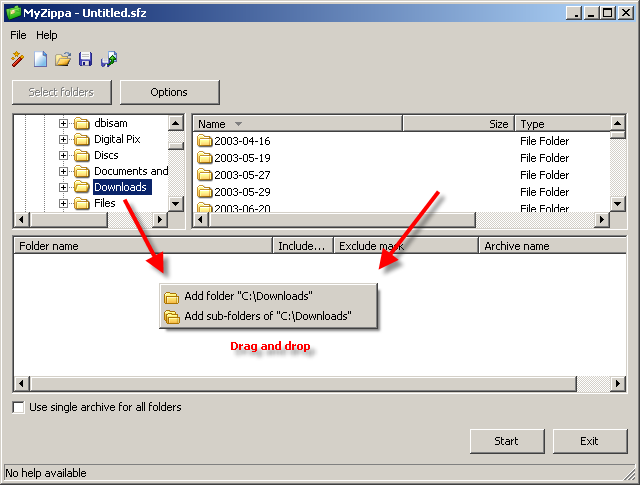
Selecting the "Add folder..." option will add only the folder selected.
Selecting the "Add sub-folders of ..." option will add all the sub folders of the selected folder.
Drag and drop from explorer (or other application that supports it)
The selected folder will be added without further prompting. You can drag multiple folders at one time.
Important note about dropping files
Any file dropped onto the folder list will be ignored. The folder list only works with folders. If you only want to backup a specific file, drop its folder and select the specific file as an include mask.