- Program Functions
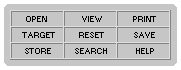
OPEN
- Open Hard drive files
VIEW
- Displays current source code located in the textarea. Code appears in the Target frame/window
- Prints the current source code located in the textarea
TARGET
- Target Frame
- Alters the display frame destination for View / Backgrounds / Print / Hard drive files
RESET
- Reset edit screen and/or System parameters
SAVE
- Saving source code information
STORE
- Additional storage for main textarea data/ HTML case / User ID
SEARCH
- Web Search Engines and Newsgroups / List URLS
HELP
- Program overview / Help Topics / Bugs
- Tags
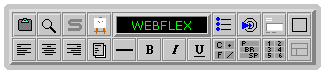
CLIPBOARD
- Cut and paste option for IE users (Navigator can successfully copy code from the textarea into a text/html editor).
SEARCH AND REPLACE
- Search and Replace textarea code
SCRIPT PLUGIN
- Object Orientated functions / JavaScripts
These features are accessed by subscription or through your ISP. Click the script button for more information.
IMAGES
- Insert Pictures
PROGRAM LOGO
- Program Copyright.
BULLETS
- Bullet tags
LINKS
- Link Methods
FORMS
- Form Elements
TABLES
- Table Elements
LEFT
- Align / unalign document to the left
CENTER
- Align / unalign document to the center
RIGHT
- Align / unalign document to the right
CSS
- Cascading Style Sheet elements
LINE BREAK
- Line Break tag
FONT
- Font Color / Size / Face / End tags
SPACE
- Paragraph / Break / Word Space tags
BOLD
- Bold tags
ITALICS
- Italics tags
UNDERLINE
- Underline tags
HEADINGS
- Heading 1 - 6 tags
FRAMES
- Create Framesets
- Background Images

1 - 40 IMAGES
An image, when clicked, will automatically appear in the current display screen with it's URL embedded in the middle. When clicked, it will also set/reset the Global background image. Click the arrow to update it in the textarea then click VIEW to see it without the image URL embedded in it (along with any existing textarea data).
- Global Page Attributes
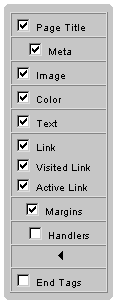
TITLE
- Document Title
META
- Document Description / Keywords / Author / Published with / No Cache
IMAGE
- Document Background Image
COLOR
- Document Background Color
TEXT
- Document Text Color
LINK
- Document Link Color
VISITED LINK
- Document Visited Link color
ACTIVE LINK
- Document Active Link color
MARGINS
- Document Margins
HANDLERS
- Body tag script handlers
ARROW
- Sends code to the top line of the textarea.
END TAGS
- Sends the final tags (/body - /html) to the last line of the textarea
- Quick Start & Frame Templates
Quick Start provides tips to getting started.

Click to edit framesets after clicking the frameset icon found in the top center panel.

Frameset code will replace existing textarea code. The frameset checkbox adjusts the frame border size. These variables can be further adjusted once the code appears. The frameset columns and rows default to % but can be set to fixed widths by removing the %. Communicator won't always display an accurate fixed size (but it's close).
- Color Panel
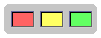
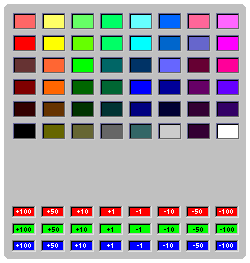
Click to test/change document colors. The color chart will always appear in the mid left frame (testview)
- Function Templates
Bullets / Forms / Tables / Links / Cut & Paste / Search & Replace / Net Search & URL launch
Bullets
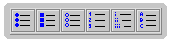
Forms

The checkbox when checked embeds script handlers into the form elements.
Tables
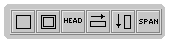
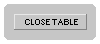
Links
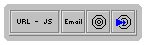
- Testview Screen
Displays results stored in the textarea if testview is the set target
Displays color chart
Displays Storage
- TEXTAREA
Prompt - When prompt is checked, code is returned in a prompt which you can cut & paste into the page or send to the last line.
Symbol - When Symbol is checked, you are prompted for a symbol (which can be one or a number of keybord characters) and code replaces the symbol wherever it occurs.
The default symbol is the ` which was chosen partly because it is rarely used in text/html/script. You can change this to be any character or any number of characters.
If the assigned symbol is placed in several parts of the textarea and a tag icon is clicked, the tag will appear wherever the symbol occurs in the textarea. This is a quick and handy form of editing when you need a tag to appear in several parts of the document. EG: Several table cells may require font tags (Nav) so placing the Symbol inside each table cell and clicking a font tag will insert it inside each table cell. If the symbol can't be found on the page then the no tag is sent.
Netscape users cannot make the symbol the last character on the page but will need to add a space after the symbol for the tag to appear.
Textarea Size  - Clicking this icon allows you to adjust the current textarea size. Prompt mode is returned to each time the
textarea size is adjusted.
- Clicking this icon allows you to adjust the current textarea size. Prompt mode is returned to each time the
textarea size is adjusted.
- Additional Information
Color parameters and Script templates (if available)