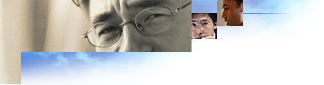
Use this screen to create settings that will apply to all of your users. These defaults include setting a default mail and news client. Also, you can provide information that users need to obtain additional e-mail accounts. Finally, you can provide a default message rules file for your users.
Default messaging programs
If you want Outlook Express to start whenever a user clicks an e-mail link in Internet Explorer, select the Make Outlook Express the default mail program check box. If you want Outlook Express to start whenever a user clicks a news link in Internet Explorer, select the Make Outlook Express the default news program check box. The default mail client setting is also used by many programs when a user sends documents by e-mail. Note that this replaces any current default mail client that the user has specified.
Newsgroups
Use this box to type the names of one or more newsgroups that you want your users to be subscribed to automatically. For example, your ISP or organization may have several newsgroups that provide assistance and information to users. You could use this feature to subscribe new users to these newsgroups.
New account source
You can add a menu item that users can use to get an additional mail account from your ISP. This entry is added to the New Account From menu in Outlook Express. Type the name of your ISP in the Service Name box (for example, Acme ISP). Then, type a URL in the Service URL box. When the user chooses this Service Name from the menu, the Web page is opened. An account number, which can be specified in the .ins file, and a unique identifier for the user will be sent to the ISP when the Web page is opened.
Junk mail filtering
Use this option to prevent junk mail messages or messages with adult content from filling up a user's Inbox. The messages that are detected are moved to the Junk Mail folder.