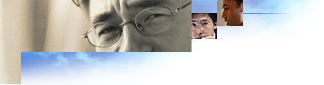
You can add up to 10 custom components that your users can install at the same time that they install the browser. These components can be compressed cabinet (.cab) files. For 32-bit versions of the browser, these components can also be self-extracting executable (.exe) files.
For 32-bit versions, it is recommended that you sign any custom code that will be downloaded over the Internet. Code-signing lets users know they can trust your code before downloading it to their computers. The default settings in Internet Explorer will reject unsigned code.
For the UNIX platform, you should create a cabinet file that contains your add-on components and installation scripts. Then, specify the name of the cabinet file, the script name, and size information on this page of the wizard. You can specify up to 10 components. For more information, see Preparing a UNIX Component for Installation.
Some of the following options are not available on all platforms.
Component
Type the name of your component in this box. This name appears on the setup screen when users install your software.
Location
Type the path to your program or click Browse to search for it.
Command
If you specify a .cab file, you must also specify a command to run to extract the cabinet file.
Parameter
You can specify any switches to run with your custom program. For example, you might want to install your program "silently," with few or no prompts, so that users don't see prompts for your program as well as prompts for Internet Explorer. To specifically exclude setup prompts, you would use the /q:a switch.
Uninstall Key
Registering your uninstall program enables users to remove your program by clicking the Add/Remove Programs icon in Control Panel. To register your uninstall program, your application needs to add the following entries for the Uninstall subkey during Setup. For a sample uninstall file, see the Uncheck.inf file in the Inf folder of the IEAK Toolkit.
HKEY_LOCAL_computer\Software\Microsoft\Windows\CurrentVersion\
Uninstall\ApplicationName,UninstallString
The Uninstall Key field on this page should match the ApplicationName value if you want this program to be uninstalled when Internet Explorer is uninstalled.
Verify
Programs installed over the Internet typically need "digital signatures" that identify their source and guarantee that the code hasn't changed since it was signed. Depending on browser safety settings, users can be warned before the program is downloaded. Certification authorities can supply public and private keys needed to sign code. To determine whether the program has been digitally signed, click Verify. If you sign the rest of your files when you run the Internet Explorer Customization wizard, then this component will also be signed with that certificate.
For general up-to-date information about code signing, see the Microsoft Web site.
GUID
If your program already has a globally unique identifier, or GUID, type it in this box. If your program doesn't have a GUID, one will be generated for you. A GUID establishes a unique identity for programs, objects, and other items.
Version
Setup uses the version number to compare what is being installed with what is currently installed on the computer. When reinstalling a component, Setup will not install an older version. The version number helps you track versions of your program and ensure that the latest version is installed. The correct format for entering this version number is: xxxx,xxxx,xxxx,xxxx.
Description
Type up to 511 characters to describe your component. This text will appear in Setup when the user points to the component.
Install this component before Internet Explorer is installed
If you need to install a custom component before Internet Explorer is installed (for example, to run a batch file to preconfigure user settings), select this check box.
Tip
Tools for creating Iexpress scripts are included in the IEAK. Additional tools are available from the Microsoft Site Builder Network Workshop. For more general information about Setup technology, see Setup for Internet Explorer and Other Internet Tools.