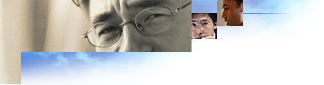
For ICW sign-up, you should design the initial screen the user sees, Icwsign.htm, error pages, and the finish page.
The first screen the user sees after installing Internet Explorer 5 and restarting the computer is the branded Icwsign.htm page. On the Icwsign.htm page, the user sees a welcome from the ISP and is asked to either: (a) click Next to begin the sign-up process if there is only one ISP file needed for sign-up; or (b) select the city and state being dialed from, so that the ICW can select the appropriate sign-up server ISP file to use.
When the user clicks Next, the ICW dials and connects the user to the ISP sign-up server. This page is specified in the IEAK and is included in your build of Internet Explorer 5. It is not hosted on your sign-up server.
If the data submitted to the sign-up server is invalid at any time during the sign-up process, the server can display an HTML page with a friendly error message. An example would be if the user requests an e-mail name that is already in use.
The error HTML page that is sent by the ISP's sign-up server is displayed in a floating frame within the wizard. The frame is 444 pixels wide by 273 pixels high. Scroll bars do not appear if the HTML page exceeds these dimensions.
The frame should contain text that lets the user know the data entered was invalid and provides the form elements required for the user to enter new data.
For information about HTML design and required form elements, see HTML Page Design.
When the user clicks Next on the ISP finish page, the .ins file is processed and the computer is configured for the new Internet account. After this is done, the ICW displays its final page, which informs the user that the Internet connection is ready and tells the user how to begin browsing the Internet. There is no ISP-configurable interface on this page.
The finish page also provides the option of beginning browsing immediately when the user selects the Begin browsing immediately check box.
you can use the StartURL value in the .ins file to specify the page the browser displays when it first opens.
After the user has finished the sign-up process, your sign-up server must return information about how to configure the user's computer for Internet access. The .ins file, downloaded at the end of your sign-up process, contains this information.