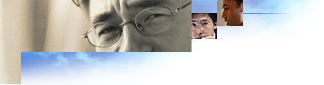
You can configure your network so that Internet Explorer is automatically customized the first time it is started. This can help reduce administrative overhead and potentially reduce help desk calls about browser settings.
Automatic detection of browser settings, which is based on Web Proxy AutoDiscovery (WPAD), is supported by both DHCP (Dynamic Host Configuration Protocol) and DNS (Domain Name System). With the appropriate settings, DHCP and DNS servers can automatically detect and configure a browser's settings.
This feature builds on existing automatic configuration technologies, in which a browser can be configured from a central location with an automatic configuration URL (.ins file) or a Javascript proxy configuration (.js, .jvs, or .pac) file.
With automatic detection, the browser can now be automatically configured when it is started, even if the browser was not first customized by the administrator. For example, if a user were to download a non-customized browser from the Internet, instead of installing a customized version from the corporate servers, automatic detection can automatically configure and customize the user's browser.
To specify in the IEAK that you want to set up automatic detection of browser settings, select Automatically detect settings on the Automatic Configuration screen of the Internet Explorer Customization wizard.
A DHCP server enables the administrator to centrally specify global and subnet-specific TCP/IP parameters, and to define parameters for clients by using reserved addresses. When a client computer moves between subnets, it is automatically reconfigured for TCP/IP when the computer is started.
DNS is a set of protocols and services on a TCP/IP network that allow users to search for other computers using hierarchical user-friendly names, often known as "hosts," instead of numeric IP addresses.
Using DHCP with automatic detection works best for LAN (local area network)-based clients, while DNS enables both LAN-based and dial-up users to detect their settings. Although DNS can handle network and dial-up users, DHCP provides for faster access to LAN users and allows greater flexibility in specifying configuration files.
To enable automatic detection of browser settings, you need to configure specific settings on DNS servers, DHCP servers, or both.
To set up automatic detection of browser settings on a DHCP server, you need to create a new option type with a code number of 252.
The following procedure shows how you can use the Microsoft DHCP Manager running on Windows NT 4.0 to create a new DHCP option; the option can be global or apply to a specific scope. If the Microsoft DHCP Manager is not installed, consult your Microsoft NT 4.0 documentation for instructions on how to install it.
In the Option Class list, click the class for which you want to add a new option type, and then click New.
Examples:
http://www.microsoft.com/webproxy.pac
http://marketing/config.ins
http://###.#.###.#/account.pac
In the Identifier box, type the code number 252 to associate with this option type.
To enable automatic detection of browser settings on DNS, you need to configure either the host record or CNAME "alias" record in the DNS database file.
A host record is used to statically associate host (computer) names to IP addresses within a zone. A host record contains entries for all hosts that require static mappings, such as work stations, name servers, and mail servers.
The syntax is: <host name> IN A <ip address of host>
For example:
| corserv | IN | A | 192.55.200.143 |
| nameserver2 | IN | A | 192.55.200.2 |
| mailserver1 | IN | A | 192.55.200.51 |
These records are sometimes called "aliases" but are technically referred to as "Canonical Name" (CNAME) entries. These records allow you to use more than one name to point to a single host. Using canonical names makes it easy to do such things as host both an FTP server and a Web server on the same computer.
In the DNS database file, enter a host record named wpad that points to the IP address of the Web server that contains the .pac, .jvs, .js, or .ins automatic configuration file.
Or, enter a CNAME alias named wpad that points to the name (the resolved name, not the IP address) of the server that contains the .pac, .jvs, .js, or .ins automatic configuration file.
Notes
When using DNS, Internet Explorer constructs a default URL template based on the host name wpad.
For example:
http://wpad.domain.com/wpad.dat
Therefore, on the Web server wpad, you must set up a file or redirection point named wpad.dat, which delivers the contents of your automatic configuration file.