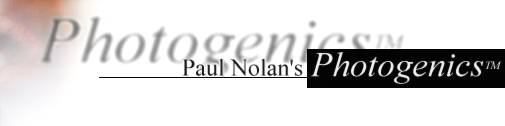Step 6

Click on the secondary container box (in the left-hand options window below
where it says "Second"), and select the eye image you loaded earlier.
Choose RubThrough mode, go back to using the Airbrush, and start rubbing through
to the eye image until you find the eye. Click on the position layer tool (the
hand), and drag the center of the eye over to the center of your fire effect.
If your machine is fast enough, click on the Real Time checkbox over on the
Position Tools options to get instant feedback.
Once the eye is over your fire, use the right and left mouse buttons so that
just the eye shows through. Once you have it to your satisfaction, press Fix.
As you just moved the layer, you should also reset its position back to normal.
You can do this either by clicking on the Layer popup menu in the Image Control
section of the Options window on the left and choosing Layer->Arrange->Top
Left, or selecting the Position Layer Tool again and pressing the Reset button
in its options.
Next
Home·
Features ·
Screenshots ·
Gallery ·
Tutorials ·
Updates ·
Download ·
Purchase ·
Contact ·
Links
|
![navigation-map[6k]](/file/21159/EnigmaAmiga106CD.iso/www/photogenics/images/linkmap.gif)