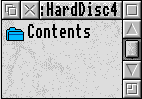
Having chosen Selected items from the main options window, you will be prompted to insert the Keydisc. This is the last disc in the original backup set and contains the file named Keyfile. Having done this and clicked on OK, you should be presented with a window similar to a directory viewer which will only contain one item.
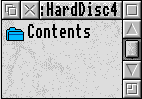
This is in effect the 'source' directory and it is simply here to make it easier to drag everything out in one go. If the original source was $ then this is named Contents. If there was no source because selected files was on it is named Selections, otherwise it is given the name of the entry in the source field in Backup.

Double clicking on the solitary icon will open the top directory of the backup. In this demo version only one directory display can be open at one time, so the previous one will close automatically.
You can now move up and down the directory tree as you wish. Remember that because only one window can be open at one time, you can only move up directories by either Adjust-clicking the Close icon of the window, or clicking Menu and choosing Open parent.
You cannot run files or applications directly from this window - they have to be dragged to a proper Filer window first. Therefore, double clicking on applications will open them, as normally double clicking with Shift would, and double clicking on files generates an error.
You may have trouble distinguishing between Restore's window and Filer window. The easy way to tell is to click Menu over the window and look at the menu title.

To restore files, directories and applications, simply select what you want, as with normal Filer windows, and then drag it out to wherever you want to put it. The status window will appear while the files are being restored (this is documented in the section Restore entire backup). While the restore is taking place, all the files in the window are greyed out. This is to stop you dragging out more files which would start two restore operations at the same time and crash Restore.
Clicking Menu over the window brings up a menu which behaves identically to the Filer menu. A few options are missing and there is an extra option (End restore). This is documented below. Those options that are missing or greyed out are either irrelevant or only available in the full version.

This closes the files window and clears the data in it from memory. It also reopens the main options window.