
This window permits you to change a large number of factors which affect what the backup does and how it works.


For example:
scsi::5.$.Backups.WorkAug95


You can select particular items in the same way you would do in a Filer window, and clicking Menu over the window brings up a menu giving you options to remove files or directories from the window.
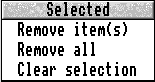
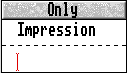

1 file: This treats the image file as a file, and backs it up in the exact form it is on the disc. This means you can restore an identical copy from either the Entire backup or Selected items part of Restore, but you will not be able to access the files inside it under Selected items.
Directory: This treats it as a directory, and so opens it and backs up each of the files inside individually. In Restore, you can only access the contents under Selected items - you cannot restore the whole thing in Entire backup, or drag out the image file itself from Selected files because HardBack has no way of knowing how the original image file was structured. Restore entire backup will simply ignore image files stored in this way.
Ignore: This ignores all image files completely. Please note that an image file is only recognised as an image file if the relevant software is loaded - for instance, until ArcFS 2 is loaded all ArcFS archives will be treated as normal files. HardBack can cope with files which have names up to 255 characters long. However, in Restore under Selected items, the directory display may be slightly messed up if they have more than 12. This should have no effect on restoring them.

