AppleTalk networking software is included with MAE Version 2. AppleTalk allows
you to use a wide variety of Macintosh networking features to share files,
control file access, print documents on network printers, access information
from other MAE users and Macintosh computers, and link your programs with
programs on other computers.
With file sharing, you can connect to other computers and access files you want
to use, and you can share the contents of your directories and disks with users
of other computers. You can also specify who can have access to your
directories and disks and what level of access they are granted.
For further information, see Chapter 7 of the MAE User's Guide.
Program linking allows programs and their files to exchange information.
Program linking is dependent on the specific applications. See your
application's documentation for information on the application's
program-linking capabilities.
You can link programs on your computer to programs on other computers to share
features. For example, you could link a word-processing program to a dictionary
program to check the meanings and spellings of words. Or one program might
instruct another to perform a specific action, such as adding a row to a
spreadsheet or changing a font.
Program linking allows you to decide who can link to the programs on your
computer and to specify what programs they can link to.
For further information, see Chapter 7 of the MAE User's Guide.
With MAE version 2 you can easily print to a PostScript printer connected
through AppleTalk. This allows you to control printing through dialog boxes
instead of having to use UNIX print commands and their options.
For further information, see Chapter 4 of this guide.
MAE version 2 supports the Macintosh implementation of the TCP/IP networking
protocol; see Chapter 7 of the MAE User's Guide.
MAE version 2 contains some of the new features to be found in System 7.5,
which are described in the following sections.
The Desktop Patterns control panel provides a wide array of desktop patterns.
The control panel icon and window are shown below.

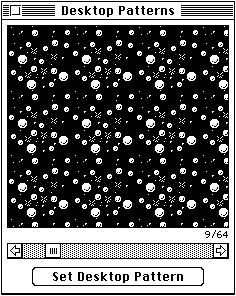
You can include your own designs by copying and pasting graphics or photos
(stored as PICT files) into the control panel.
For further information see Appendix B of the MAE User's Guide for
details.
The Launcher control panel opens a window that lets you launch frequently used
programs with one click.


See Appendix B of the MAE User's Guide for details.
Sticky Notes are windows without scroll bars. You can create these notes and
"stick" them to your screen image by selecting Stickies in the Apple
([[apple]]) menu. You select New Note in the File menu to create a note.
To move through a Sticky Note, use the up and down arrow keys.
See Appendix B of the MAE User's Guide for details.
The WindowShade control panel allows you to reduce screen clutter. You can
shrink windows with one or more clicks on the title bar, so that only the title
bar shows.

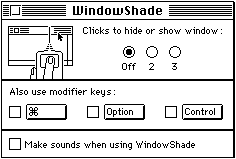
You can set the number of clicks it takes to roll up the window. Click the
title bar again to expand the window to full size.
See Appendix B of the MAE User's Guide for details.
MAE includes a number of extensions (such as control panels and devices that
appear in the Chooser). Use the Extensions Manager control panel to determine
which extensions are on or off when the computer starts up. You can establish
sets of related extensions and switch them on or off as necessary.

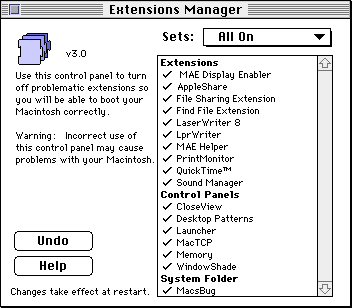
See Appendix B of the MAE User's Guide for details.
Find File
MAE includes System 7.5's new Find File features, that allows a wider range of
search parameters.



