 |
 |
Welcome Screen
License Agreement
Customer Information
Choose Destination Location
ASPFusion Security Box Information
Select Program Folder
Virtual Directories Information
Virtual Directory
Start Copying Files
Following is the detail information about setup screens.
| Welcome Screen TOP |
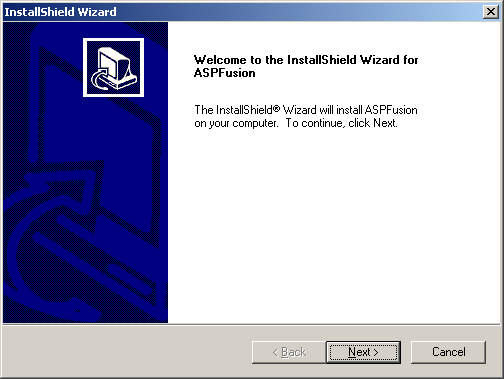 |
This is Welcome screen for ASPFusion setup. Click on Next button to continue. |
License Agreement TOP |
 |
Here ASPFusion's License Agreement is displayed, please read it carefully before you proceed. If you accept all the terms of the License Agreement then click on Yes button, setup will continue. If you click on No button, setup will close. |
Customer Information TOP |
 |
You can change your information from here. Please enter product's serial number in given edit box, or if you don't have it right now then just leave it. Don't worry you can enter or change serial number after installation. Click on Next button to continue. |
Choose Destination Location TOP |
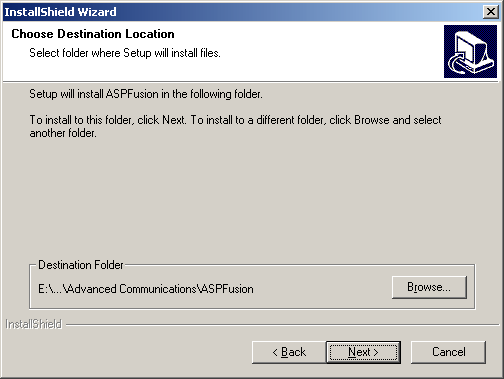 |
You can choose destination location for ASPFusion product installation by clicking on Browse button. If you have already installed some other ASPFusion product then you will be never asked this destination location. Click on Next button to continue. |
ASPFusion Security Box Information TOP |
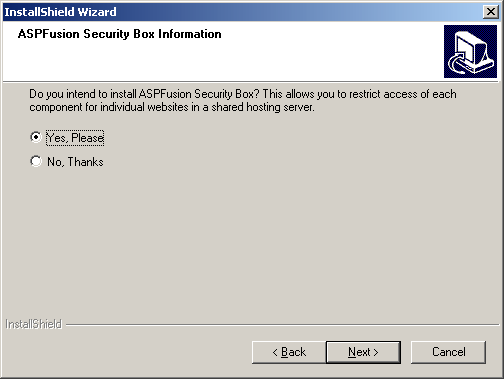 |
You can choose from here whether you want this ASPFusion component to be installed with ASPFusion Security Box or as free for all (without ASPFusion Security Box). If you select option 1 then this component will be installed with ASPFusion Security Box and then you can turn ASPFusion components on and off for different websites. This allows you to restrict access of each component for individual websites in a shared hosting environment. If you select option 2 then this component will be installed without ASPFusion Security Box and will become free for all. If you have already installed some other ASPFusion product with ASPFusion Security Box then you will be never asked this option. Click on Next button to continue. |
Select Program Folder TOP |
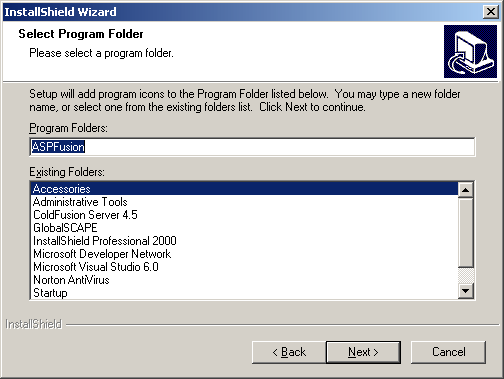 |
You can choose program folder from here. If you have already installed some other ASPFusion product then you will be never asked this program folder name. Click on Next button to continue. |
Virtual Directories Information TOP |
 |
You can choose from here whether you want this setup to create required ASPFusion's virtual directories for you. If you select option 1 then setup will create required ASPFusion virtual diretories for you. If you select option 2 then setup will never create ASPFusion virtual directories. If you have already installed some other ASPFusion product then you will be never asked this option. Click on Next button to continue. |
Virtual Directory TOP |
 |
You can choose virtual directories names from here as you like or leave it as default. Click on Next button to continue. |
Start Copying Files TOP |
 |
Here summary is displayed. Click on Back button if you want to change some information. Click on Next button to continue. Setup will install this ASPFusion product on your system. |
If you feel any problem in setup then please write to setup@aspfusion.net.
| Copyright © 2000, Advanced Communications |