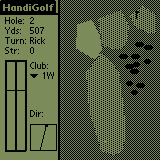 Introduction
Introduction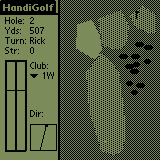 Introduction
Introduction
This program is shareware, until you register the program
you will be nagged when you start up to register. Also,
when you register the program you will get notified of any updates or new
courses. You will also have access to other courses that we have
made, or that other registered users have made. Finally, this program
will time out eventually, and then only all you to play 3 holes.
First, unzip HANDI.ZIP somewhere on your PC or Mac. Then from Windows, run the PALMPILOT INSTALL TOOL program which will be in the same group as your PalmPilot Desktop application. When the install dialog comes up, click on the BROWSE button and navigate to the directory where you unzipped the PRC files. Select HANDI.PRC, TheLinks.PDB, StNasty.PDB, Duffers.PDB, and HEDIT.PRC by double-clicking it in the FILE OPEN dialog and then click on the INSTALL button. On the next HotSync, the HandiGolf application will appear in your list of applications.
The 5 files you installed are: HANDI.PRC - the actual golf program, TheLinks.PDB - a 9 hole course, Duffers.PDB - an 18 hole course, StNasty.PDB - a difficult 18 hole course, and HEDIT.PRC which is the course editor. HandiGolf uses databases of type PGlf (I was going to call the program a different name and registered PGlf) as courses, which is what HEDIT will make, so over time you will have databases of this type on your Palm device for each course that you have installed or created. HandiGolf also creates a small database on your Palm Pilot with registration information, and the status of the last game played.
WARNING: This game occasionally does not work with HackMaster installed. It
runs in a timing loop to do the golf club swings, and HackMaster slows
down the loop to the point of where the program dies. Uninstall hackmaster
or turn it off before running HandiGolf. Or, if you feel daring,
please
try it out and let me know if it works now. I made a fix that might
have fixed the problem.
1) Go to www.palmgear.com and register on-line, where they can take the usual credit cards and such. They also handle phone orders at 800 741-9070 or fax at 817 640-6614. They can handle getting you the registration code.
2) Send a check or money order for $15 US to:
Rick Eesley
1804 Middle Road
Martinsville, NJ 08836 (USA)
Include an email address or return address so I can mail you the code
to enter in the shareware screen. If there are problems contact me via
Email at: reesley@eclipse.net.
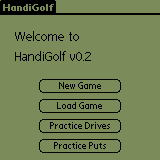 Starting
Starting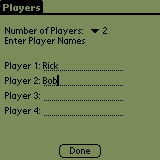 Players Form
Players Form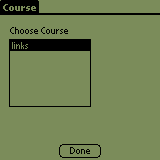 Course
Form
Course
Form
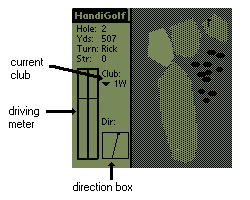 The
Swing Form
The
Swing FormThe scale of the hole varies depending on how long the hole is, the longest holes are scaled so the screen covers 600 yards, medium length holes cover just shy of 300 yards, and short holes somewhat less than 150 yards. You must pay attention to this when determining how hard to hit a shot.
The Swinging screen is divided into two areas, the control area on the left and the overhead view on the right. The control area has status information, along with the current club selection, the direction the ball is going to be hit, and the hitting meter.
To hit a shot, first determine where you want to aim and what club to use. The box in the lower right corner of the control indicates the direction the shot will travel. When this form comes up it points directly at the hole, this will often be the direction you want to hit, but other times you will need to change it so as not to hit into the rough or some other obstacle. To change the direction tap on the screen with your pen, the arrow in the direction box will change to follow it. Next pick the club you want to use from the club pulldown form. You must be aware of what surface you are hitting the ball from when selecting a club. For example, when you are in the rough clubs hit with approximately 20% less power, when in the trees it is 40% less power. If you are in a sand trap you hit with 20% less power, and if you do not use a pitching wedge you will hit with 80% less power on top of that. Once that is set, hold down any of the four buttons along the bottom of your Palm device. A bar will come up the left side of the driving meter to determine the swing power, try and stop it at the bar across the meter by releasing the button. After that the bar will come up the right side of the meter to determine slice and hook, again try and stop it at the bar across the meter. There will be times when you don't want to hit full power, and times when you want to hit with some hook or slice, just experiment until you get the hang of it.
Once the swing is completed the path of the ball is traced out until it comes to rest, then information about your drive is displayed on the screen for about 5 seconds. This information includes what surface you landed on, such as sand, trees, water, the rough, the green, or on the fairway. If you land in water you will be penalized a stroke and have to hit from the same location you did last time. If there is more than one person playing this goes on in order until all players complete the hole.
Just a couple of technical notes on this form, if you hit the ball so
hard that it goes off the screen it stops at the edge of the
screen. You can cheat with this sometimes by whacking a ball with a 1
wood and get right to the top of the screen on shorter holes. Someday
I may do something better with this, but for now HandiGolf acts like
you hit the end of the world when you go off the drawn course.
Additionally, you may notice that holes are scaled differently to fit
on the screen. There are 3 scale factors; 1, 2, and 4. Holes drawn
on a scale of 1 have one pixel to the yard, so the maximum lenght of a
hole is 160 yards if the pin is right at the top, and the tee right at
the bottom. Realistically this results in holes of about 130 yards
maximum. At scale factor two you can have holes up to 260 yards, and
scale 4 goes up to about 520 yard holes. You can usually figure out
the scale by the length of the hole, so be careful to choose the right
club based on the distance to the hole HandiGolf says, and not by the
size of the screen.
 Putting Form
Putting Form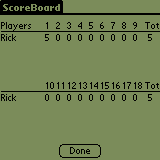 Score
Score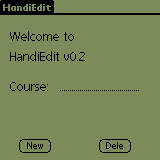 HandiEdit
HandiEdit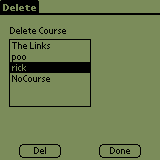 Deleting Courses
Deleting Courses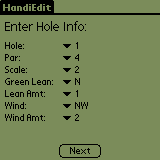 Describing a Hole
Describing a Hole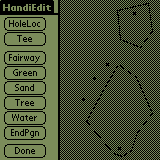 Entering the Hole Layout
Entering the Hole Layout
There are a few restrictions on data you can enter into the course.
First, there are limits to how much data a course can have. It is
safe to have a few fairways, a green, 3 or 4 sand traps and 3 or 4
water traps, along with 20 or so trees. Much more than that and you
will run into data limitations which will now allow you to continue
the current hole. It is hard to give exact limits for the amount of
data because the space limitation is really the number of scan line
events (math goop). The program will warn you and require you to
re-enter the hole. There are severe restrictions on the polygons you
enter for course topography. FIrst, polygons cannot cross themselves
or other polygons. No figure 8 type polygons are allowed. You cannot
have a sand trap intersect water, or a fairway, instead you must leave
room on the fairway for the sand trap. There are no holes allowed in
the polygons, because you cannot make a hole without self
crossing. Although these restrictions may sound severe, in practice
they rarely come up.
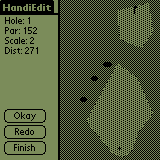 Accepting the Hole Layout
Accepting the Hole Layout
Next time you start up HandiGolf you will see this new course in the
list of courses
Release 1.6
- Fixed a bug that gave the wrong distance to the hole when you resumed a game that was interrupted during putting.
Release 1.5
- Added par to the scoreboard if you have less than 4 players. With 4 players it wont fit. No need to reinstall courses, they are the same.
Release 1.4
- Fixed a loophole in the program, if you let hook run off the bar (ie: full hook) the power was HUGE, so you could get to the top of the screen in one shot even on 600 yard holes.
Release 1.3
Fixed a number of bugs:
- Finally got the elusive huge par number bug, some holes showed a par value like 163. It turned out the courses had the wrong par's in them due to a bug in Hedit. The courses have been fixed, and the bug in Hedit is also fixed.
- There were places that referred to a 2 wood and 4 wood, now the only woods are a 1 and 3 wood consistently. The clubs are 1W, 3W, 2I, 3I, 4I, 5I, 6I, 7I, 8I, PW, and PT (putter).
- Changed the sayings around after shots just for some variety.
- Added the Par for the current hole to the swinging form.
- Allowing a player to sink the ball from other than the greens, it used to be you could only get the ball in the hole by putting, now if you are close enough on your drive you can sink it too.
- Added the distance that a putt travelled on the after putting form.
- Changed registration to time out, maybe some more people will register now.
Release 1.2
Added St Nasty course, a much more difficult course
Release 1.1
Ported to Palm OS3.5 (not as easy as it sounds). I expect this to clear up a number of problems that I have had on newer platforms. In particular, this game now works with Palm Vx's and Color Palms.
Fixed a number of bugs reported by users, mostly to do with restarting
a saved game.