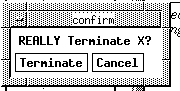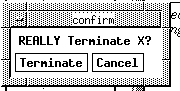ALW Quick Reference Guide
WWC snapshot of http://www.alw.nih.gov/WWW/quick-ref.html taken on Sat Jun 10 17:47:14 1995

Advanced Laboratory Workstation Quick Reference Guide
Getting Started on an Advanced Laboratory Workstation (ALW)
The Advanced Laboratory Workstation (ALW) Quick Reference Guide is designed as an easy to use reference aid for novice users. This document covers:
- Logging on and off an ALW
- Passwords and authentication procedures
- Requesting disk space
- Further ALW information and assistance available
Using This Document
This document uses the following conventions to guide you as to how you enter
UNIX
commands and how you distinguish these commands from information displayed by ALW.
- bold face text
- Variable information and
UNIX
commands or information you type or action you perform.
- Typewriter face text
- Any information displayed on screen that you do not enter, such as your system's prompt, or information displayed in response to your entries.
- normal face text
- Symbols and conventions used by this document to explain the command or response.
How to Login to an ALW
Respond to the
login
prompt by entering your user name and password in the steps outlined below.
- login:
user-name
- Password:
password
(NOTE: This is not visible to you as it is typed)
A successful login by an ALW user to any ALW results in:
- an X-window session or a
UNIX
shell session,
- provides ALW authentication for access to ALW protected files,
- begins a login shell session with the user's home directory as the current working directory
The
UNIX
pathname for your home directory has this format:
/afs/alw.nih.gov/nih/
institute/user-name
If your user name and password do not allow a successful login call
496-UNIX
for assistance.
Logging Out of an ALW
You have three choices available when you have finished your work session:
- Destroy your tokens
- Exit from the X-Windows environment only and return to the
UNIX
shell.
- Completely leave the
UNIX
environment.
You can exit from X-Windows at any time you desire. However, in order to log out from the
UNIX
environment you must first exit from X-Windows as shown below.
STEP 1: To exit from the X-windows environment,
- Click
on the
terminate
button on the X-Window-System`s icon or dialogue box displayed on screen.

- Click on the terminate button displayed on the resulting pop-up confirmation box.
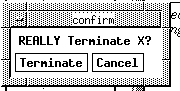
STEP 2: To log out from a
UNIX
shell session
- Terminate
the X-Windows session (step 1 above).
- Enter the
logout
command.
Changing an Account Password
For the security of the individual account and the system as a whole, every ALW account must have a password. Choose a password that is easy for you to remember, but not easy for someone else to guess.
To change the password for an ALW account use the
kpasswd
command as shown below.
- hostname%
kpasswd
(NOTE: The actual hostname that appears as part of the prompt will be your system's name)
- Old-password:
OLD-PASSWORD
- (NOTE: This is not visible to you as it is typed.)
- New password:
NEW-PASSWORD
- (NOTE: This is not visible to you as it is typed.)
- Please re-enter new password:
NEW-PASSWORD
- (NOTE: This is not visible to you as it is typed.)
You will know that you have successfully changed your password when ALW returns with a:
hostname%
prompt after you have verified your new password.
NOTE: Here and throughout the rest of this document you will see the system prompt given as:
hostname%
This is used as a convention in this document for illustratation. The actual name you will see displayed will depend on your machine's actual name.
Renewing/Cancelling Andrew File System (AFS) Authentication -- klog/unlog
The Andrew File System (AFS) authentication you obtain at login lasts for about 25 hours. To renew authentication for an ALW account use the klog command..
- hostname%
klog
- Password:
PASSWORD
- (NOTE: This is not visible to you as it is typed.)
When you leave your ALW unattended we
STRONGLY
recommend that, you cancel the authentication when you leave and re-authenticate when you return.
To cancel authentication for an ALW account use the
unlog
command.
- hostname%
unlog
Security under
AFS
AFS
allows the owner of a directory to set permissions for all the files the directory contains. The most common permissions are listed below.
PERMISSION ALLOWS
read read and lookup access
write read and write access
all write and administer access
none no access
When access is set on a directory it does not propagate to subdirectories that currently exist only to subsequently created subdirectories.
Set the
Access Control List
(ACL) on an
AFS
directory with the
fs
command.
For example, to allow a colleague to read, but not write, your files follow the sequence outlined below while at the
hostname%
prompt.
- hostname%
cd your-directory
- hostname%
fs seta . -acl user-name write colleague-name read
- hostname%
fs lista .
Access list for . is
Normal rights:
colleague-name rl
user-name rlidwk
NOTE:
all files in a new user's home directory, except those in the private subdirectory, are initially readable by everyone.
Requesting ALW Disk Space
Every ALW user gets a home area limited to about 20 Megabytes. Requests for additional disk space should be submitted via the ptr utility. Requests for disk space for very large files should be limited to 200 Megabytes per request.
UNIX Documentation
To read on-line documentation for a
UNIX
command use the
man
command.
For example, to list the manual page for the
ls
command use the command below.
- hostname%
man ls
Refer to (vendor supplied)
UNIX
man pages for hard-copy information about UNIX commands.
Andrew Tools Documentation
In the X-windows environment, use the
help
command for on-line information about "Andrew applications" (e.g.
messages,
ez):
For example, enter the following commands at the
hostname%
prompt.
help to browse all help
help messages to browse for help on messages
help ez to browse for help on ez
All on-line
UNIX
documentation is also available in the help browser.
AFS
Documentation
Refer to the
AFS
User's Guide
or
AFS
Command Reference
for hardcopy information about the
AFS
System.
Call
496-UNIX
for information about availability.
ALW Documentation
PostScript versions of most ALW documentation can be found on any ALW workstation in the directory
/usr/local/alwpub/doc. These can be printed on a local PostScript printer with the
lpr
command.
ALso, the document you are viewing can most likely be printed directly from your current viewing application. Refer to your application's documentation for output instructions.
ALW User Assistance
Use the
ptr
command to submit written requests for help and/or written problem reports.
- hostname%
ptr
To discuss immediate and/or complex problems with ALW technical support staff:
Call
496-UNIX
for further user assistance.
Last updated: Thu Mar 3 10:23:15 EST 1994
Credits:
Content by ALW staff members.
Title logo by John Pfeifer.
Comments to www-alw@alw.nih.gov
 To ALW Home Page
To ALW Home Page