

Game Description:
The objectives of each game will vary but often it will involve completing various tasks. A task may be set to destroy the enemy team or you may have to rescue some people. The methods used to complete a mission will change with each task but you will usually be required to setup a village, train some soldiers, develop some new technologies and compete in battles.
The Small Map

At the top left corner of the main screen you will see the Small Map. This shows your current view position on the land and provides a way to quickly move this view to other locations. It also shows you the areas that have been explored and the coloured areas show the location of buildings. Clicking the small map with the right button will bring up the large Map Window.
The map section contains extra gadgets. The Game Speed gadget allows you to switch between various game speeds. The Message gadget will light up when you have some important messages to read. This gadget can be used to open the Message Window when a message is waiting. The Building Spaces gadget will show you all the available "plots" for building. The next gadget is the Location Notify gadget which is used to take you to an important location whenever you are warned of an important event. Finally there is an Idea gadget which will light up when a new invention has been created allowing you to examine the new idea.
The Large Map

This is the big map.
The Resources Panel
![]()
Located at the bottom of the screen, this area gives an instant view of your resources. The figure shown is the amount of resources or people you have in your Headquarters, Warehouses and other Storage type buildings.
The Main View Area
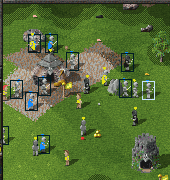
This is where all the action can be viewed. It is here where you can point and select your people/buildings. This view is used for almost all of your game control. You can resize the Game View using the + and - keys on the numeric keypad. Making the view size smaller will speed up the game on slower machines.
The Control Panel

This panel is where all the statistics and game control can be accessed. If you have selected a building or any of your people, you can issue orders or alter the settings for you buildings. From the icon panels you can also set up your trading and many other game controls. The Control panel together with the View Area is where the whole game is controlled.
Quick Locate Buttons
![]()
Sometimes you may need to refer to a particular location on the map many times. For example you may want to keep a check on a Fort close to the enemy territory while at the same time carry on with regular gameplay. In this case you would position your view to display the Fort and press Shift-F1 to mark that location onto `Quick Locate 1'. Now you can recall this view at any time by pressing the F1 key.
A similar system is available for selected groups of people. If you have a small number of people selected and you press Shift-1 it will mark this group as `Quick Locate 1'. You can now re-select this group at any time using the `1' key.
There is also a mouse short-cut for this system using the right button to initiate the `quick locate' and the left button to utilize it. If a quick locate button is not yet used, the left mouse button can also be used to initiate it.