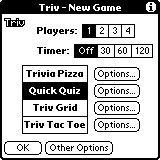
Triv is the trivia game of short questions and short answers for the PalmPilot. You can play the Trivia Pizza or Triv Grid board games or take a Quick Quiz by yourself or with 1 to 4 players or teams. Or match wits against another person or the computer in the Triv Tac Toe strategy game.
Triv brings trivia to a new level with the following features and more:
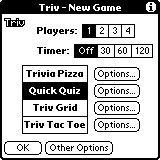 |
| New Game Options |
When Triv starts up, it will bring up the New Game Options form. On this screen, you can set the number of players (1 to 4), whether a timer is used (Off, 30, 60, or 120 seconds), the game variation to play (Trivia Pizza, Quick Quiz, Triv Grid, or Triv Tac Toe), and other options.
Click on the OK button to start a new game.
The Other Options button brings up the form described below under the Other Options menu item.
Clicking on the corresponding Options... buttons will display additional choices for each particular game type.
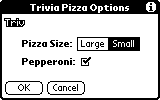 |
| Trivia Pizza Options |
For the Trivia Pizza board game, you can set the size of the pizza, which determines the length of the game. Large means that players can only score points on pie squares. Small means that players can score points on any square. In either case, only one point can be earned in each category.
You can also set whether the pizza has pepperoni on it or not. This is purely cosmetic and can be turned off if it gives you heartburn.
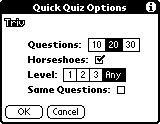 |
| Quick Quiz Options |
For Quick Quiz, you can set options for Horseshoes scoring (close numeric answers get partial credit), Difficulty Level (1 = easy, 2 = medium, 3 = hard, Any = any level), and Same Questions (a fair variant of the multi-player game in which each person is given the same exact questions).
 |
| Triv Grid Options |
For Triv Grid, you can set the number of rounds to play. The first player goes first in round 1, the second player goes first in round 2, and so forth. The fairest games would give each player a chance to go first the same number of times. With 4 players, having only 1 round favors players 1 and 2; 2 rounds favors player 2 and penalizes player 4; and 3 rounds favors players 2 and 3. This can be used as a small handicap if desired.
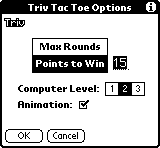 |
| Triv Tac Toe Options |
The Animation checkbox controls whether squares are flashed to show when they are won or lost.
 |
| Trivia Pizza Before Roll |
The goal of Trivia Pizza is to earn a pie slice in each of the 6 categories. The playing board consists of 42 spaces of which every 7th square is a pie slice (marked with a thick black rectangle outline) of a different category. You can think of the playing board as being wrapped around the outside of a cylinder (like the money wheel in "The Price is Right").
The Trivia Pizza screen displays a pizza pie indicating which pie slices have been earned. Each slice is labelled with the first letter of the category name. The pie is always oriented so that the slices on the right correspond to your current location (highlighted in black in the middle) on the playing board on the right side of the screen. The numbers on the sides of the board show what needs to be rolled to reach those squares (you can click on either the arrows or the category name).
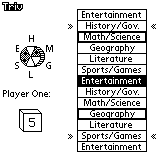 |
| Trivia Pizza After Roll |
Click on the Roll button (or the die itself) to roll the die. You will always have a choice of two squares to move to, and these will be indicated by double right arrows surrounding them on the board. Click on either of the indicated squares to move to that square.
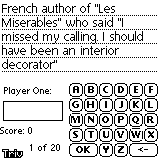 |
| Main Form Showing Alphabetic Keypad |
This will bring up the Main screen with a trivia question on it. Enter your guess using the on-screen buttons (alphabetic or numeric keypad, multiple choice options, or True/False options), the built-in PalmPilot keyboard, or Graffiti. Click on the OK button or use the Graffiti RETURN stroke (top right to bottom left) to enter alphabetic or numeric answers. The correct answer will then be displayed.
Each player's turn continues until an incorrect answer is given. The game ends after one person gets all six pie slices and each player has had the same number of turns.
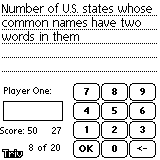 |
| Main Form Showing Numeric Keypad and Timer |
If you are playing Quick Quiz, you will be brought to the Main screen with a trivia question on it. Enter your guess using the on-screen buttons (alphabetic or numeric keypad, multiple choice options, or True/False options), the built-in PalmPilot keyboard, Graffiti, or hardware buttons (for multiple choice or True/False answers). Click on the OK button or use the Graffiti RETURN stroke to enter alphabetic or numeric answers. The correct answer will then be displayed.
The next player then gets a turn, and play alternates until the requested number of trivia questions have been given to each player.
In the Quick Quiz game, 10 points are earned for each correct answer.
For numeric answers, there is a scoring variation called Horseshoes (as in "horseshoes and hand grenades") where close answers earn partial credit. If the Horseshoes checkbox is marked on the New Game Options form, the following scoring is also in effect:
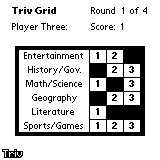 |
| Triv Grid |
The goal of Triv Grid is to earn as many points as possible from a game board consisting of one question of each category/difficulty combination. For each correct answer, one point is earned for each level of difficulty. Since there are 6 categories and difficulty levels 1, 2, and 3, there are a total of 18 questions and 36 (6*(1+2+3)) possible points in each round.
Players take turns selecting a category and difficulty and then answering the corresponding question until all rounds have been played.
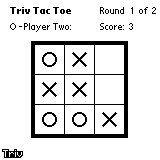 |
| Triv Tac Toe |
The goal of Triv Tac Toe is to get three squares in a row. The first player has the "X" markers, and the second player has the "O" markers. In turn, each player selects an unoccupied square and answers a trivia question (this part is skipped when the computer plays). If the answer is correct, the player wins the square and earns a point. If the answer is incorrect, the other player gets the square unless it would make Triv Tac Toe (3 in a row).
A round ends when either player gets Triv Tac Toe (earning a 5 point bonus) or the board is full. The game ends after a set number of rounds has been played or one player has reached the minimum number of points needed to win (depending on the option set in Triv Tac Toe Options above).
Answers to alphabetic questions consist of a single word with 1 to 10 capital letters, containing no numbers, spaces, or punctuation marks. Questions are phrased to indicate if a singular or plural answer is required, but in some cases either will be accepted. If the answer should be a person's name, use the last name (surname) by which they are usually known unless specifically asked to answer with the first, middle, or given name. Professional sports teams are referred to by nickname, while college teams are identified by college.
Answers to numeric questions consist of 1 to 5 digits, with no minus signs, decimals, commas, or other symbols.
Answers to multiple choice questions are a single, lower case letter 'a', 'b', 'c', or 'd' if you are using Graffiti. You can also click on the answer text to select it.
Answers to True/False questions are a single, lower case letter 't' (for true) or 'f' (for false) if you are using Graffiti.
Note that alphabetic and numeric answers require you to hit the OK button or enter a Graffiti RETURN stroke, while multiple choice and True/False answers are entered automatically.
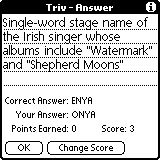 |
| Answer Form with Change Score Button |
After you have entered your answer, the correct answer will be displayed, along with the number of points you earned and your current score. Press the OK button or use the Graffiti RETURN stroke (top right to bottom left) to continue. If you have enabled score changes on the Other Options screen, a Change Score button will appear. Pressing this button will give you full credit for your answer (after a confirmation dialog).
Triv has an optional timer that can be set on the New Game Options screen. The timer can set to Off, 30, 60, or 120 seconds. If the timer is being used, it will be displayed below the answer field.
The timer counts down by one second at a time by default. This can be changed to 2, 5, or 10 seconds on the Other Options screen. This may be less distracting to the user and will use up much less battery power due to a quirk in the way PalmOS handles 1-second timers.
The timer will continue to run even if the user switches applications or turns the PalmPilot off. This prevents users from getting extra time to answer.
When the game is over, the final scores of all players are displayed. For Quick Quiz with the difficulty level set to 3 or Any, there is also a High Score board. If any of the final scores makes the High Score list, it is displayed after the Game Over screen is dismissed. You can also bring up the High Score board at any time using the menu option below.
From the New Game Options screen, the following menu options are available:
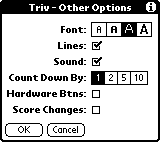 |
| Other Options Form |
Each full Triv data module contains over 500 questions evenly split between 6 categories and 3 difficulty levels. These modules take up between 30Kb and 60Kb each. Specially themed mini-modules have fewer questions.
15 full modules and 2 mini-modules are currently bundled with Triv and are located in the "Apps" folder:
More modules are continually being developed. Some ideas for future modules:
Other ideas are always welcome... If you have access to a Macintosh, you can now create your own Triv data modules! Triv can be used for any kind of alphabetic, numeric, multiple choice, or true/false questions, not just trivia. Look for the free Triv Module Creator on http://www.rjen.com/Pilot/Triv.html. Triv users have already created 2 new trivia modules with over 600 questions.
Triv is $15 shareware. All upgrades and data modules are free! Simple economics will dictate how many upgrades and new modules there are, so please register and spread the word...
You can pay for Triv through Kagi Software (http://order.kagi.com/?L9G&S) through the web. If you have access to a Macintosh with an Internet connection, you can use the bundled Macintosh Register Triv application. A registration code will be automatically emailed to you within a couple of days.
You can also send checks to:
Kagi
1442-A Walnut Street #392-L9G-T
Berkeley, CA 94079-1405
A registration code will be emailed to you within a couple of days of receipt.
You can pay for Triv through PalmCentral (http://www.palmcentral.com/product.shtml?productId=4400) through the web. Click on the Buy it icon. A registration code will be emailed to you in a week or sooner.
You can also pay for Triv through PalmGear (http://www2.viaweb.com/pilotgearsw/rjen.html). A registration code will be emailed to you in a week or sooner.
Once you have your registration code, go back into Triv and use the Registration menu option to bring up the Registration screen. Enter the code and click on the OK button. You should get a confirmation window, and then you will have access to all questions in all current and future modules. Thanks!
In the "Apps" folder, the file TrivDoc.prc is a Doc-formatted version of this file. This file can be installed on your PalmPilot for reference if you have a Doc reader installed. You can download a free Doc reader from Aportis (http://www.aportis.com/tryme/download/AportisDoc/aportisdocreader.html).
In the "Docs" folder the following files can also be found:
Below is a partial list of the references used to create the questions for Triv:
In addition, there were countless web resources, of which special mention must be made of IMDB (http://www.imdb.com) for its extraordinary movie and television information.
Triv Version 2.1.1, October 21, 1999
Triv is Copyright (C)1998-1999 by Robert Jen.
The latest copy of Triv, Triv data modules, and other PalmPilot and Macintosh software can be found at http://www.rjen.com (specifically http://www.rjen.com/Pilot/Triv.html). Questions, comments, and any other email can be sent to the author Robert Jen at mailto:rjen@rjen.com. Your feedback is much appreciated.