*Installation guide for Mac OS users
*For Mac OS 8.6 version
- Since Mac OS 8.6 didn't contain the "USB Mass Storage Support" driver, users must first install it released by Apple Computer, Inc. before installing USB Card Reader driver.
- Users can find "USB Mass Storage Support" driver from http://www.info.apple.com/support/downloads.html
- Double click the "USB Storage 1.3.5.smi" icon and it will bring forth the "USB Mass Storage Support" on the desktop.

- Double click the "USB Mass Storage Support" and it will bring forth the "USB Mass Storage Support" windws.

- Double click the "Apple SW Install".
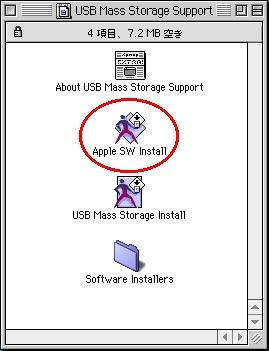
- Click the "agree" button.
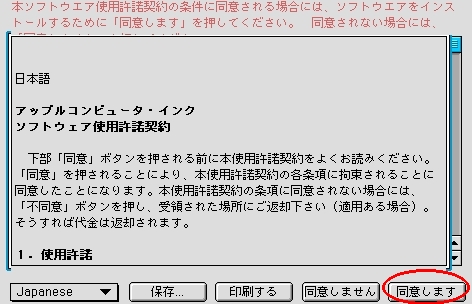
- Click the "Continue" button.
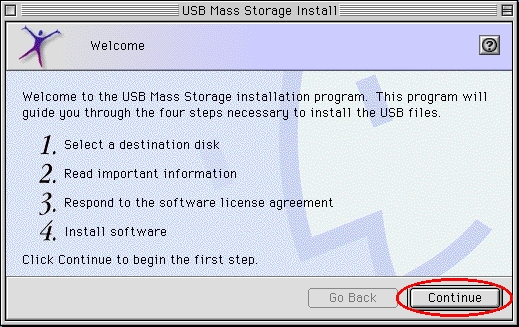
- Select the partition which was installed the Mac OS 8.6 and click the "Select" button.
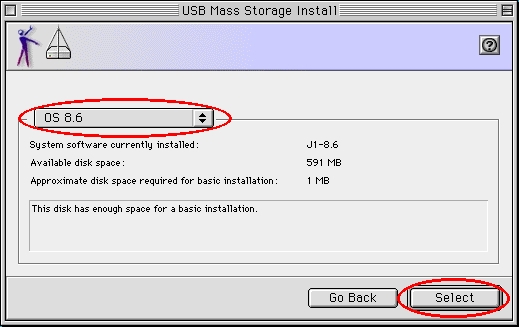
- Click the "Continue" button.
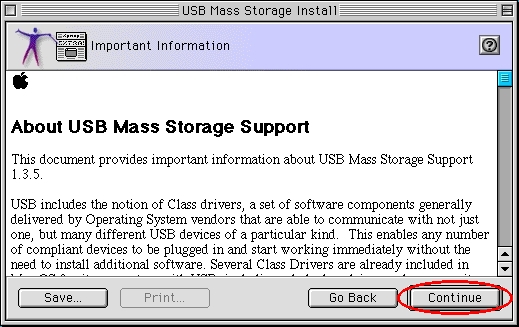
- Click the "Continue" button.

- Click the "agree" button.

- Click the "Start" button.

- Click the "Restart" button.
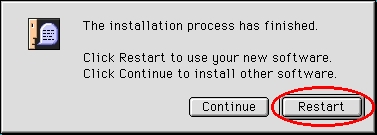
- After reboot the OS, the "USB Mass Storage Support" and "USB Mass Storage Extension" will be installed into the system\extension folder.

- "USB Mass Storage Support " driver has been installed. Please prepare the "USB Card Reader Driver CD" to install the "USB Card Reader Driver".
- Insert the "USB Card Reader Driver CD" into the CD-ROM drive.
- Double click the CD-ROM icon and find the "Mac" folder.
- Double click the "Mac" folder and find "drivers" folder.
- Double click the "drivers" folder and find "UsbCardReader".
- Double click "UsbCardReader".
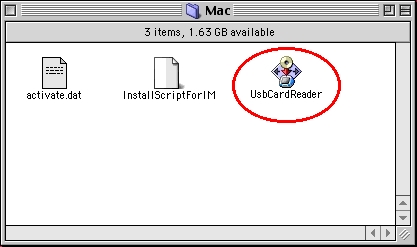
- Clik the spin button to choose "Install".
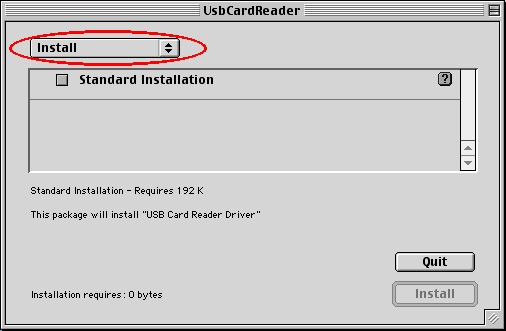
- Check the "Standard Installation" and click the "Install" button.
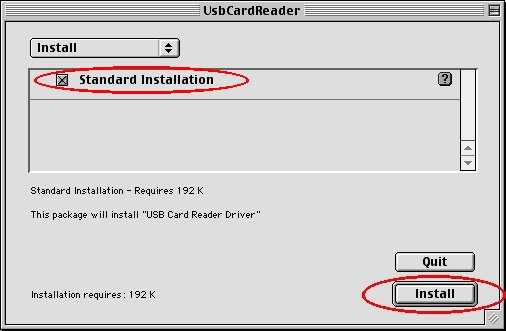
- Click the "Yes" button.
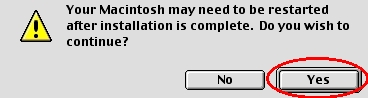
- Wait for the USB Card Reader driver being installed.
- Click the "Restart" button to reboot the system.
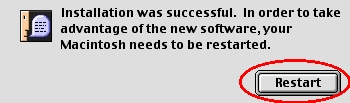
*For Mac OS 9.0 or later versions
- Insert the "USB Card Reader Driver CD" into the CD-ROM drive.
- Double click the CD-ROM icon and find the "Mac" folder.
- Double click the "Mac" folder and find "drivers" folder.
- Double click the "drivers" folder and find "UsbCardReader".
- Double click "UsbCardReader".
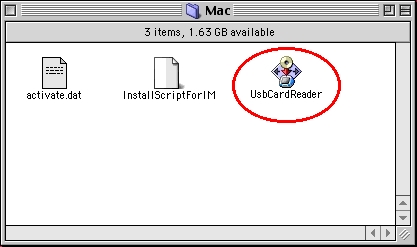
- Clik the spin button to choose "Install".
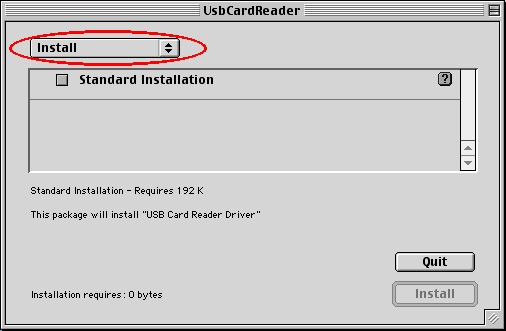
- Check the "Standard Installation" and click the "Install" button.
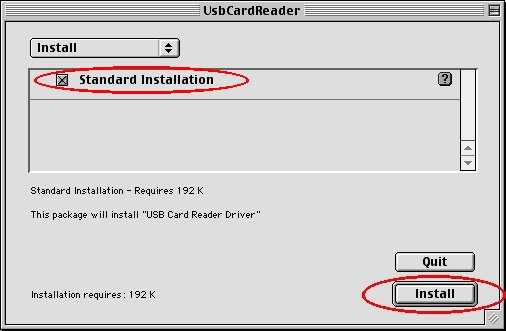
- Click the "Yes" button.
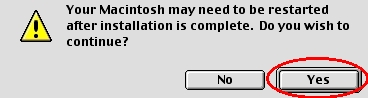
- Wait for the USB Card Reader driver being installed.
- Click the "Restart" button to reboot the system.
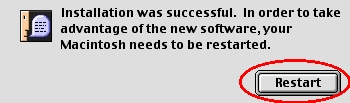
*For Mac OS 10.0 and later versions
- Please upgrade your Mac OS to version 10.1.2 to get better support.
Because Mac OS 10.0 ~Mac OS 10.1.1 only support single slot USB Mass Storage Device, our USB Card Reader couldn't exploit its talents under these version of Mac OS.
- Users can find the updated file from http://www.info.apple.com/support/downloads.html
*Usage of USB Card Reader
- Plug USB Card Reader into USB port.
- Insert a flash card into USB Card Reader and then a disk icon will appear on the desktop. You can manipulate that as a Mac HardDisk.
- Change a flash card:
- Drag and drop the drive icon (the one you'd like to change) into the trash can.
- Remove the old flash card directly (the one you'd like to change).
- Insert the new flash card into USB Card Reader. A new drive icon will appear about 2 seconds later.
- You can manipulate that again as a Mac HardDisk.
- Remove the USB Card Reader:
- Drag and drop all the drive icons corresponded to the USB Card Reader into the trash can.
- Unplug USB Card Reader from USB port directly.
*Un-Install USB Card Reader Driver
- Insert the "USB Card Reader Driver CD" into the CD-ROM drive.
- Double click the CD-ROM icon and find the "Mac" folder.
- Double click the "Mac" folder and find "drivers" folder.
- Double click "UsbCardReader".
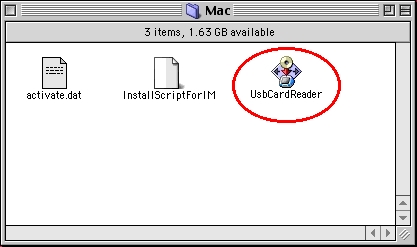
- Clik the spin button to choose "Uninstall".
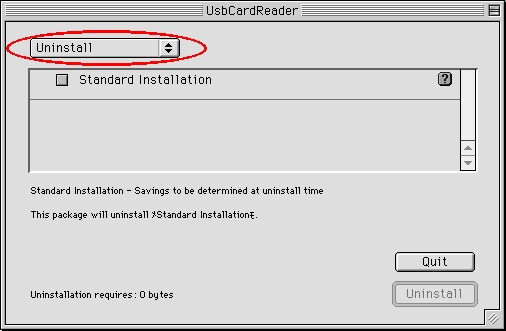
- Check the "Standard Installation" and click the "Uninstall" button.
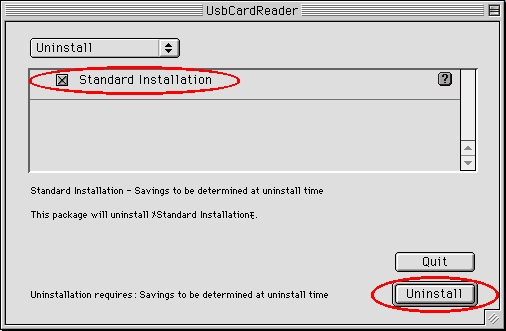
- Click the "Quit" button to finish the uninstalling procedure.
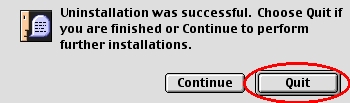
- If users forgot to unplug the USB Card Reader before unintallation, system will show a warning message during the uninstalling procedure to inform users that USB Card Reader Driver will NOT be removed because it was in used. Please click "OK" button and finish the unintalling procedure. After finishing the uninstallation, please restart your system to uninstall USB Card Reader Driver completely.
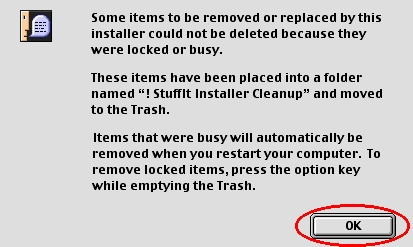
*Important Notice
- Note 1: For the sake of system stability, please DO drag and drop the drive icon into the trash can before removing the flash card from USB Card Reader.
- Note 2: When the system hangs due to improper operation, please unplug the USB Card Reader then restart the system.
- Note 3: Owing to Mac OS's unique characteristic, USB Card Reader will NOT work correctly when being attached before system boot-up. If you had attached it during boot-up process, system sometimes wouldn't detect USB Card Reader correctly after boot-up process. You just need to unplug the USB Card Reader from USB port and plug it again then Mac OS will detect it and show the drive icons correctly.
 Back to Main Menu
Back to Main Menu

Neodio Technologies Corporation
Copyright c 2001 Neodio Technologies Corporation
All rights reserved.


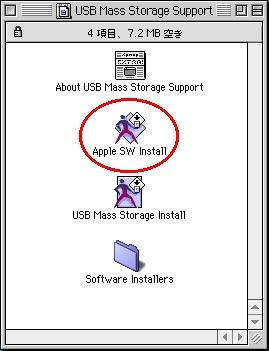
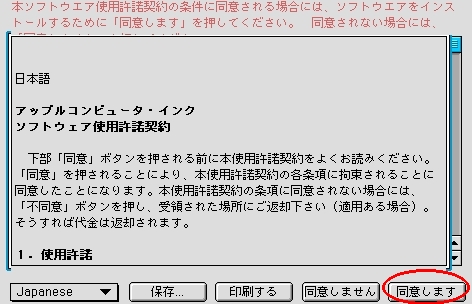
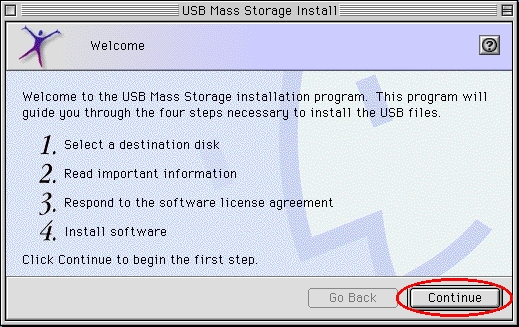
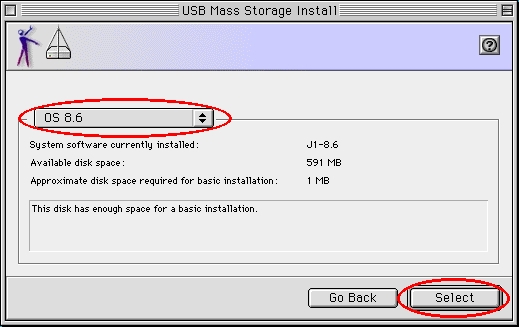
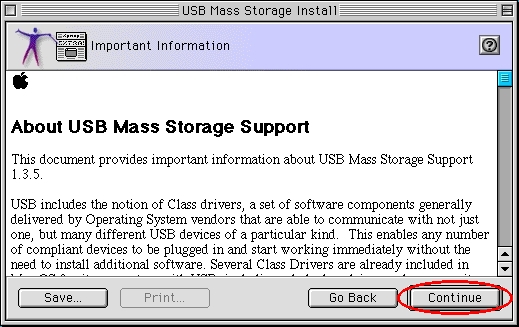



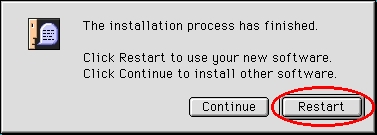

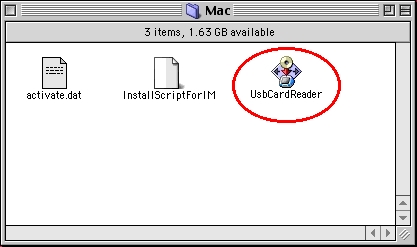
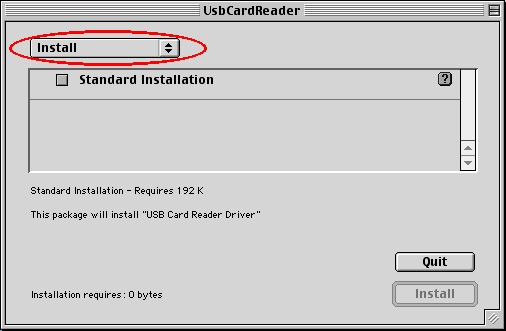
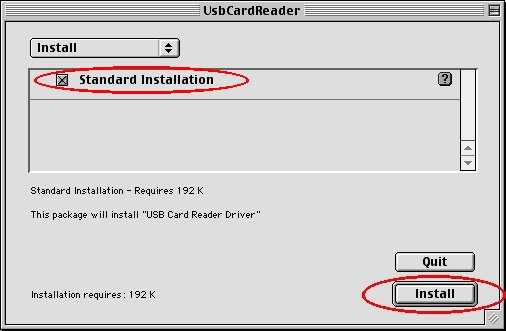
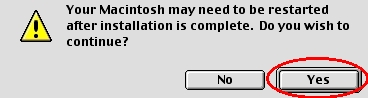
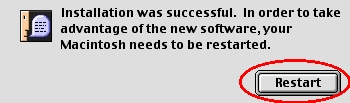


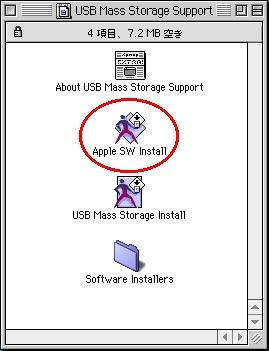
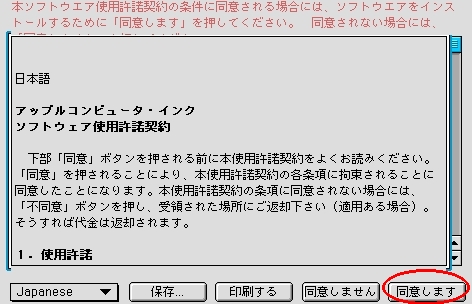
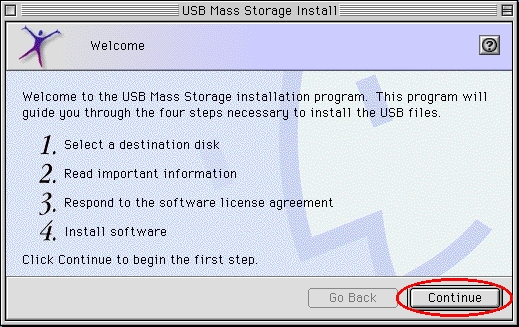
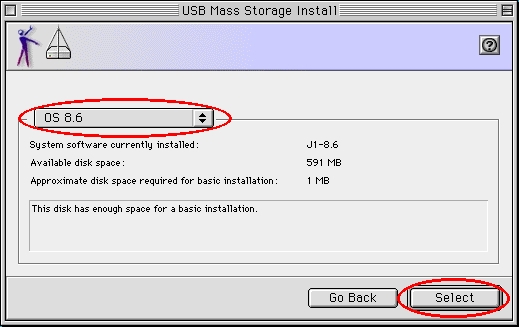
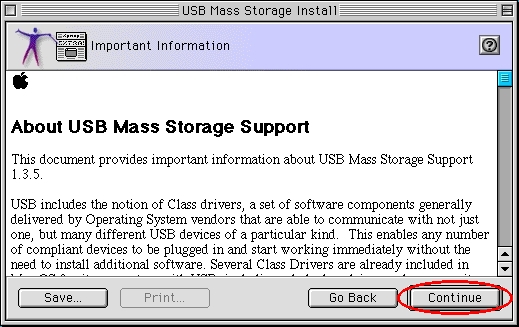



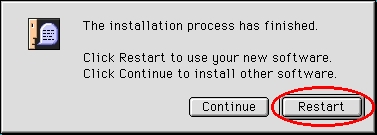

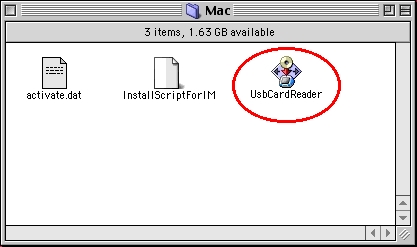
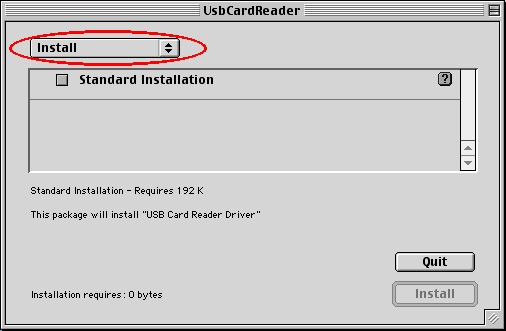
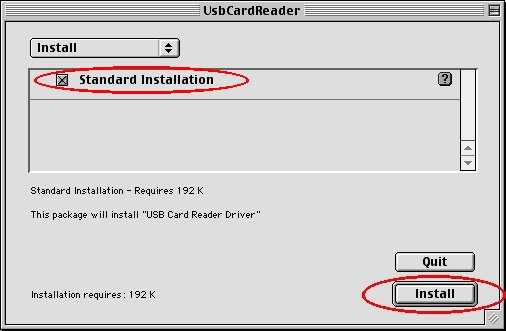
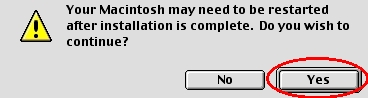
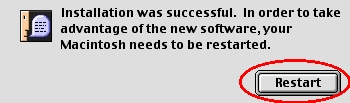
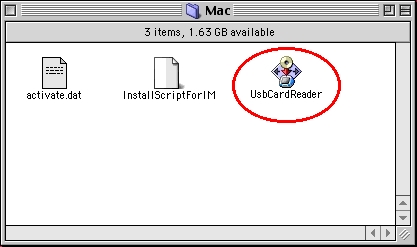
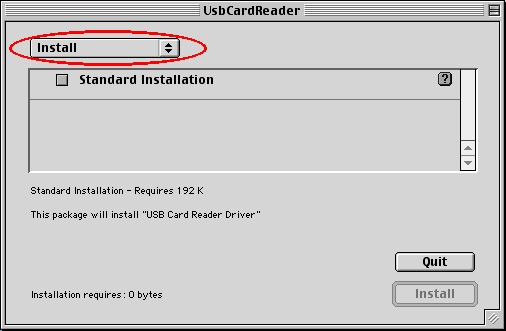
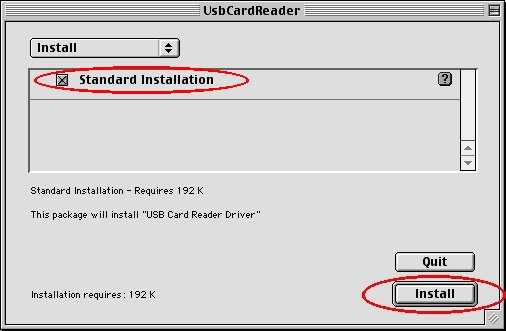
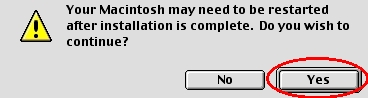
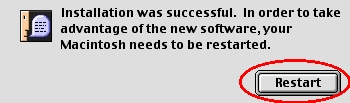
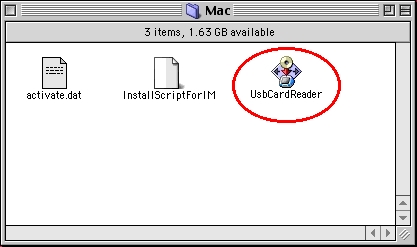
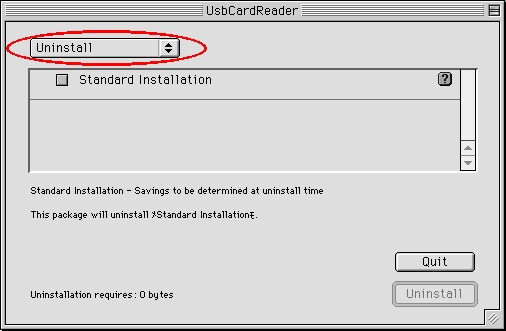
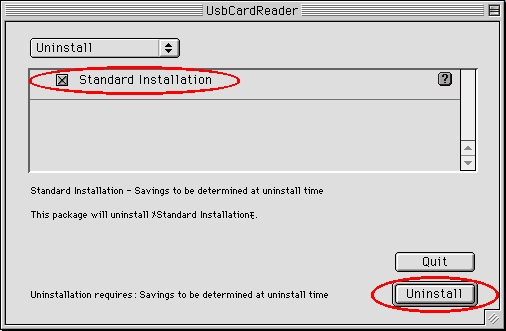
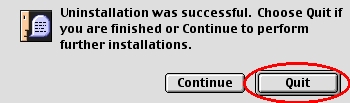
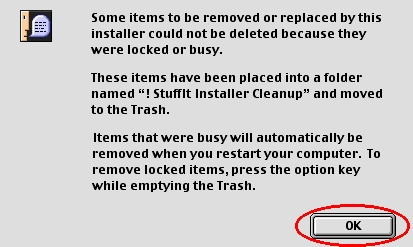
 Back to Main Menu
Back to Main Menu
