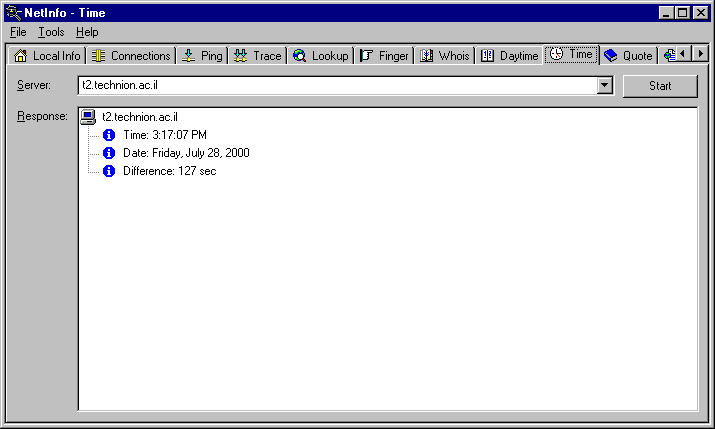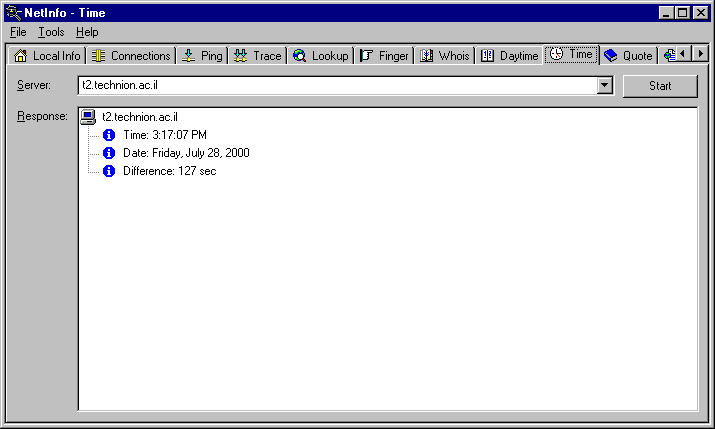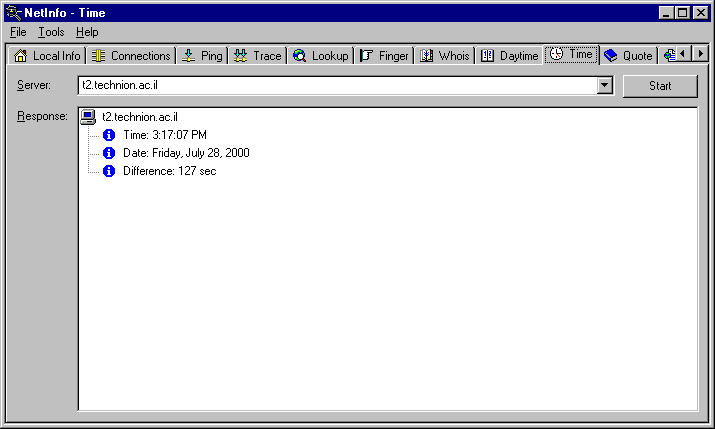Time
A network
tool that lets you obtain precise time value from a remote Time server and
synchronize
your local system clock. Time servers provide a constantly updated
time of day reading (in hours, minutes and seconds) and the date (year,
month, day).
You can use the Time tool to:
- Compare your system time to that of a Time server.
- Synchronize your system clock with a Time server.
To use the Time tool, do the following:
- Select the Time tab.
- Enter in the Server text box the host
name or
IP address of the remote Time server (for example,
t2.technion.ac.il).
The drop-down list shows the previous host names or IP addresses you have queried.
- Click the Start button.
The Time client establishes a connection with the remote Time server and displays the server name,
current time reported by the server and the time difference between your computerís clock and the time serverís
clock
in the Response
area.
- Right-click the time server in the Response
area to display the pop-up menu and then select Synchronize.
When successful, the Time tool displays a popup message that indicates your computerís clock was updated.
Note:
Time protocol has a 1 second resolution and do
not account for packet travel times.
Time example: